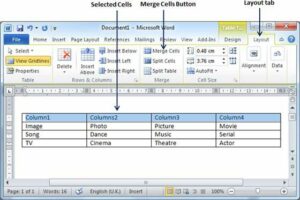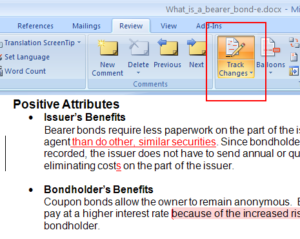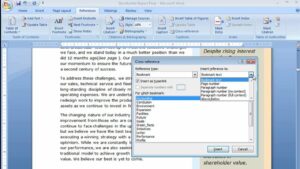Mail Merge Magic: Personalizing Documents in MS Word 2016
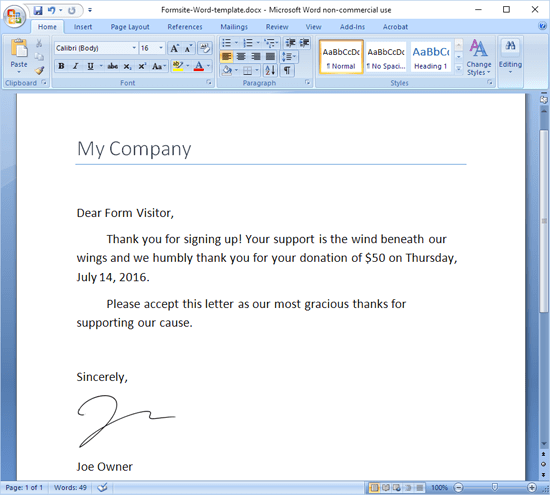
Introduction
In the realm of document creation and mass communication, Microsoft Word 2016’s Mail Merge feature stands as a powerful tool, allowing users to personalize documents efficiently and send customized messages to a large audience. This comprehensive guide, titled “Mail Merge Magic: Personalizing Documents in MS Word 2016,” explores the intricacies of the Mail Merge feature, unraveling its features, benefits, and the transformative impact it has on creating personalized documents. From understanding its integration to practical applications, this guide aims to empower users with the knowledge needed to harness the full potential of Mail Merge in MS Word 2016.
Understanding Mail Merge: The Gateway to Personalization
Mail Merge is a feature in MS Word 2016 that enables users to create personalized documents by merging a set of common elements with individualized data. This data can be sourced from various external databases, such as Excel spreadsheets or Outlook contacts. By combining a template document with a data source, users can generate multiple personalized copies with unique information for each recipient.
Key Features of Mail Merge:
- Personalization: Mail Merge allows users to personalize documents by inserting unique information for each recipient. This can include names, addresses, salutations, and other customized details.
- Efficiency: Instead of creating individual documents for each recipient, Mail Merge streamlines the process by automating the insertion of personalized data. This significantly reduces the time and effort required for mass communication.
- Data Source Flexibility: Users can pull data from various sources, including Excel spreadsheets, Outlook contacts, or other databases. This flexibility ensures that users can leverage existing data to personalize their documents.
- Dynamic Content: Beyond basic personalization, Mail Merge enables users to include dynamic content based on conditional statements. This allows for even more tailored and responsive communication.
Setting Up a Mail Merge in MS Word 2016: A Step-by-Step Guide
To set up a Mail Merge in MS Word 2016, follow these steps:
- Open MS Word: Launch Microsoft Word 2016 and open the document that will serve as the template for the Mail Merge.
- Access the Mailings Tab: Navigate to the “Mailings” tab on the Ribbon. This tab contains all the tools necessary for Mail Merge.
- Start Mail Merge: Click on the “Start Mail Merge” button in the Mailings tab. Choose the type of document you want to create—options include Letters, Envelopes, Labels, and more.
- Select Recipients: Click on the “Select Recipients” button to choose the data source for your Mail Merge. This can be an existing Excel spreadsheet, Outlook contacts, or a new list created in Word.
- Insert Merge Fields: Position the cursor in the document where you want to insert personalized information. Click on the “Insert Merge Field” button to choose fields from your data source. For example, you can insert <<FirstName>> to personalize with recipients’ first names.
- Preview Results: Click on the “Preview Results” button to see how the document will look for each recipient. This allows you to confirm that the personalization is accurate.
- Complete the Merge: Once satisfied with the preview, click on the “Finish & Merge” button. Choose the option that suits your needs, such as printing the documents directly or creating a new document.
Benefits of Mail Merge: Elevating Communication Strategies
Mail Merge in MS Word 2016 offers a multitude of benefits, transforming the way users approach mass communication and document personalization:
- Time Efficiency: Mail Merge automates the process of creating personalized documents, saving significant time compared to manual customization. This is particularly valuable when dealing with large mailing lists.
- Consistency: By pulling information from a centralized data source, Mail Merge ensures consistency in the personalized content across all documents. This eliminates the risk of errors and maintains a professional appearance.
- Scalability: Whether sending a dozen or a thousand personalized documents, Mail Merge scales effortlessly. Users can efficiently manage mass communication efforts without sacrificing the quality of personalization.
- Data Integration: Mail Merge seamlessly integrates with external data sources, allowing users to leverage existing databases. This integration enhances data accuracy and reduces the need for manual data entry.
- Dynamic Content Options: The ability to include dynamic content based on conditional statements provides users with the flexibility to create responsive and context-aware documents. This feature enhances the relevance of communication.
Practical Applications: Mail Merge in Action
Mail Merge finds practical applications across various industries and scenarios, enhancing communication strategies and streamlining document creation:
- Business Correspondence: In a business context, Mail Merge is instrumental for creating personalized letters, invoices, and statements. Users can tailor messages to individual clients or customers efficiently.
- Marketing Campaigns: For marketing professionals, Mail Merge is a game-changer. It allows for the creation of personalized promotional materials, such as newsletters, product offers, and event invitations.
- Event Invitations: When organizing events, Mail Merge facilitates the creation of personalized invitations. Details such as the recipient’s name, date, and venue can be seamlessly incorporated into each invitation.
- Employee Communications: HR departments can use Mail Merge for personalized employee communications, including welcome letters, announcements, and performance feedback.
- Educational Outreach: In educational settings, Mail Merge supports personalized communication with students and parents. This can include grade reports, event notifications, and other personalized announcements.
Customizing Mail Merge for Advanced Personalization
While the basic Mail Merge process covers standard personalization, users can take advantage of advanced features to further tailor their documents. Here are some customization options:
- Conditional Statements: Use IF fields to create conditional statements. For example, you can include a specific message for clients who have made a recent purchase and a different message for those who haven’t.
- Date Formatting: Customize the formatting of date fields to match regional preferences or specific styles. This ensures that date-related information is presented in a familiar and clear manner.
- Numeric Formatting: Adjust the formatting of numeric fields, such as currency or percentages, to align with the conventions of your audience. This enhances the readability and professionalism of the documents.
- Combining Fields: Merge multiple fields into a single personalized field. For instance, combine a recipient’s first name and last name to create a personalized salutation.
- Mail Merge with Email: Extend the power of Mail Merge to email communications using Outlook. This allows users to send personalized email messages directly from MS Word, streamlining email campaigns.
Conclusion
In the evolving landscape of communication, personalization is key to creating meaningful connections and impactful messages. Microsoft Word 2016’s Mail Merge feature serves as a beacon for users seeking to elevate their communication strategies by seamlessly merging personalized data with carefully crafted documents.
As users navigate the vast realm of document creation, Mail Merge emerges as a tool that not only saves time and enhances efficiency but also enables a level of personalization that was once impractical for large-scale communication. From business correspondence to marketing campaigns and educational outreach, Mail Merge empowers users to communicate with precision and relevance.
In the hands of document creators, Mail Merge becomes the wand that transforms generic documents into personalized masterpieces, capturing the attention and engagement of recipients. As technology continues to evolve, Mail Merge in MS Word 2016 remains a testament to the magic of personalization, enabling users to craft messages that resonate on an individual level, leaving a lasting impact in the hearts and minds of their audience.