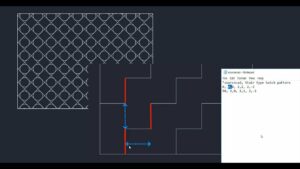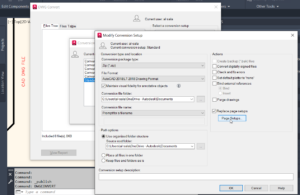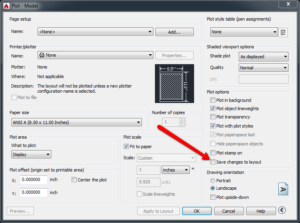Drawing a Polygon in AutoCAD
AutoCAD is a must have tool for engineers for creating engineering drawings. Architects can also use it for creating impressive architectural designs. The producitivity has been improved greatly with AutoCAD. In this tutorial you will learn how to create a polygon in AutoCAD. Polygon is a plane figure that is bounded by finite number of straight line segments. The segments are called the edges or sides. And the two sides which meet at the point is called vertex or corner. The interior portion of the polygon is known as its body. You can also learn about Drawing a Plate with a Hole.
In order to create a polygon in AutoCAD you need to follow these simple steps.
- 1st of all you need to open a new drawing and for that you need to click New from the menu bar.
- You need to make sure that ORTHO mode is ON (It will be ON when it glow in blue). Click the icon to turn it ON or OFF or press F8 to toggle.
- Now type z [space bar], e [space bar] and theis will zoom extents the drawing area.
- Now click on Draw>Polygon.
- Now you need to enter the number of sides and in this tutorial we will type 6 and then press enter.
- Now you have to specify the center of the polygon and type 0,0 [Enter].
- Now click on Circumscribed about circle.
- Move the cursor upward and then type 1 as polygon radius.
- You are done now and with these simple steps you will be able to create polygon (Hexagon in this tutorial) easily.