Mastering AutoCAD: A Comprehensive Guide to Publishing Your Drawing
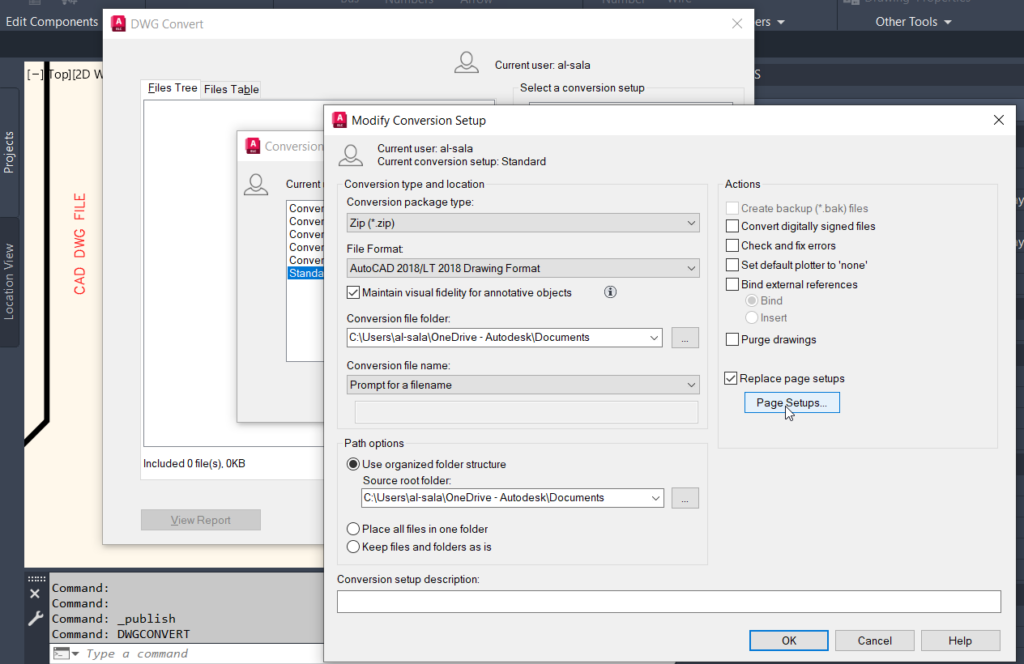
In the world of computer-aided design (CAD), the ability to publish drawings in AutoCAD is paramount for sharing, distributing, and archiving design information efficiently and accurately. Whether you’re an architect, engineer, designer, or drafting professional, mastering the techniques for publishing drawings in AutoCAD empowers you to communicate your designs effectively with clients, collaborators, and stakeholders. In this comprehensive guide, we’ll explore the tools, techniques, and best practices for publishing drawings in AutoCAD, providing step-by-step instructions to help you refine your publishing skills and achieve professional results in your design projects.
Understanding Publishing in AutoCAD:
Before delving into the specifics of publishing drawings in AutoCAD, it’s essential to grasp the concepts and functionalities of publishing:
- Publishing vs. Printing: While printing refers to generating physical copies of drawings on paper, publishing in AutoCAD involves generating digital output files, such as PDFs or DWFs, for electronic distribution or archival purposes.
- Batch Publishing: AutoCAD allows users to publish multiple drawings simultaneously using batch publishing functionality, streamlining the process of generating output files for multiple drawings.
- Publishing Options: When publishing drawings in AutoCAD, users can specify various options such as plotter settings, page setups, sheet ranges, file formats, and output locations.
Publishing Your Drawing in AutoCAD:
AutoCAD provides a range of tools and commands for publishing drawings, enabling users to customize output settings, manage plot styles, and generate high-quality output files. Here’s how to publish your drawing in AutoCAD:
- Access the Publish Dialog Box:
- Open AutoCAD and access the Publish dialog box by typing “PUBLISH” in the command line or selecting Publish from the Output tab on the Ribbon.
- Select Drawings to Publish:
- In the Publish dialog box, add drawings to the publishing list by clicking the Add Sheets button and selecting the desired drawings from the file browser.
- Configure Publishing Settings:
- Specify publishing settings such as plotter configuration, page setup, plot styles, sheet ranges, and output file format (e.g., PDF, DWF) using the options provided in the Publish dialog box.
- Preview Publishing Output:
- Preview the publishing output by clicking the Preview button to verify settings and ensure that the published drawings appear as intended.
- Set Output Location:
- Specify the output location for published files by selecting a destination folder or entering a file path in the Output Location field.
- Initiate Publishing Process:
- Once publishing settings are configured, initiate the publishing process by clicking the Publish button in the Publish dialog box.
Best Practices for Publishing Drawings:
To optimize efficiency and ensure accuracy when publishing drawings in AutoCAD, consider implementing the following best practices:
- Standardize Publishing Settings: Establish and adhere to standardized publishing settings, including plotter configurations, page setups, and output file formats, to ensure consistency across drawings and projects.
- Document Publishing Instructions: Document publishing instructions or publishing guides for team members or collaborators to ensure consistent publishing settings and procedures.
- Review Published Output: Before distributing published files, review the output to verify accuracy, completeness, and adherence to project requirements.
- Organize Published Files: Organize published files in a logical folder structure and adopt a naming convention to facilitate file management and retrieval.
Conclusion:
Mastering the techniques for publishing drawings in AutoCAD is essential for sharing, distributing, and archiving design information effectively and accurately. By understanding the concepts, functionalities, and best practices for publishing, designers, architects, engineers, and drafting professionals can streamline workflows, ensure accuracy, and achieve professional results in their design endeavors. Whether distributing construction documents, sharing design proposals, or archiving project documentation, knowing how to publish drawings in AutoCAD empowers you to communicate your designs with clarity and precision in both digital and print formats. With dedication, practice, and a commitment to continuous learning, mastering publishing in AutoCAD is within reach, enabling users to excel in their CAD design endeavors and achieve success in their design projects.




