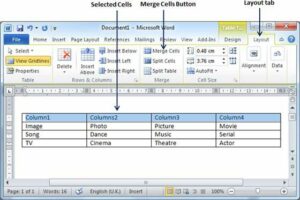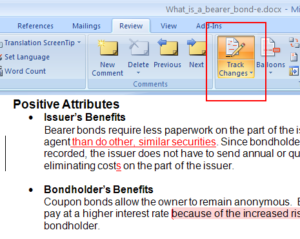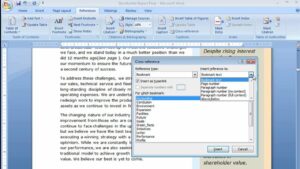Mastering the Art of Presentation: A Comprehensive Guide to Presentation Basics in MS PowerPoint 2007
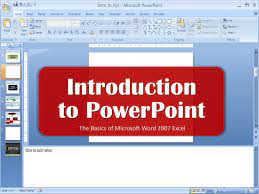
Introduction:
In the dynamic world of business, education, and communication, effective presentations serve as a cornerstone for conveying information, ideas, and messages. Microsoft PowerPoint 2007, a pivotal component of the Microsoft Office Suite, offers a powerful platform for creating visually compelling and engaging presentations. This comprehensive guide navigates through the fundamental aspects of presentation creation, design, and delivery using MS PowerPoint 2007, empowering users to harness the full potential of this versatile tool.
I. Understanding MS PowerPoint 2007:
- Introduction to PowerPoint: Microsoft PowerPoint is a presentation software that allows users to create slideshows incorporating text, images, charts, graphs, and multimedia elements. PowerPoint 2007, a version released as part of Microsoft Office 2007, introduced a revamped user interface and enhanced features.
- Key Components: PowerPoint presentations are composed of individual slides, each serving as a canvas for content. The Ribbon, a feature introduced in Office 2007, houses a set of tabs and commands that streamline the creation and customization of slides.
II. Creating a New Presentation:
- Opening PowerPoint: To begin creating a presentation, launch MS PowerPoint 2007. Users can start with a blank presentation or select from a range of templates available in the software.
- Slides and Layouts: PowerPoint 2007 offers various slide layouts, each designed for specific content types. Choose layouts based on the content you wish to present, whether it’s a title slide, bulleted list, image, or chart.
III. Adding Content to Slides:
- Text: Inserting text is a fundamental aspect of creating slides. Use text boxes to input titles, bullet points, and other textual content. Adjust fonts, sizes, and styles to enhance readability.
- Images and Graphics: PowerPoint allows users to incorporate images and graphics to make presentations visually appealing. Insert pictures, illustrations, and shapes to complement textual content and convey information effectively.
IV. Customizing Slide Elements:
- Themes and Colors: PowerPoint 2007 introduced Themes, predefined combinations of fonts, colors, and effects that provide a consistent visual style to presentations. Choose a theme that aligns with the tone and purpose of your presentation.
- Transitions and Animations: Enhance the flow of your presentation with transitions between slides and animations for individual elements. PowerPoint 2007 provides a range of options for creating dynamic and professional-looking presentations.
V. Working with Charts and Tables:
- Inserting Charts: Communicate data effectively by incorporating charts into your slides. PowerPoint 2007 offers a range of chart types, including bar graphs, pie charts, and line charts. Input data directly or import it from external sources.
- Tables and Spreadsheets: Utilize tables for organizing and presenting data. PowerPoint 2007 enables users to insert Excel spreadsheets directly into slides, allowing for dynamic updates and data manipulation.
VI. Multimedia Integration:
- Embedding Audio and Video: Elevate your presentations with multimedia elements. PowerPoint 2007 allows users to embed audio and video files, creating a more engaging and interactive experience for the audience.
- Hyperlinks and Navigation: Enhance the navigational experience within your presentation by incorporating hyperlinks. Link to other slides, external documents, or websites for seamless transitions and additional information.
VII. Slide Master and Layouts:
- Slide Master: The Slide Master feature in PowerPoint 2007 allows for consistent formatting across all slides. Modify the Slide Master to adjust fonts, backgrounds, and placeholders uniformly throughout the presentation.
- Custom Slide Layouts: Create custom slide layouts to accommodate unique content requirements. Define specific placeholders and formatting for different types of content, ensuring a cohesive and professional look.
VIII. Presenter Tools and Notes:
- Speaker Notes: PowerPoint 2007 enables presenters to add speaker notes for each slide. These notes provide additional context, key points, and reminders, serving as a valuable aid during the presentation.
- Presenter View: Take advantage of the Presenter View, a feature that displays speaker notes, slide thumbnails, and a timer on the presenter’s screen while projecting only the slides to the audience. This allows for a seamless and organized presentation experience.
IX. Saving and Exporting:
- Saving a Presentation: Regularly save your work to prevent data loss. PowerPoint 2007 introduced the .pptx file format, a more efficient and compressed format for saving presentations.
- Exporting and Sharing: Share your presentations with others by exporting them to various formats, including PDF, video, or even as a web page. This ensures compatibility and accessibility across different platforms.
X. Rehearsing and Delivering Presentations:
- Rehearsal Mode: Practice your presentation using the Rehearse Timings feature. This allows you to refine your delivery, become familiar with slide transitions, and ensure that your presentation fits within the allotted time.
- Setting Up Slide Show: Configure the Slide Show settings for a seamless presentation experience. Define the starting point, select the monitor for the presentation, and customize other options to tailor the viewing experience for your audience.
XI. Troubleshooting and Tips:
- Common Issues and Solutions: Address common challenges such as formatting inconsistencies, media playback issues, and font problems. Troubleshoot effectively to ensure a smooth presentation experience.
- Tips for Effective Presentations: Incorporate best practices for delivering impactful presentations. From maintaining eye contact to using visuals judiciously, these tips enhance the overall effectiveness of your presentation.
XII. Conclusion: Mastering the Art of Presentation
In conclusion, Microsoft PowerPoint 2007 serves as an invaluable tool for crafting captivating and effective presentations. From the basics of creating slides to incorporating multimedia elements and delivering polished presentations, this comprehensive guide covers the essential aspects of utilizing PowerPoint 2007. Whether you’re a business professional, educator, or student, mastering the art of presentation in MS PowerPoint 2007 empowers you to convey your ideas with clarity, impact, and professionalism. Embrace the features, explore creative possibilities, and elevate your presentations to new heights with this versatile and enduring software.