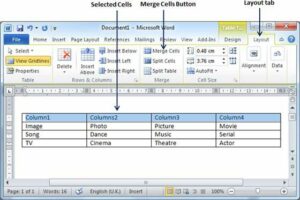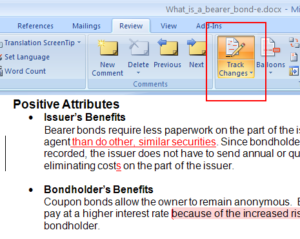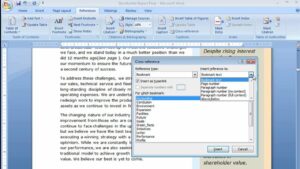Crafting Visual Excellence: A Deep Dive into Themes and Background Styles in MS PowerPoint 2007
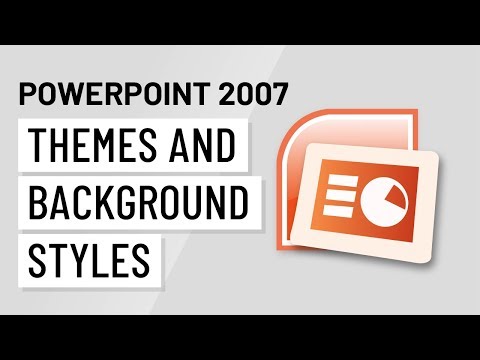
Introduction:
In the realm of presentation design, aesthetics play a pivotal role in capturing the audience’s attention and conveying information effectively. Microsoft PowerPoint 2007, a cornerstone in the world of presentations, introduced revolutionary features that allowed users to enhance the visual appeal of their slides. This extensive article delves into the intricacies of Themes and Background Styles in PowerPoint 2007, unlocking the creative potential that these tools offer for crafting visually stunning and cohesive presentations.
I. Understanding Themes in PowerPoint 2007:
- Evolution of Themes: PowerPoint 2007 marked a paradigm shift in presentation design with the introduction of Themes. Themes are a collection of coordinated fonts, colors, and visual effects that provide a consistent and professional look to a presentation.
- Importance of Visual Consistency: Visual consistency is crucial in presentations to create a polished and harmonious design. Themes streamline the design process by ensuring that fonts, colors, and effects are applied uniformly across all slides.
II. Exploring Default Themes:
- Built-in Themes: PowerPoint 2007 comes equipped with a range of built-in Themes that cater to various design preferences. These Themes serve as starting points for users, offering a foundation for creating visually cohesive presentations with minimal effort.
- Customization Options: While default Themes provide a quick and easy design solution, PowerPoint 2007 also allows users to customize Themes to suit their specific needs. Adjusting colors, fonts, and effects within a Theme enables a personalized touch without compromising consistency.
III. Applying Themes to Slides:
- Selecting a Theme: Applying a Theme in PowerPoint 2007 is a straightforward process. Users can choose a Theme from the Design tab, which features a gallery of available Themes. Hovering over a Theme provides a live preview, allowing users to assess its suitability for their presentation.
- Applying to Selected Slides: PowerPoint 2007 offers the flexibility to apply Themes selectively. Users can choose to apply a Theme to the entire presentation or specific slides, catering to diverse content requirements within a single presentation.
IV. Modifying Fonts and Colors within Themes:
- Font Customization: Themes in PowerPoint 2007 include predefined font combinations that contribute to a cohesive design. Users can further customize fonts by choosing alternative font styles and sizes while staying within the visual framework established by the Theme.
- Color Scheme Adjustments: Colors are integral to a Theme’s identity, and PowerPoint 2007 allows users to modify color schemes effortlessly. Adjusting the color palette ensures that the presentation aligns with branding guidelines or conveys a particular mood.
V. Visual Effects and Background Styles:
- Visual Effects: Themes in PowerPoint 2007 incorporate visual effects that add depth and dynamism to slides. Shadows, reflections, and glows are among the effects users can apply to text and shapes, enhancing the visual appeal of individual elements.
- Background Styles: Background Styles are an integral component of Themes, influencing the overall look of slides. PowerPoint 2007 provides a range of Background Styles, from simple solid colors to gradient fills and textured patterns, allowing users to tailor the backdrop to their presentation’s tone.
VI. Custom Backgrounds and Master Slides:
- Inserting Custom Backgrounds: While Themes offer predefined Background Styles, users can insert custom backgrounds to achieve a unique and tailored look. Incorporating images, textures, or company logos as backgrounds adds a personalized touch to presentations.
- Master Slides for Consistency: PowerPoint 2007 features Master Slides, a powerful tool for maintaining consistency in design elements across all slides. Users can modify the Master Slide to adjust background styles, fonts, and placeholders, ensuring a cohesive visual identity throughout the presentation.
VII. Saving and Sharing Theme Customizations:
- Saving Theme Customizations: Once users have fine-tuned a Theme to their liking, PowerPoint 2007 allows them to save these customizations as a new Theme. This enables easy reuse of personalized design elements across different presentations.
- Sharing Themes: Themes and their customizations can be shared between users and devices. By saving Themes in the designated Themes folder, users can access their custom designs on multiple machines, fostering design consistency across different environments.
VIII. Practical Tips for Effective Theme Usage:
- Consistency is Key: Consistency in design elements, such as fonts, colors, and effects, is pivotal for a professional and visually appealing presentation. Stick to the chosen Theme to maintain a cohesive look.
- Align with Branding Guidelines: For corporate presentations, aligning the chosen Theme with branding guidelines is essential. Ensure that the selected colors and fonts resonate with the company’s visual identity.
IX. Troubleshooting and Common Issues:
- Mismatched Design Elements: In cases where design elements appear mismatched or inconsistent, users should review their Theme choices and customizations. Resetting a slide’s layout or reverting to the original Theme can resolve issues.
- Compatibility Considerations: When sharing presentations with custom Themes, it’s crucial to consider compatibility across different versions of PowerPoint. Ensure that custom Themes function seamlessly on the target machine or version.
X. Conclusion: Elevating Presentation Design
In conclusion, Themes and Background Styles in Microsoft PowerPoint 2007 represent a transformative leap in presentation design capabilities. The introduction of these features has empowered users to create visually stunning and professionally cohesive presentations with ease. Whether leveraging built-in Themes or customizing design elements, PowerPoint 2007 provides a versatile platform for expressing creativity and delivering impactful messages. By mastering the nuances of Themes and Background Styles, users can elevate their presentation design to new heights, leaving a lasting impression on their audience and ensuring that the visual narrative aligns seamlessly with the content being conveyed.