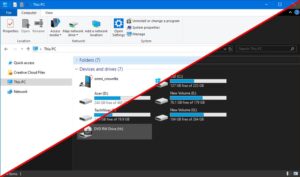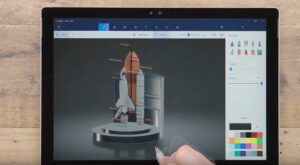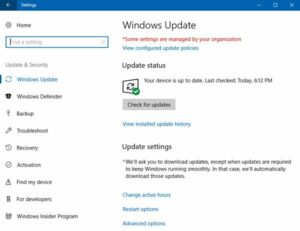Dynamic Lock: A Smart Approach to Device Security in Windows 10 – Unleashing the Power of Proximity-Based Protection
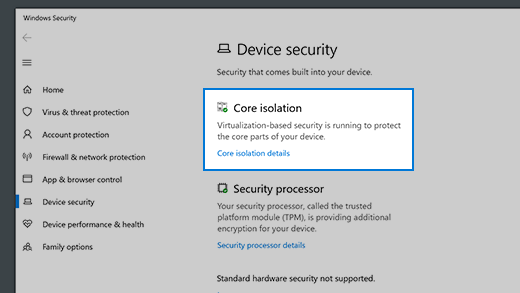
Introduction
In the ever-evolving landscape of digital security, Microsoft’s Windows 10 continues to introduce innovative features designed to enhance the protection of user data and devices. One such feature, Dynamic Lock, stands out as a smart and convenient approach to device security. This comprehensive guide, titled “Dynamic Lock: A Smart Approach to Device Security in Windows 10,” explores the intricacies of Dynamic Lock, unveiling its features, benefits, and the seamless integration of proximity-based protection. From understanding Bluetooth connectivity to configuring Dynamic Lock settings, this guide aims to empower users with the knowledge needed to leverage this intelligent security mechanism for a more protected computing experience.
Understanding Dynamic Lock: Proximity-Based Device Security
Dynamic Lock is a security feature in Windows 10 that leverages Bluetooth technology to automatically lock a user’s device when they move away from it. This proximity-based security mechanism adds an additional layer of protection to the traditional methods of securing a device, such as passwords or PINs. By detecting the absence of a user’s Bluetooth-paired device, Dynamic Lock ensures that the device remains secure and inaccessible to unauthorized users.
Key Features of Dynamic Lock:
- Bluetooth Connectivity: Dynamic Lock relies on Bluetooth connectivity to establish a link between the user’s device and a paired Bluetooth device, such as a smartphone or wearable. The absence of this Bluetooth connection triggers the automatic locking of the Windows 10 device.
- Automatic Locking: When Dynamic Lock is enabled and a Bluetooth-paired device moves out of range, the Windows 10 device is automatically locked. This feature provides a seamless and proactive approach to security, reducing the risk of unauthorized access in scenarios where the user temporarily steps away from their device.
- Enhanced Security: Dynamic Lock enhances device security by complementing traditional authentication methods. Even if a user forgets to manually lock their device or steps away momentarily, Dynamic Lock ensures that the device is automatically secured, preventing unauthorized access.
- Configurable Settings: Windows 10 users have the flexibility to configure Dynamic Lock settings based on their preferences. This includes adjusting the duration of inactivity before the device is automatically locked and managing the Bluetooth devices used for proximity-based security.
Activating Dynamic Lock: A Proactive Security Measure
Enabling Dynamic Lock is a straightforward process that involves configuring Bluetooth settings and adjusting security preferences. Here’s a step-by-step guide to activating Dynamic Lock:
- Ensure Bluetooth is Enabled: Before configuring Dynamic Lock, ensure that Bluetooth is enabled on both the Windows 10 device and the Bluetooth-paired device (e.g., smartphone or wearable). This can usually be done through the device’s settings or control panel.
- Pair Bluetooth Devices: Pair the Windows 10 device with the Bluetooth device that will be used for Dynamic Lock. This involves navigating to the Bluetooth settings on both devices, searching for available devices, and establishing a secure pairing.
- Access Dynamic Lock Settings: Open the “Settings” app on the Windows 10 device by clicking on the Start menu and selecting the gear icon (or by pressing
Win + I). Navigate to “Accounts” and then click on “Sign-in options.” - Enable Dynamic Lock: Scroll down to the “Dynamic lock” section within Sign-in options. Toggle the switch to enable Dynamic Lock. Once enabled, the Windows 10 device will automatically lock when the paired Bluetooth device is out of range.
- Configure Dynamic Lock Settings: Click on the “Dynamic lock settings” link to access configuration options. Here, users can adjust the duration of inactivity before the device is automatically locked and manage the Bluetooth devices used for Dynamic Lock.
Benefits of Dynamic Lock: A Proactive Security Paradigm
Dynamic Lock introduces a proactive security paradigm that goes beyond traditional password protection. By incorporating Bluetooth-based proximity detection, Dynamic Lock offers several benefits to enhance device security and user convenience.
- Seamless Authentication: Dynamic Lock provides a seamless and automatic authentication process based on the presence or absence of a Bluetooth-paired device. This eliminates the need for users to manually lock their devices when stepping away, ensuring that security remains intact even in moments of forgetfulness.
- Additional Layer of Protection: While passwords and PINs are crucial for securing devices, Dynamic Lock adds an additional layer of protection by responding to physical proximity. In scenarios where users temporarily leave their devices unattended, Dynamic Lock proactively locks the device, minimizing the window of opportunity for unauthorized access.
- User-Friendly Operation: Dynamic Lock operates in the background, requiring minimal user intervention. Once configured, users can go about their routine without constant concerns about manually locking their devices. The automatic nature of Dynamic Lock aligns with user habits, making it a user-friendly security feature.
- Customizable Configuration: Windows 10 users have the flexibility to customize Dynamic Lock settings based on their preferences. The ability to adjust the duration of inactivity before automatic locking and manage the Bluetooth devices used for Dynamic Lock allows users to tailor the feature to their unique security needs.
- Efficient Use of Resources: Dynamic Lock contributes to efficient resource utilization by automatically securing the device when it is no longer in use. This not only enhances security but also conserves power by minimizing the time the device remains unlocked when not in active use.
Security Considerations and Best Practices
While Dynamic Lock provides a valuable enhancement to device security, it’s essential for users to be aware of certain considerations and adopt best practices to maximize its effectiveness.
- Bluetooth Reliability: Dynamic Lock relies on the reliability of Bluetooth connectivity. Users should ensure that their Bluetooth-paired devices are within range and maintain a stable connection. Intermittent Bluetooth connectivity issues may affect the accuracy of Dynamic Lock.
- Device Compatibility: Dynamic Lock is dependent on the hardware capabilities of the Windows 10 device. Users should verify that their device supports Bluetooth and is compatible with the Dynamic Lock feature. Compatibility information can typically be found in the device specifications or documentation.
- Pairing Security: When pairing Bluetooth devices for Dynamic Lock, prioritize security by using secure pairing methods. Avoid using insecure or easily guessable PINs, and always follow best practices for securing Bluetooth connections.
- Test and Verify: After configuring Dynamic Lock, users should conduct testing to ensure that the feature operates as expected. This involves verifying that the device locks automatically when the Bluetooth-paired device moves out of range.
- Device Awareness: Users should develop an awareness of the limitations and capabilities of Dynamic Lock. Understanding how the feature responds to different scenarios, such as brief periods of inactivity or changes in Bluetooth signal strength, contributes to a more informed and secure usage.
Conclusion
Dynamic Lock in Windows 10 is a testament to Microsoft’s commitment to enhancing device security through innovation. By embracing proximity-based protection, Dynamic Lock introduces a smart approach to securing devices, ensuring that users can benefit from an additional layer of security without compromising convenience.
As digital security continues to evolve, features like Dynamic Lock empower users to navigate the complexities of the modern digital landscape with confidence. Dynamic Lock is not just a security measure; it’s a reflection of Microsoft’s dedication to providing users with tools that align with their habits, prioritize convenience, and contribute to a more secure and user-friendly computing experience.
By understanding the capabilities of Dynamic Lock, configuring settings based on individual preferences, and incorporating best practices, Windows 10 users can unleash the full potential of this smart security feature. Dynamic Lock is not just a feature; it’s a smart approach to device security that adapts to the user’s lifestyle, offering a seamless and proactive defense against unauthorized access.