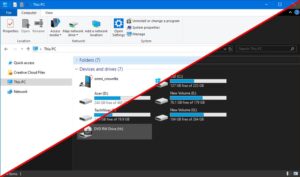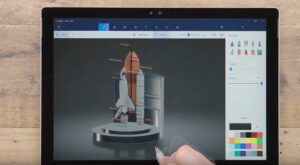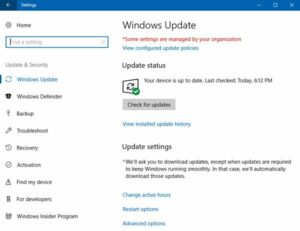How to Send a Web Note in Edge Browser in Windows 10
Windows 10 has got Edge browser which has enhanced the Internet browsing to a great degree. Edge browser has got loads of features for impressive web browsing. One of the features in Edge is Web Note which will let you doodle on any web page and then share it with your colleagues. This feature will come in handy when you are required to share your notes with teammates. Finding the WebNote feature and the starting the drawing is a piece of cake. Sharing tough is a bit tricky as the default format for sharing is a Web page (HTML). You can also learn about Drawing a Polygon in AutoCAD.
In order to send a Web Note you need to follow these simple steps.
- 1st of all you are required to open the page which you want to draw on in Edge.
- Now click or tap on the Web Note icon (A pen in a square icon.) located at the top right of the screen.
- Now you need to draw what ever you want. For drawing you need to scribble with your Pen and Highlighter tools on the top left of the page. You can add typed comment as well which can be done by selecting speech bubble icon. Cropping can also be done with the Clip tool.
- Now you need to tap on the Share button located at the top right next to the word Exit.
- Now press the dropdown arrow next to the title of your Web Note to select the format which you want to share. Image or Web page can be sent in HTML format.
- Now is the time to select the location where you want to share your Web Note like Facebook and OneNote etc.
- Now fill out the caption or any additional info. You can also select to share this on your timeline or on your friend’s timeline.
- Now tap on Post and your Web Note will be shared.