Unlocking Creativity: A Comprehensive Guide to Paint 3D Tips in Windows 10
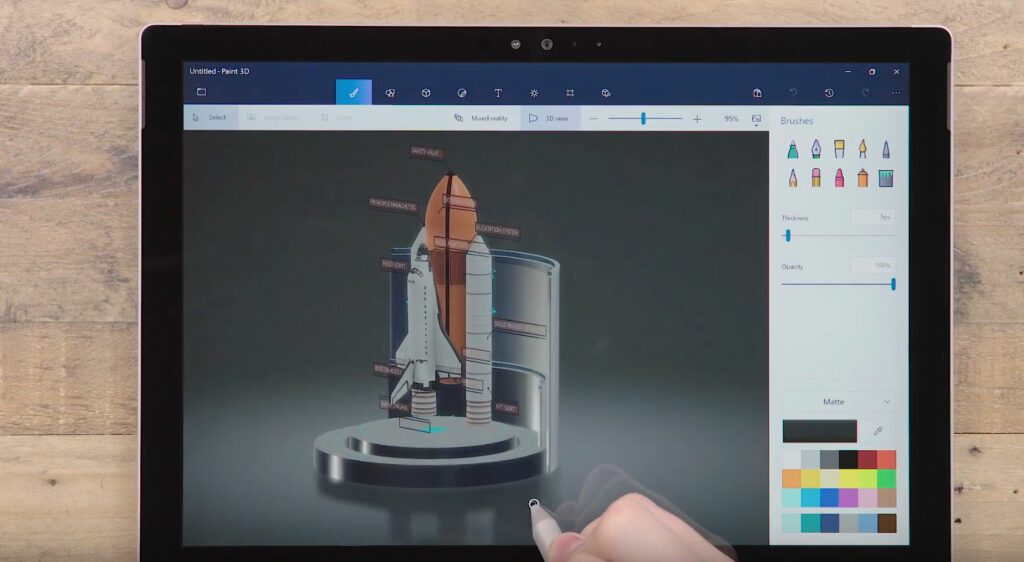
Paint 3D is a versatile and powerful application that comes pre-installed with Windows 10, offering users a wide range of tools and features for creating stunning 3D artwork, designing graphics, and unleashing their creativity. Whether you’re a beginner exploring the world of digital art or an experienced designer looking to enhance your skills, Paint 3D provides a user-friendly platform for bringing your imagination to life. In this extensive guide, we’ll delve into a plethora of tips and techniques to help you make the most of Paint 3D, from basic tools and functions to advanced tricks and workflows.
Understanding the Basics of Paint 3D: Before diving into the tips and techniques, it’s essential to familiarize yourself with the basic features and interface of Paint 3D. Here’s a brief overview:
- Canvas: The canvas is where you create and edit your artwork. You can adjust the canvas size, background color, and resolution to suit your project.
- Tools: Paint 3D offers a variety of tools for drawing, painting, sculpting, and manipulating objects. These include brushes, pens, pencils, shapes, stickers, and 3D models.
- 3D Objects: Paint 3D allows you to work with 3D objects, enabling you to create and manipulate 3D shapes, models, and scenes.
- Layers: Similar to traditional graphics software, Paint 3D supports layers, allowing you to organize and manage elements of your artwork more effectively.
Tips and Techniques for Paint 3D:
1. Use Stickers and 3D Models: Paint 3D provides a vast library of stickers and 3D models that you can use to enhance your creations. Explore the built-in collections or import your own assets to add depth and detail to your artwork.
2. Experiment with Brushes and Textures: Get creative with Paint 3D’s brushes and textures to add depth, texture, and personality to your artwork. Experiment with different brush styles, sizes, and textures to achieve unique effects.
3. Take Advantage of Magic Select: Magic Select is a powerful feature in Paint 3D that allows you to isolate and remove objects from your images seamlessly. Use Magic Select to cut out objects, create collages, and composite images with ease.
4. Customize 3D Objects: Paint 3D enables you to customize 3D objects by resizing, rotating, and manipulating them in 3D space. Use the various editing tools and options to transform basic shapes into complex designs and sculptures.
5. Utilize Layers for Organization: Organize your artwork more efficiently by using layers in Paint 3D. Separate elements of your composition onto different layers to easily manage and edit them individually.
6. Experiment with Effects and Filters: Explore the effects and filters available in Paint 3D to add visual interest and style to your artwork. Apply effects such as blur, glow, and shadow to enhance your creations and achieve the desired aesthetic.
7. Collaborate and Share: Paint 3D allows you to collaborate with others and share your artwork seamlessly. Use the built-in sharing features to send your creations to friends, colleagues, or social media platforms directly from the app.
8. Customize Keyboard Shortcuts: Customize keyboard shortcuts in Paint 3D to streamline your workflow and improve productivity. Assign shortcuts to frequently used tools and functions for faster access and efficiency.
9. Practice and Experiment: The key to mastering Paint 3D is practice and experimentation. Take the time to explore the various tools, features, and techniques available in the app, and don’t be afraid to experiment and push the boundaries of your creativity.
Conclusion: In conclusion, Paint 3D is a versatile and powerful application that offers endless possibilities for creative expression and artistic exploration. By following the tips and techniques outlined in this guide, you can unlock the full potential of Paint 3D and unleash your creativity on Windows 10. Whether you’re a beginner or an experienced artist, Paint 3D provides a user-friendly platform for bringing your imagination to life and creating stunning artwork in 3D. So go ahead, dive into Paint 3D, and let your creativity soar!




