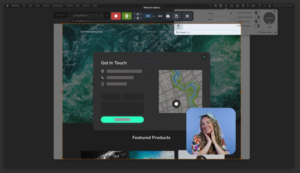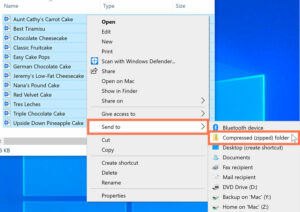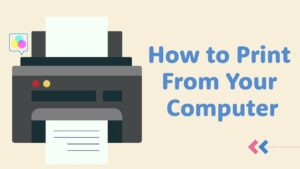Sustaining Digital Prowess: A Comprehensive Guide to the Top 10 Essential Computer Maintenance Tips

Introduction:
In the digital age, where computers are indispensable companions in both personal and professional realms, ensuring their optimal health and performance becomes paramount. This comprehensive guide unveils the top 10 essential computer maintenance tips, equipping users with the knowledge to sustain their digital prowess. From software optimization to hardware care, let’s embark on a journey to nurture the longevity and efficiency of your computer.
I. Invest in Reliable Antivirus Software: A Fortified Defense
- Antivirus Protection as a Priority:
- Begin your computer maintenance journey by investing in reputable antivirus software. This acts as a robust shield against malicious software, safeguarding your system from viruses, malware, and other online threats.
- Regular Software Updates: Fortifying the Digital Armor:
- Enable automatic updates for your antivirus software and operating system. Regularly updating your software ensures that your defenses stay ahead of emerging threats and vulnerabilities.
II. Efficient Disk Cleanup: Streamlining Storage Space
- Disk Cleanup for Enhanced Performance:
- Conduct regular disk cleanup to free up storage space on your computer. Use the built-in Windows Disk Cleanup tool to remove unnecessary files, temporary data, and system clutter that accumulates over time.
- Organize and Optimize Storage: A Methodical Approach:
- Organize your files into well-labeled folders and consider moving non-essential files to external storage devices. Optimize your storage by utilizing tools like Windows Storage Sense or third-party applications to manage disk space efficiently.
III. Regular System Defragmentation: Enhancing File Access Speed
- Scheduled Defragmentation Sessions: A Performance Boost:
- Schedule regular defragmentation sessions for your hard drive. Defragmenting rearranges fragmented files, improving data access speed and contributing to overall system responsiveness.
- Leverage Solid-State Drives (SSDs): A Modern Upgrade:
- If your budget allows, consider upgrading to a Solid-State Drive (SSD). SSDs provide faster data access speeds, lower power consumption, and increased durability compared to traditional Hard Disk Drives (HDDs).
IV. Monitor and Manage Software Startup Programs: Streamlining Boot Time
- Optimize Startup Programs: A Swift Boot Sequence:
- Review and manage the list of programs that launch during startup. Disable unnecessary startup programs to reduce boot time and enhance overall system performance.
- Task Manager as a Performance Ally: A Strategic Approach:
- Utilize the Task Manager to monitor resource usage and identify resource-hungry applications. End unnecessary processes to free up system resources and maintain a responsive computing experience.
V. Regular Backups: Safeguarding Digital Assets
- Automated Backup Solutions: A Safety Net for Data:
- Implement automated backup solutions to safeguard your important files. Cloud-based services, external hard drives, or dedicated backup software offer reliable options for securing your digital assets.
- Data Recovery Plans: Preparedness for Contingencies:
- Familiarize yourself with data recovery tools and services. In the event of unforeseen data loss, having a recovery plan in place increases the likelihood of retrieving valuable information.
VI. Temperature Management for Hardware Longevity:
- Adequate Cooling Systems: Preventing Overheating:
- Ensure your computer has adequate cooling systems. Clean dust from fans and vents regularly to prevent overheating, which can lead to hardware damage and reduced performance.
- Optimal Ambient Temperature: A Climate-Controlled Approach:
- Maintain an ambient temperature conducive to your computer’s well-being. Excessive heat can adversely affect components, so ensure proper ventilation and avoid exposing your system to extreme temperature fluctuations.
VII. Routine Hardware Checks: Ensuring Physical Integrity
- Visual Inspection and Cleaning: A Physical Wellness Check:
- Conduct routine visual inspections of your computer’s hardware. Look for signs of wear, loose connections, or damage. Regularly clean components, including the keyboard, mouse, and external ports, to prevent debris accumulation.
- Monitor Hardware Temperatures: A Vigilant Approach:
- Utilize hardware monitoring tools to keep tabs on component temperatures. Excessive heat can lead to performance issues and hardware failures, so proactively monitor and address any anomalies.
VIII. Power Management for Energy Efficiency:
- Power-Saving Features: An Eco-Friendly Stance:
- Enable power-saving features on your computer. Adjust settings to optimize energy consumption during periods of inactivity, contributing to both environmental sustainability and reduced electricity costs.
- Uninterruptible Power Supply (UPS): Protection Against Power Fluctuations:
- Invest in a UPS to protect your computer from power fluctuations and unexpected outages. A UPS not only safeguards against data loss but also provides a buffer for a safe shutdown in case of a power outage.
IX. Routine Operating System Maintenance:
- Regular Operating System Updates: A Streamlined Experience:
- Keep your operating system up to date by enabling automatic updates. This ensures that your computer benefits from the latest features, security patches, and performance enhancements.
- System Restore Points: A Recovery Safety Net:
- Create regular System Restore Points to roll back your system to a previous state in case of unexpected issues. This feature can be a valuable safety net during software installations or system changes.
X. Educate and Empower: Continuous Learning for Users:
- Stay Informed About Security Best Practices: A Cybersecurity Mindset:
- Stay informed about the latest cybersecurity threats and best practices. Educate yourself on phishing scams, malware prevention, and safe online behavior to enhance your computer’s security.
- Continuous Learning and Troubleshooting Skills: A Digital Aptitude:
- Cultivate a mindset of continuous learning. Stay curious about new technologies, troubleshoot issues independently, and seek assistance from online forums and communities to enhance your troubleshooting skills.
Conclusion:
Embarking on the journey of maintaining a healthy and efficient computer involves a blend of proactive habits, continuous learning, and a commitment to digital wellness. By following these top 10 essential computer maintenance tips, you empower yourself to navigate the evolving landscape of technology, ensuring that your computer remains a reliable and high-performing ally in your daily endeavors. So, embark on this journey of digital stewardship, and let your computer thrive as a testament to your commitment to its well-being. Happy computing!