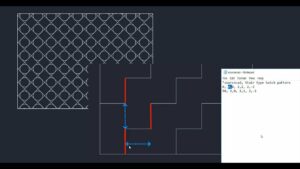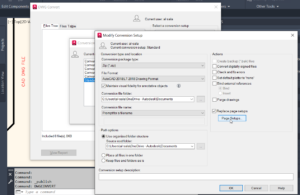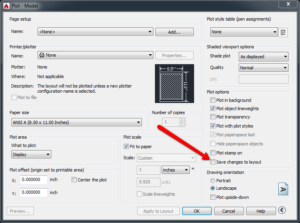AutoCAD Coordinates System
AutoCAD is an impressive 3D CAD application which is considered as a must have tool for the engineers. With AutoCAD you can create engineering and architectural designs with ease. In this tutorial you will learn about the Coordinates System. There are 3 different coordinates system which includes Absolute coordinates, Relative coordinates and Polar coordinates. You can also learn about How to password Protect a Folder in Windows 10.
Absolute Coordinates:
IN Absolute Coordinate system all of the input points specify in your drawing by using the standard Cartesian coordinates x and y. The points are entered are typing x,y [Enter]. In order to specify point in Absolute coordinate system in AutoAD you need to follow these simple steps.
- 1st of all enter the LINE command by pressing L and then [Enter].
- Start the line at point A: 0,0 and the press [Enter].
- Now specify the ending point of the line at point B: 2,2 and press [Enter].
- Now end the 2nd line at point C: 2,3 and press [Enter].
Relative Coordinates:
In Relative coordinate system once the 1st points are entered the next points can be entered by specifying the next coordinate comparing from the 1st points. The relative coordiante starts with @. The points entered in Relative coordinates is by typing @x,y [Enter].
In order to specify your points with Relative coordinate system you need to foollow these simple steps.
- 1st of all you need to enter LINE command by pressing L and then [Enter].
- Now start creating a line at point A: 0,0 and then [Enter].
- Now specify the ending point of the line at point B: @2,2 and press [Enter].
- Now end the 2nd line at point C: @0,1 and then [Enter].
Polar Coordinates:
Polar coordinates are used for drawing the points by specifying angles. In AutoCAD Polar coordinate system specifies the distance length at which angle. In order to specify points by using Polar coordinate system you need to follow these simple steps.
- 1st of you you need to enter LINE command by pressing L and then [Enter].
- Now start the line at point A: 0,0 and then [Enter].
- Now end the 1st line at point B: @2.5<45 and then [Enter].
- Enter the 2nd line at point C: @1<90 and then [Enter].