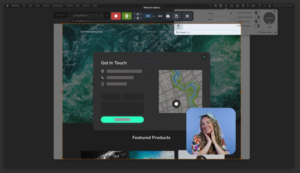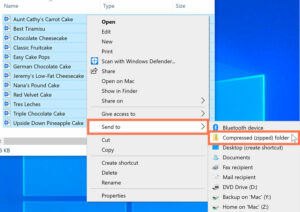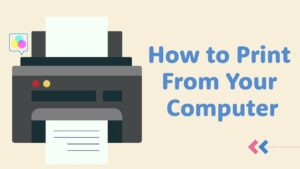Unleashing the Power: A Comprehensive Guide to Tips and Tricks for Your Gaming PC

Introduction
Owning a gaming PC is not just about having a powerful machine; it’s about optimizing your gaming experience to its fullest potential. From hardware enhancements to software tweaks, this comprehensive guide compiles a myriad of tips and tricks that will elevate your gaming PC to new heights. Whether you’re a seasoned gamer or just starting, these insights will help you unleash the full power of your gaming rig.
Hardware Optimization
1. Upgrade Your Graphics Card:
- Investing in a powerful graphics card is crucial for high-quality gaming visuals. Keep an eye on the latest GPU releases and consider upgrading for enhanced performance.
2. Overclocking:
- Unlock additional performance from your CPU and GPU by overclocking. However, proceed with caution and ensure your hardware is adequately cooled to avoid overheating.
3. Dual Monitors Setup:
- Enhance your gaming setup by adding a second monitor. This not only provides additional screen real estate for multitasking but also improves your gaming experience with extended views or additional information.
4. Upgrade to SSD:
- Replace your traditional hard drive with a Solid State Drive (SSD) for faster loading times and improved overall system responsiveness. Consider using an SSD for your operating system and frequently played games.
5. Optimized RAM Configuration:
- Ensure your RAM is running in dual-channel or quad-channel mode, depending on your motherboard. This enhances memory bandwidth and contributes to smoother gaming performance.
System Settings and Software Tweaks
6. Graphics Settings Optimization:
- Adjust in-game graphics settings based on your PC’s capabilities. Tweak options like texture quality, anti-aliasing, and shadow details for the best balance between performance and visuals.
7. Driver Updates:
- Regularly update your graphics card drivers to access the latest optimizations, bug fixes, and performance improvements released by manufacturers like NVIDIA and AMD.
8. FPS Monitoring Tools:
- Use FPS monitoring tools like MSI Afterburner or NVIDIA GeForce Experience to keep an eye on your system’s performance while gaming. This helps identify bottlenecks or issues affecting your frame rates.
9. Custom Resolution:
- Experiment with custom resolutions for your games. Lower resolutions can significantly boost frame rates, while higher resolutions enhance visual fidelity.
10. Game Mode in Windows:
- Activate the Game Mode in Windows 10 to optimize system resources for gaming. This can be found in the Windows Settings under Gaming.
Networking and Connectivity
11. Quality of Service (QoS):
- Configure Quality of Service settings on your router to prioritize gaming traffic. This ensures a smoother online gaming experience by minimizing latency.
12. Ethernet Connection:
- Whenever possible, use a wired Ethernet connection instead of Wi-Fi for more stable and lower-latency online gaming.
13. Router Placement:
- Position your router strategically to minimize interference and ensure optimal signal strength for a stable internet connection.
14. Network Monitoring Tools:
- Use network monitoring tools like PingPlotter or Wireshark to identify and troubleshoot network issues affecting your gaming experience.
Cooling and Temperature Management
15. Clean Your PC:
- Regularly clean your PC’s internals, especially fans and heat sinks, to prevent dust buildup that can lead to overheating.
16. Advanced Cooling Solutions:
- Consider advanced cooling solutions such as liquid cooling for your CPU or GPU to maintain lower temperatures during intense gaming sessions.
17. Custom Fan Curves:
- Adjust fan curves in your BIOS or using third-party software to customize cooling performance based on your preferences and hardware requirements.
18. Monitoring Temperatures:
- Utilize temperature monitoring tools like HWMonitor or MSI Afterburner to keep tabs on your CPU and GPU temperatures.
Streamlining Your Gaming Environment
19. Peripheral Customization:
- Customize your gaming peripherals using manufacturer software. Adjust mouse sensitivity, program macro keys, and fine-tune RGB lighting to suit your preferences.
20. Game Mode on Windows:
- Enable Game Mode in Windows 10 to prioritize system resources for your game, reducing background processes and potential interruptions.
21. Optimized Gaming Mousepad:
- Invest in a high-quality gaming mousepad that complements your gaming mouse, providing optimal tracking and control.
22. Controller Configuration:
- Customize controller configurations for a more comfortable and personalized gaming experience. This is especially relevant for games that support controllers.
Audio Enhancements
23. Sound Equalization:
- Enable sound equalization in your audio settings to balance in-game sounds and improve overall audio quality.
24. Virtual Surround Sound:
- Utilize virtual surround sound technologies, such as Dolby Atmos or DTS:X, for a more immersive gaming audio experience.
25. High-Quality Headset:
- Invest in a high-quality gaming headset for accurate sound reproduction and clear communication during multiplayer games.
Organizing Your Gaming Library
26. Game Library Optimization:
- Organize your game library for easy access. Use platforms like Steam or GOG Galaxy to categorize, filter, and customize your gaming collection.
27. SSD for Game Storage:
- Store frequently played games on your SSD for faster load times. Use a secondary HDD for additional storage.
28. Cloud Gaming Services:
- Explore cloud gaming services like NVIDIA GeForce Now or Xbox Cloud Gaming for additional gaming options without overloading your local storage.
Troubleshooting and Maintenance
29. Windows Update Optimization:
- Schedule Windows updates during non-gaming hours to avoid unexpected interruptions. Ensure your system is up to date for optimal performance.
30. Regular Backups:
- Create regular backups of your game saves and important files to prevent data loss in case of system issues.
31. Power Settings:
- Adjust power settings on your PC to ensure maximum performance during gaming. Set your power plan to “High Performance” for optimal results.
32. Background Processes:
- Disable unnecessary background processes and applications to free up system resources for gaming.
Advanced Graphics Customization
33. NVIDIA Control Panel/AMD Radeon Settings:
- Explore advanced graphics settings in the control panels of your GPU. Adjust settings like anti-aliasing, anisotropic filtering, and tessellation for enhanced visuals.
34. Resolution Scaling:
- Experiment with resolution scaling in games to balance performance and visual quality. Lowering resolution scaling can significantly boost frame rates.
35. Custom Graphics Profiles:
- Create custom graphics profiles for individual games in your GPU control panel. This allows you to fine-tune settings for each game.
Community and Social Enhancements
36. Discord/Game Overlay Integration:
- Integrate Discord or other chat applications with your game overlay for seamless communication while gaming.
37. Gaming Communities and Forums:
- Join gaming communities and forums to stay updated on the latest tips, tricks, and news. Engage with fellow gamers for insights and recommendations.
38. Game Mods and Tweaks:
- Explore game mods and community tweaks to enhance gameplay or customize visuals. Platforms like Nexus Mods offer a vast repository of user-created content.
Virtual Reality (VR) Gaming
39. VR Optimization Tools:
- Use optimization tools provided by VR platforms to ensure a smooth and immersive virtual reality gaming experience.
40. Cable Management for VR:
- Organize and secure VR headset cables to prevent tangling and ensure a seamless VR experience without interruptions.
Conclusion: Elevating Your Gaming Experience
Armed with these tips and tricks, you’re ready to elevate your gaming PC experience to unparalleled heights. Whether you’re aiming for higher frame rates, immersive visuals, or seamless online gameplay, the insights provided in this guide cover every aspect of optimizing your gaming rig.
Remember that every gaming setup is unique, and it’s essential to experiment with these tips to find the configuration that suits your preferences. From hardware upgrades to software tweaks, each enhancement contributes to creating a personalized gaming environment tailored to your gaming style and preferences.
So, embark on your journey to gaming excellence, armed with the knowledge to unlock the true potential of your gaming PC. May your frame rates be high, your graphics stunning, and your victories plentiful in the vast digital realms of gaming.