Unleashing Design Consistency: An In-Depth Exploration of Using the Format Painter in PowerPoint and Word
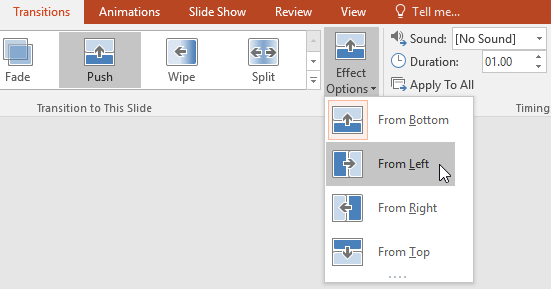
Introduction:
Microsoft PowerPoint and Microsoft Word, two powerhouse applications in the Microsoft Office suite, empower users to create visually compelling documents and presentations. Consistency in design elements is paramount for a polished and professional appearance. In this extensive guide, we will delve into the intricacies of using the Format Painter tool in both PowerPoint and Word. This versatile tool allows users to effortlessly replicate formatting across various elements, ensuring a cohesive and harmonious design throughout their documents and presentations.
I. The Power of Format Painter:
A. Understanding Format Painter:
- Format Painter is a time-saving feature in PowerPoint and Word that allows users to copy formatting from one element and apply it to another.
- The tool streamlines the formatting process, ensuring visual consistency with just a few clicks.
B. Accessing Format Painter:
- In both PowerPoint and Word, the Format Painter tool is easily accessible from the Ribbon.
- Users can find the Format Painter icon in the “Home” tab of the Ribbon.
II. Using Format Painter in Microsoft Word:
A. Basic Application in Word:
- Select the text or object with the desired formatting.
- Click on the Format Painter icon.
- Highlight the target text or object to apply the formatting.
B. Format Painter for Paragraphs and Styles:
- Format Painter extends to paragraph formatting and styles in Word.
- Users can replicate complex formatting, including font styles, spacing, and indentation.
C. Double-Click for Multiple Applications:
- Double-clicking the Format Painter icon enables users to apply the formatting multiple times without continuously clicking.
- This accelerates the formatting process for extensive text or objects.
III. Using Format Painter in Microsoft PowerPoint:
A. Replicating Design Elements in PowerPoint:
- Format Painter in PowerPoint mirrors its functionality in Word.
- Users can copy formatting from one element and apply it to others, ensuring a uniform design across slides.
B. Applying Format Painter to Shapes and Objects:
- Format Painter is versatile in PowerPoint, extending to shapes, images, and other objects.
- Users can maintain design consistency by seamlessly replicating formatting across various slide elements.
C. Format Painter for Slide Master:
- Format Painter proves valuable in the Slide Master view in PowerPoint.
- Users can maintain a consistent design across all slides by applying the Format Painter to Slide Master elements.
IV. Advanced Techniques and Tips:
A. Format Painter with Shortcut Keys:
- PowerPoint and Word users can expedite the formatting process using shortcut keys.
- Pressing “Ctrl + Shift + C” copies formatting, and “Ctrl + Shift + V” pastes it onto the target element.
B. Format Painter in Tables:
- Format Painter extends to tables in Word and PowerPoint.
- Users can copy table cell formatting and apply it to other cells for a uniform appearance.
C. Format Painter and Hyperlinks:
- In Word, Format Painter includes hyperlink formatting.
- Users can replicate hyperlink styles, ensuring consistency in linked text or objects.
V. Troubleshooting and Common Challenges:
A. Unexpected Formatting Issues:
- Users may encounter unexpected results when applying Format Painter.
- Clear formatting from the target element before using Format Painter to avoid conflicts.
B. Format Painter Limitations:
- Format Painter may not replicate certain advanced formatting elements.
- Manual adjustments might be necessary for intricate design details.
VI. Conclusion:
The Format Painter tool in Microsoft PowerPoint and Word is a versatile ally for users seeking design consistency and efficiency in their documents and presentations. This comprehensive guide equips users with the knowledge and techniques needed to master the art of using Format Painter, from basic applications to advanced techniques and troubleshooting. By harnessing the power of Format Painter, presenters and document creators can streamline their workflows, ensuring a polished and professional appearance throughout their projects. Embrace the potential of Format Painter in PowerPoint and Word, and elevate your design game, leaving a lasting impression on your audience with visually harmonious and consistently formatted content.




