The Definitive Guide to Formatting a Hard Drive in Windows XP
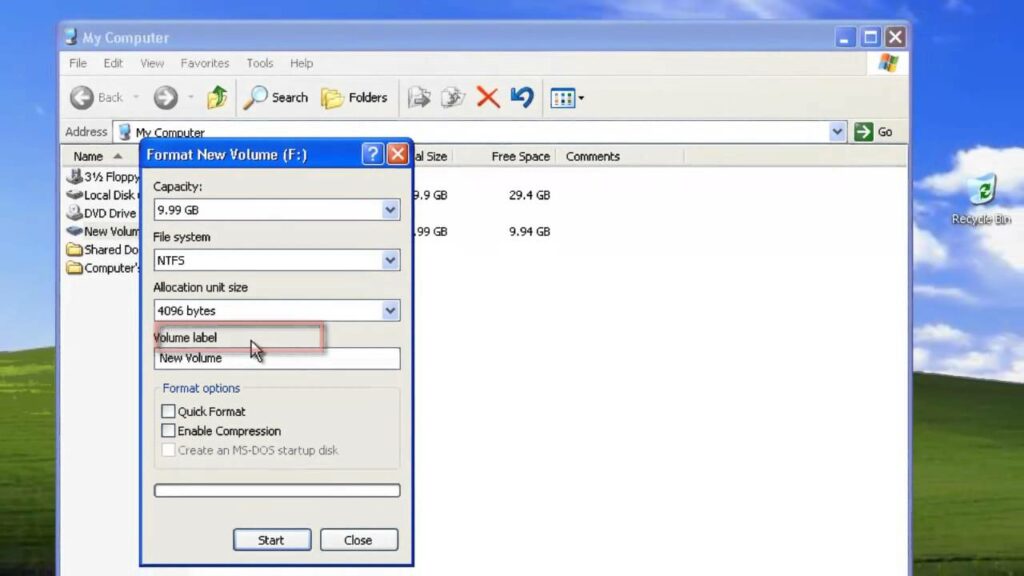
In the realm of computer maintenance and data management, formatting a hard drive is a crucial task that allows users to erase all data, partitions, and file systems from a disk, effectively preparing it for a fresh start. Whether you’re looking to reinstall Windows XP, repurpose a drive, or troubleshoot disk-related issues, knowing how to format a hard drive in Windows XP is essential. In this comprehensive guide, we’ll delve deep into the intricacies of formatting a hard drive, empowering users to perform this task safely and efficiently.
Understanding Hard Drive Formatting in Windows XP:
Before we delve into the specifics of formatting a hard drive, it’s essential to understand what formatting entails and its significance within the Windows XP operating system. Formatting a hard drive involves removing all existing data and partitions from the disk and configuring it with a new file system, such as NTFS or FAT32. This process effectively wipes the drive clean, erasing all files, folders, and settings stored on it. Formatting is commonly performed during operating system installations, drive upgrades, or disk maintenance procedures.
Step-by-Step Guide to Formatting a Hard Drive:
Now, let’s explore a systematic approach to formatting a hard drive in Windows XP:
Step 1: Backup Important Data:
- Before proceeding with the formatting process, it’s crucial to backup any important data stored on the hard drive. Formatting will erase all data on the drive, so ensure that you have copies of any files or documents you wish to retain.
Step 2: Boot from Installation Media:
- If you’re formatting the primary hard drive that contains the Windows XP installation, you’ll need to boot from the Windows XP installation CD or a bootable USB drive.
- Insert the installation media into your computer’s optical drive or USB port and restart the computer.
Step 3: Accessing the Windows XP Setup Program:
- When prompted, press any key to boot from the installation media.
- Follow the on-screen instructions to initiate the Windows XP Setup program.
Step 4: Initiating the Formatting Process:
- During the Windows XP Setup process, you’ll reach a screen titled “Welcome to Setup.”
- Press the “Enter” key to begin the installation process.
- Read and accept the End User License Agreement (EULA) by pressing the “F8” key.
- On the next screen, you’ll see a list of available partitions and disks on your computer.
- Use the arrow keys to select the hard drive or partition you want to format and press the “D” key to delete it.
- Confirm the deletion by pressing the “L” key. This action will remove all data and partitions from the selected drive.
- Once the drive is deleted, select the unpartitioned space and press the “Enter” key to create a new partition.
- Follow the on-screen instructions to specify the size of the partition and choose a file system (NTFS or FAT32).
- After creating the partition, select it and press the “Enter” key to begin formatting.
Step 5: Completing the Formatting Process:
- Windows XP will begin formatting the selected partition with the chosen file system.
- The formatting process may take several minutes to complete, depending on the size and speed of the hard drive.
- Once formatting is complete, the Windows XP Setup program will continue with the installation process.
Step 6: Completing the Windows XP Installation:
- Follow the remaining on-screen instructions to complete the Windows XP installation.
- Once installation is complete, you’ll be prompted to remove the installation media and restart the computer.
Conclusion:
In conclusion, formatting a hard drive in Windows XP is a straightforward yet essential task that allows users to erase existing data and partitions, preparing the disk for a fresh installation of Windows or other operating systems. By following the step-by-step guide outlined in this article and exercising caution when performing disk operations, users can format hard drives safely and efficiently. Whether you’re reinstalling Windows XP, upgrading your computer’s storage, or troubleshooting disk-related issues, mastering the art of hard drive formatting empowers you to maintain control over your computer’s storage and optimize its performance. So take charge of your hard drive today and embark on a journey of disk maintenance and data management with confidence and precision!




