Mastering Fast User Switching in Windows XP: A Comprehensive Guide
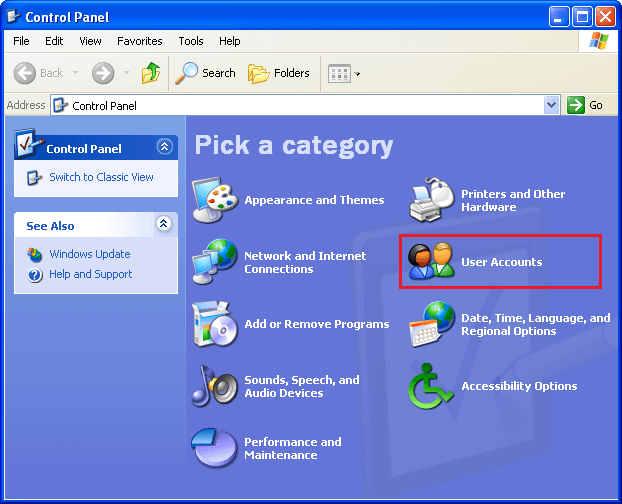
Fast User Switching is a convenient feature in Windows XP that allows multiple users to share a single computer without logging each other out. This capability enables users to switch between accounts quickly, preserving their work and session state. However, there are times when enabling or disabling Fast User Switching becomes necessary for security, performance, or administrative reasons. In this comprehensive guide, we’ll delve deep into the intricacies of enabling and disabling Fast User Switching in Windows XP, empowering users to manage user accounts with ease and precision.
Understanding Fast User Switching in Windows XP:
Before we explore the methods for enabling or disabling Fast User Switching, let’s understand what this feature entails and its significance within the Windows XP operating system. Fast User Switching allows multiple users to maintain separate user sessions concurrently on a single computer. Instead of logging out one user to allow another to log in, Fast User Switching allows users to switch between accounts quickly, preserving each user’s session state and open programs. This feature is particularly useful in environments where multiple users share the same computer, such as households, offices, or educational institutions.
Enabling Fast User Switching:
To enable Fast User Switching in Windows XP, follow these steps:
Step 1: Access User Accounts Settings:
- Click on the “Start” button located at the bottom-left corner of the screen.
- Navigate to “Control Panel” and double-click to open it.
- In the Control Panel window, locate and open the “User Accounts” icon.
Step 2: Enable Fast User Switching:
- Within the User Accounts window, click on the “Change the way users log on or off” option.
- Check the box next to “Use Fast User Switching” to enable the feature.
- Click on the “Apply Options” button to save the changes.
Disabling Fast User Switching:
To disable Fast User Switching in Windows XP, follow these steps:
Step 1: Access User Accounts Settings:
- Click on the “Start” button located at the bottom-left corner of the screen.
- Navigate to “Control Panel” and double-click to open it.
- In the Control Panel window, locate and open the “User Accounts” icon.
Step 2: Disable Fast User Switching:
- Within the User Accounts window, click on the “Change the way users log on or off” option.
- Uncheck the box next to “Use Fast User Switching” to disable the feature.
- Click on the “Apply Options” button to save the changes.
Note: Disabling Fast User Switching may require you to log out and log back in for the changes to take effect.
Customizing Fast User Switching:
Windows XP offers additional customization options for Fast User Switching, allowing users to tailor the feature to their preferences:
- Displaying User Names on the Welcome Screen: Users can choose whether to display user names on the Welcome screen or use the classic logon prompt.
- Using the Welcome Screen vs. Classic Logon: Windows XP provides the option to switch between the Welcome screen and the classic logon prompt. Users can choose the method that best suits their preferences and requirements.
Conclusion:
In conclusion, enabling or disabling Fast User Switching in Windows XP offers users the flexibility to manage user accounts and sessions effectively. By following the step-by-step guide outlined in this article and exploring customization options, users can optimize their computing experience to suit their preferences and workflow. Whether enabling Fast User Switching for convenience or disabling it for security reasons, mastering the management of user accounts in Windows XP empowers users to maintain control over their computer environment. So take charge of Fast User Switching today and unlock the full potential of your Windows XP system with confidence and precision!




