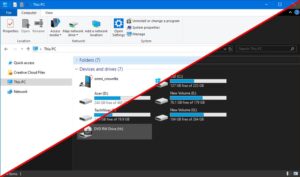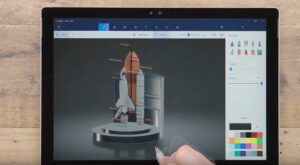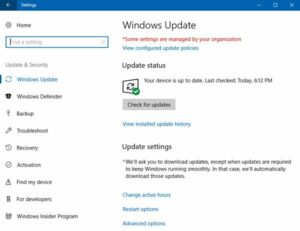How to Send Email with Cortana in Windows 10
Sending an Email may often become a time-taking and laborious activity especially when yu are in a hurry as it involves opening of the app, starting a draft and then toggling through a series of fields. With the natural language recognition Cortana allows you to send email with less effort and with few simple steps. In order to send email with Cortana you need to have an account setup in Windows Mail before you try to compose email through Cortana. Once you have been equipped with Windows Mail account you are just few steps away from sending emails and messages with a little effort. You can also learn about How to Add or Remove Cortana from Windows 10. In order to send emails with Cortana in Windows 10 you need to follow these simple steps.
- 1st of all you need to click on Ask me anything box and then type or say I want to send an email to (person’s name) followed by the message body. Now if you want same action to be performed by speaking you need to make sure that Cortana has been set to respond on your voice.
- Now in the next step you need to select the contacts to whom you want to send the email to. Cortana will prompt you if there is more than one contact which will match the name you wrote or spoke.
- Change any part of the email which you like by selecting the fields and editing the text.
- Now click on Send when it is ready and email is sent.
- With these simple steps you will be able to send the emails with Cortana in Windows 10.