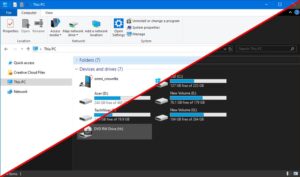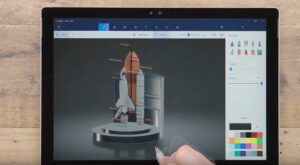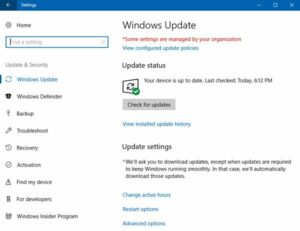How to Turn Your Windows into a Wi-Fi Hotspot with Connectify
If you want to share your Internet access with your other devices over Wi-Fi then Windows 10 has got a hidden built-in tool for turning your computer into a WiFi hotspot plus there are 3rd party utilities which will make sharing your Internet connection a child’s play. This hotspot features comes in handy when there is only one Ethernet connection or if you are limited to one login for a WiFi network. You can easily get your Wi-Fi only tablets as well as other devices online by using your laptop. Before you start make sure that the Wi-Fi adapter of your computer supports hosted network feature or AP mode. You can also learn about How to Send Email with Cortana in Windows 10.
Turning your Windows PC into Wi-Fi Hotspot with Connectify:
the most simplest and easiest way for creating a Wi-Fi hotspot with your computer is with freenium software Connectify. In order to turn your Wndows PC into Wi-Fi Hotspot with Connectify you need to follow these simple steps.
- 1st of all you need to download Connectify Hotspot.
- Once it is downloaded double-click the downloaded EXE file for installing it. If you are using any anti-virus application then you may need to disable for installation to continue.
- Restart the computer in order to finish the installation process.
- Once the computer is rebooted you need to check the box “Allow Connectify Hotspot to communicate on these networks:”
- Now click the purple Try It Out button in the Connectify screen.
- Now follow the prompts in the Connectify wizard for completing the installation.
- Once it is done your new Wi-Fi hotspot will be created. For stopping the Wi-Fi hotspot just click “Stop Hotspot” button in the program.