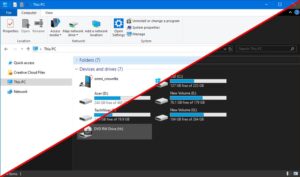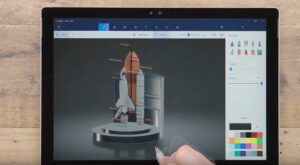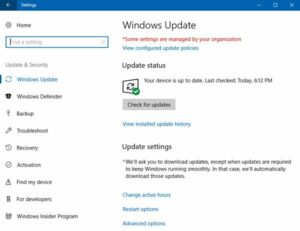How to Save Space in WinSxS Folder in Windows 10
Windows 10 has got a folder which is called WinSxS and this folder is used for storing the files which are necessary for installing the Windows. These stored files can be used for backups as well as updates to those files. With every new update the WinSxS folder size will be increased. As the folder get bigger and bigger you need to clean it up from the unnecessary files and get the hard drive space back. You can’t delete all of the files as there are files which are required for running and updating the Windows reliably. You can also learn about SmartArt in MS Word 2016.
Cleaning Win SxS Folder by Using Disk Cleanup Tool:
In order to delete the older updates from WinSxS Folder by Disk Cleanup you need to follow these simple steps.
- 1st of all you are required to open the Disk Clean Tool and for opening the tool you can type “disk cleanup” in the taskbar and the click “Disk Cleanup.”
- Now you need to click on Cleanup System Files button.
- Now check the box located next to Windows Update Cleanup.
- IN the next step you need to click on OK. If you are not seeing Windows Update Cleanup option an Disk Cleanup it means there are no files to delete.
Cleaning Win SxS Folder by Using Command Prompt:
- In order to clean the Win SxS folder with the use of Command Prompt you are required to follow these steps.
- 1st of all you are required to launch the command prompt with the Admin priviledges.
- In the next step you need to enter the command: Dism.exe /online /Cleanup-Image /StartComponentCleanup.
- Now if you need clean up the folder by using the following the command in the Command Prompt: Dism.exe /online /Cleanup-Image /StartComponentCleanup.
- After this command the cleanup process will start and the process may take some time.