Navigating Through Content: A Comprehensive Guide to Implementing Search Functionality in Adobe Dreamweaver
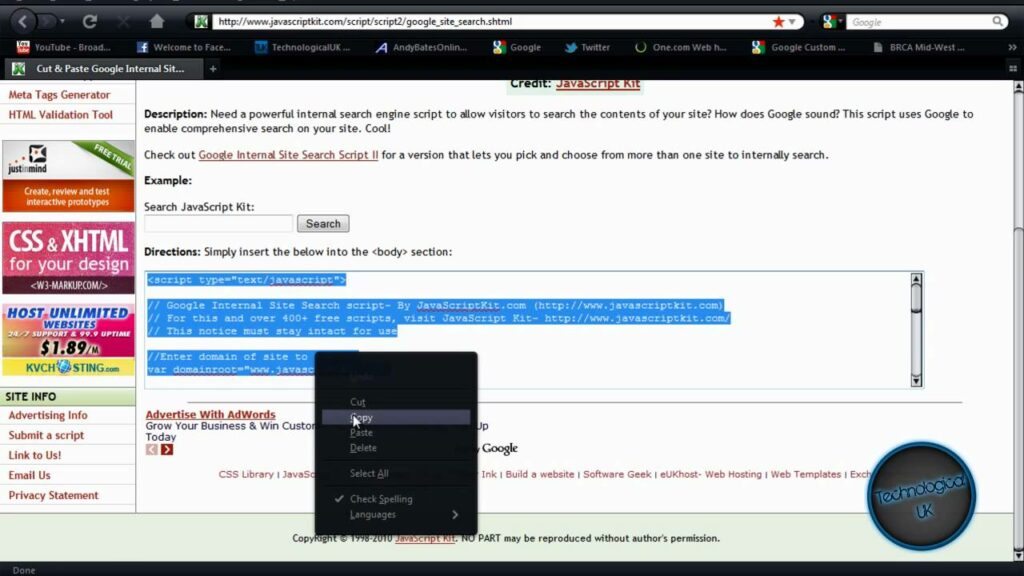
Introduction: Implementing search functionality on a website is crucial for enabling users to quickly find relevant content and navigate through large volumes of information efficiently. Adobe Dreamweaver, a versatile web development tool, offers various features and tools to implement search functionality seamlessly. In this extensive guide, we’ll explore the process of implementing search functionality in Adobe Dreamweaver, covering different techniques, best practices, and customization options to help you create effective search solutions for your websites.
Understanding the Importance of Search Functionality: Search functionality plays a vital role in enhancing user experience and usability on websites. Key benefits of implementing search functionality include:
- Enhanced Navigation: Search functionality allows users to navigate through website content quickly and efficiently, reducing the time and effort required to find specific information.
- Improved User Experience: By providing a convenient way to search for content, search functionality enhances user satisfaction and engagement, leading to higher retention rates and repeat visits.
- Increased Accessibility: Search functionality improves accessibility for users with specific information needs or navigation preferences, enabling them to locate content regardless of its location within the website hierarchy.
- Data Insights: Search functionality can provide valuable insights into user behavior and preferences through search analytics, helping website owners understand user intent and optimize content and navigation accordingly.
Step 1: Planning Your Search Solution Before implementing search functionality in Adobe Dreamweaver, it’s essential to plan your search solution carefully. Consider the following factors when planning your search solution:
- Scope: Define the scope of your search solution, including which content areas or sections of your website will be searchable and which types of content will be included in search results.
- Search Algorithm: Choose a search algorithm or method for retrieving search results, such as full-text search, keyword-based search, or indexed search. Consider factors such as search speed, accuracy, and relevance when selecting a search algorithm.
- User Interface: Determine the user interface elements for your search solution, including search input fields, search buttons, search result listings, and pagination controls. Design an intuitive and user-friendly search interface that aligns with your website’s design aesthetics and navigation structure.
- Advanced Features: Consider incorporating advanced search features such as autocomplete suggestions, filters, sorting options, and faceted search to enhance search functionality and user experience.
Step 2: Implementing Search Functionality Adobe Dreamweaver offers several methods for implementing search functionality, including server-side scripting languages, client-side scripting languages, and third-party search solutions. Here’s how to implement search functionality in Dreamweaver:
- Server-Side Scripting: Use server-side scripting languages such as PHP, ASP.NET, or Node.js to implement search functionality that retrieves search results from a database or content management system (CMS). Write server-side scripts to process search queries, execute database queries, and generate search result pages dynamically.
- Client-Side Scripting: Implement client-side search functionality using JavaScript or jQuery to perform search operations directly within the browser without server interaction. Use JavaScript libraries or plugins to handle search input validation, search result filtering, and pagination on the client side.
- Dreamweaver Extensions: Explore Dreamweaver extensions or add-ons that provide pre-built search functionality components or integration with third-party search services. Install and configure extensions within Dreamweaver to add search features to your website quickly and easily.
Step 3: Customizing Search Results Once you’ve implemented search functionality in Adobe Dreamweaver, you can customize the appearance and behavior of search results to match your design preferences and branding. Consider the following customization options:
- Styling: Apply CSS styles to customize the appearance of search result listings, including font styles, colors, backgrounds, borders, and hover effects. Use CSS frameworks or grid systems to create responsive and visually appealing search result layouts that adapt to different screen sizes and devices.
- Snippets: Customize search result snippets or summaries to provide users with relevant context and information about each search result. Include metadata such as titles, dates, categories, or excerpts to help users identify and evaluate search results quickly.
- Highlighting: Highlight search terms or keywords within search result listings to draw attention to relevant content and assist users in identifying matches. Use CSS or JavaScript to apply highlighting styles to search result text based on search query terms.
- Pagination: Implement pagination controls or infinite scrolling to manage large volumes of search results and improve usability. Use JavaScript or server-side scripting to implement pagination functionality that allows users to navigate through multiple pages of search results efficiently.
Step 4: Testing and Optimization After implementing and customizing search functionality in Adobe Dreamweaver, it’s essential to test its functionality and performance across different browsers, devices, and screen sizes. Conduct thorough testing to ensure that search queries return accurate and relevant results and that search interfaces are intuitive and user-friendly. Monitor search analytics data, track user behavior, and gather feedback to identify any usability issues or performance bottlenecks and make necessary optimizations to improve the overall effectiveness of your search solution.
Step 5: Maintenance and Updates Regularly maintain and update your search solution to ensure its continued reliability, relevance, and performance. Monitor search trends and user feedback to identify opportunities for improvement and enhancement. Stay informed about emerging technologies and best practices in search functionality and incorporate new features or optimizations to keep your search solution competitive and effective.
Conclusion: Implementing search functionality in Adobe Dreamweaver allows you to create powerful and user-friendly search solutions that enhance navigation and user experience on your website. By following the steps outlined in this guide and leveraging Dreamweaver’s features and tools, you can design and customize search solutions that meet the unique needs of your website and audience. Whether you’re a beginner or experienced web developer, mastering the art of implementing search functionality in Dreamweaver empowers you to create efficient, intuitive, and engaging search experiences that help users find the content they need quickly and easily.




