Navigating the Digital Canvas: A Comprehensive Guide to Bookmarks and Hyperlinks in CorelDRAW
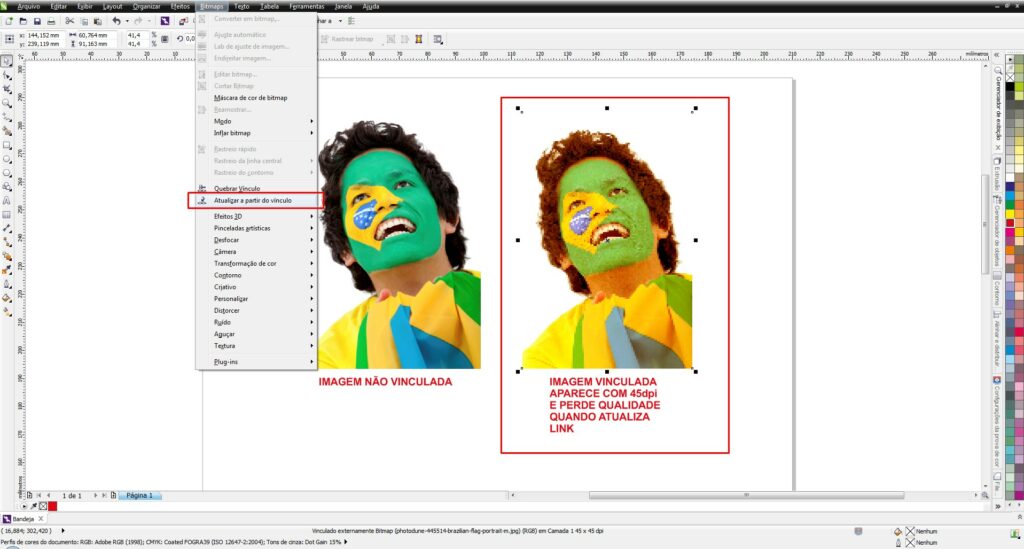
Introduction:
In the realm of graphic design, the transition from traditional print to digital formats has opened up new avenues for creativity and interaction. CorelDRAW, a powerhouse in graphic design software, facilitates this transition by offering robust features such as bookmarks and hyperlinks. This comprehensive guide explores the intricacies of working with bookmarks and hyperlinks in CorelDRAW, providing designers with a roadmap to seamlessly navigate the digital canvas and create interactive designs that captivate their audiences.
Understanding Bookmarks and Hyperlinks in CorelDRAW:
Bookmarks and hyperlinks are essential components of interactive design, enabling designers to add navigational elements and interactivity to their creations. While bookmarks serve as anchor points within a document, hyperlinks provide the means to connect these anchors, allowing users to jump between different sections, pages, or external resources within the digital canvas.
Importance of Bookmarks and Hyperlinks in Graphic Design:
- Interactive Presentations: Bookmarks and hyperlinks empower designers to create interactive presentations where users can navigate through content seamlessly. This is particularly valuable for digital portfolios, product presentations, or interactive reports.
- User-Friendly E-books and Digital Publications: In the digital publishing landscape, bookmarks and hyperlinks enhance the user experience in e-books, digital magazines, and brochures. Readers can easily navigate between chapters, sections, or related content, replicating the intuitive navigation found in traditional printed materials.
- Web Design and Prototyping: For web designers using CorelDRAW for prototyping, bookmarks and hyperlinks aid in creating interactive wireframes and prototypes. Designers can simulate user interactions and test the flow of a website or application by linking different elements through hyperlinks.
- Interactive Infographics: Designers can leverage bookmarks and hyperlinks to create interactive infographics, allowing users to explore different sections or details within a larger graphic. This enhances engagement and turns static visuals into dynamic and informative experiences.
- Educational Materials with Navigation: Educational materials, such as interactive tutorials or training modules, benefit from bookmarks and hyperlinks. Designers can create a structured flow, allowing learners to jump to specific topics or resources as needed.
- Portfolio Websites with Seamless Navigation: Designers showcasing their work on portfolio websites can use bookmarks and hyperlinks to ensure seamless navigation. Users can jump between different projects, sections, or additional information with just a click, enhancing the overall user experience.
Working with Bookmarks in CorelDRAW:
- Creating Bookmarks: Bookmarks in CorelDRAW are anchor points within a document. To create a bookmark, select the object or location you want to bookmark, navigate to the “View” menu, choose “Bookmarks,” and click “Create.” Give the bookmark a descriptive name for easy identification.
- Navigating with Bookmarks: Once bookmarks are created, designers can easily navigate to them by accessing the “View” menu, selecting “Bookmarks,” and choosing the desired bookmark from the list. This feature is particularly useful when working on large documents with multiple sections.
- Editing and Deleting Bookmarks: Designers can manage bookmarks by editing or deleting them as needed. To do this, go to the “View” menu, choose “Bookmarks,” and select “Manage Bookmarks.” Here, designers can rename, delete, or reorder bookmarks to organize their document effectively.
- Using Bookmarks for Presentation Mode: CorelDRAW’s Presentation Mode allows designers to showcase their designs in a full-screen, immersive environment. Bookmarks play a key role in this mode, providing a structured way to navigate through different sections or slides during a presentation.
Working with Hyperlinks in CorelDRAW:
- Creating Hyperlinks: Hyperlinks in CorelDRAW connect different elements within a document or link to external resources. To create a hyperlink, select the object or text, navigate to the “Interactive” menu, choose “Hyperlink,” and specify the destination. This can be another page, a URL, or an email address.
- Editing and Managing Hyperlinks: Designers can edit or manage hyperlinks using the “Interactive” menu. Select the object with the hyperlink, choose “Hyperlink” from the menu, and select “Edit Hyperlink” or “Remove Hyperlink” as needed. This flexibility allows for easy adjustments during the design process.
- Adding Hyperlinks to Buttons: CorelDRAW enables designers to create interactive buttons with hyperlinks. Design a button, add the desired hyperlink, and users can click the button to navigate to the specified destination. This is valuable for web design, interactive PDFs, or digital presentations.
- Creating Page-to-Page Hyperlinks: For documents with multiple pages, designers can create hyperlinks that navigate between pages. This is particularly useful for presentations, e-books, or any multi-page document where users need to jump to specific sections easily.
- Defining Mouseover Hyperlinks: CorelDRAW allows designers to create mouseover hyperlinks, where the appearance or content of an object changes when the mouse hovers over it. This adds a layer of interactivity, and designers can specify different hyperlinks for the mouseover state.
- Using Hyperlinks in Interactive PDFs: When exporting a CorelDRAW document to an interactive PDF, hyperlinks are preserved, creating a seamless navigation experience. Designers can ensure that the hyperlinks are correctly defined and lead to the intended destinations within the PDF.
- Hyperlinking to External URLs: Designers can create hyperlinks that direct users to external websites or resources. This is valuable for portfolio presentations, marketing materials, or any design where users may need to access additional information online.
Advanced Techniques for Bookmarks and Hyperlinks in CorelDRAW:
- Creating Interactive Image Maps: Image maps involve defining clickable areas on an image, each leading to a different destination. Designers can create interactive image maps using hyperlinks, allowing users to navigate to specific sections or external links based on where they click.
- Using Hyperlinks for Table of Contents: In documents with a table of contents, designers can use hyperlinks to connect each entry to the corresponding section within the document. This provides users with a quick and efficient way to jump to specific content.
- Combining Bookmarks and Hyperlinks for Complex Navigation: For intricate documents or presentations, designers can combine bookmarks and hyperlinks to create a complex navigation structure. This allows for a hierarchical organization, ensuring that users can navigate through different levels of content.
- Interactive Forms with Hyperlinks: Designers can enhance interactive forms by incorporating hyperlinks. For example, a checkbox or button could have a hyperlink that reveals additional information or instructions, providing a dynamic and user-friendly form-filling experience.
- Hyperlinked Buttons for Interactive Menus: In interactive menus, designers can create hyperlinked buttons that lead to different sections or functions. This is beneficial for multimedia presentations, kiosks, or any design where users interact with a menu to access various options.
Practical Applications of Bookmarks and Hyperlinks in CorelDRAW:
- Interactive Multimedia Presentations: Designers can create interactive multimedia presentations using bookmarks and hyperlinks. Navigating through slides, sections, or interactive elements becomes seamless, enhancing the overall user experience.
- Digital Portfolios with Easy Navigation: Individuals showcasing their work in digital portfolios can use bookmarks and hyperlinks to ensure easy navigation between different projects or sections. This is particularly valuable for designers, artists, or photographers presenting their body of work.
- E-learning Modules with Structured Navigation: In e-learning modules, bookmarks and hyperlinks provide structured navigation for learners. Designers can create a logical flow, allowing users to jump between lessons, quizzes, or additional resources effortlessly.
- Interactive PDFs with Embedded Navigation: Designers can transform static PDFs into interactive documents by incorporating bookmarks and hyperlinks. This is beneficial for reports, brochures, or any document where users need to navigate between sections or access external content.
- Web Design Prototypes with Simulated Interactivity: CorelDRAW’s ability to export interactive designs to HTML allows designers to create web design prototypes with simulated interactivity. Using bookmarks and hyperlinks, designers can present a clickable and navigable version of their web design concepts.
- Digital Magazines with Article Links: Digital magazines can utilize bookmarks and hyperlinks to provide readers with easy navigation between articles or sections. This interactive approach enhances the reading experience and replicates the convenience of flipping through traditional magazines.
- Interactive Infographics with Detailed Sections: Designers creating complex infographics can use bookmarks and hyperlinks to break down information into detailed sections. Users can explore specific data points or details by clicking on hyperlinked elements within the infographic.
- Online Catalogs with Direct Product Links: In online catalogs or product presentations, designers can use hyperlinks to directly link product images or descriptions to corresponding pages or external product pages. This streamlined navigation is essential for e-commerce platforms.
- Interactive Maps with Linked Regions: Maps, whether for presentations or websites, can incorporate bookmarks and hyperlinks to create interactive experiences. Users can click on specific regions to access additional information or navigate to related content.
- Digital Advertisements with Call-to-Action Links: Designers creating digital advertisements can use hyperlinks to embed call-to-action buttons or links. This encourages users to click and engage with the advertised content, leading to landing pages or relevant information.
Conclusion:
In conclusion, mastering bookmarks and hyperlinks in CorelDRAW opens up a world of possibilities for designers seeking to navigate the digital canvas with precision and interactivity. Whether creating interactive presentations, digital portfolios, e-learning modules, or web design prototypes, bookmarks and hyperlinks provide the tools to enhance the user experience and captivate audiences.
By understanding the principles of bookmarks and hyperlinks in CorelDRAW and exploring advanced techniques, designers can confidently incorporate these elements into their designs. Embrace the interactive capabilities of CorelDRAW, and let your designs seamlessly guide users through a captivating digital journey.




