Mastering Interactive Design: A Comprehensive Guide to Rollovers in CorelDRAW
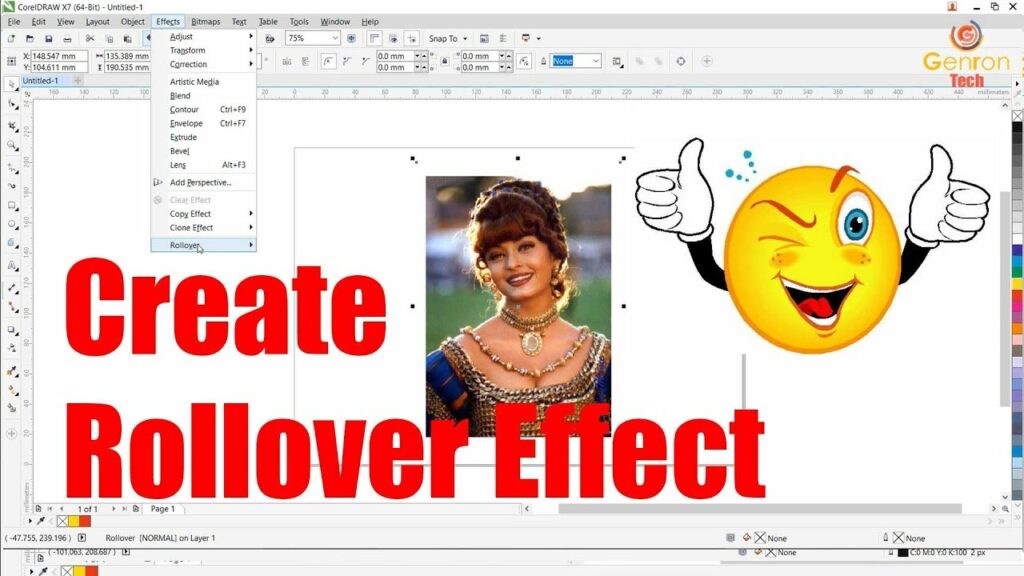
Introduction:
In the dynamic world of graphic design, interactivity plays a pivotal role in engaging audiences and enhancing user experiences. CorelDRAW, a versatile graphic design software, empowers designers to go beyond static images by incorporating interactive elements like rollovers. Rollovers, also known as hover effects, bring designs to life, allowing for a seamless transition between different states when users interact with the design. This comprehensive guide explores the intricacies of creating rollovers in CorelDRAW, providing designers with a roadmap to master interactive design and captivate their audiences.
Understanding Rollovers in CorelDRAW:
Rollovers are interactive effects triggered by user actions, typically the hover of a mouse pointer over a specific area or object. In CorelDRAW, rollovers can be applied to various design elements, such as buttons, icons, or navigation menus, adding a layer of sophistication and engagement to static designs. By mastering the art of rollovers, designers can create visually appealing and user-friendly designs that respond dynamically to user interactions.
Importance of Rollovers in Graphic Design:
- Enhanced User Engagement: Rollovers provide a dynamic and interactive element to designs, capturing the attention of users and encouraging them to engage with the content. This enhanced engagement is particularly valuable in web design, digital presentations, and interactive media.
- Intuitive Navigation: In user interfaces and navigation menus, rollovers can offer visual cues to users, indicating interactive elements or providing feedback on the state of a button. This intuitive navigation enhances the overall user experience by guiding users through the design seamlessly.
- Interactive Infographics: Rollovers are instrumental in creating interactive infographics, allowing users to explore additional information or details by hovering over specific areas. This adds depth to informational graphics, making them more engaging and educational.
- Call-to-Action Buttons: In marketing and promotional materials, rollovers can be applied to call-to-action buttons, making them visually enticing and encouraging users to click. This interactive approach is effective in guiding users towards desired actions, such as making a purchase or filling out a form.
- Animated Image Galleries: Rollovers can be used to create animated image galleries, where images change or reveal additional information when hovered over. This dynamic presentation is visually appealing and can be utilized in portfolios, websites, or multimedia presentations.
- State Changes in Diagrams: In technical or educational diagrams, rollovers can be employed to showcase different states or components of a system. This interactive approach aids in conveying complex information in a digestible and engaging manner.
Creating Rollovers in CorelDRAW:
- Setting Up the Document: Begin by setting up the CorelDRAW document with the appropriate dimensions, color mode, and resolution. Consider the platform or medium where the design will be used, such as web, print, or digital presentations.
- Designing Interactive Elements: Identify the elements within the design that will have rollover effects. These can include buttons, icons, images, or any other objects that should respond to user interactions. Design these elements with the different states in mind, such as the normal state and the rollover state.
- Utilizing Object Manager: The Object Manager docker in CorelDRAW is a valuable tool for managing and organizing design elements. Use the Object Manager to name and group objects logically, facilitating the application of rollover effects to specific elements.
- Creating Duplicate States: Duplicate the objects that will have rollover effects to create different states. For example, if designing a rollover button, create one object for the normal state and another for the rollover state. These duplicates will be used to seamlessly transition between states.
- Adjusting Transparency or Effects: To differentiate between the normal and rollover states, consider adjusting transparency, color, or applying effects to the rollover state. CorelDRAW’s transparency tool and various effects options offer flexibility in creating visually distinct states for interactive elements.
- Applying Rollover Effects: CorelDRAW simplifies the process of applying rollover effects through the Interactive Tools toolbar. Access the Interactive Tools toolbar, choose the “Rollover” tool, and select the object to which the rollover effect will be applied. Define the rollover area, and CorelDRAW automatically generates the interactivity.
- Adjusting Rollover Properties: Fine-tune the properties of the rollover effect using the Rollover Properties docker. This allows designers to control parameters such as the trigger area, delay, and transition speed. Experiment with these settings to achieve the desired user experience.
- Previewing Rollover States: Before finalizing the design, preview the rollover states to ensure a smooth transition between the normal and rollover states. CorelDRAW provides a preview mode that simulates user interactions, allowing designers to assess the visual impact of the rollover effects.
- Exporting Interactive Designs: When satisfied with the rollover effects, export the interactive design in a format that supports interactivity. For web-based designs, formats like HTML or interactive PDFs are suitable. CorelDRAW provides export options that preserve interactivity for seamless user experiences.
Advanced Techniques for Rollovers in CorelDRAW:
- Creating Multi-State Rollovers: Some designs may require multi-state rollovers, where an object transitions through multiple states based on user interactions. CorelDRAW enables the creation of complex rollovers with multiple states, offering versatility in interactive design.
- Incorporating Sound Effects: To further enhance user engagement, consider incorporating sound effects into rollovers. CorelDRAW allows designers to link sound files to rollover events, adding an auditory dimension to the interactive experience.
- Customizing Rollover Cursors: CorelDRAW provides options to customize the appearance of the cursor during rollover events. Designers can choose from various cursor styles or create custom cursors, contributing to a polished and cohesive interactive design.
- Integrating Rollovers with Hyperlinks: For web design or multimedia presentations, integrate rollovers with hyperlinks to create a seamless navigation experience. Link rollover buttons to specific pages, sections, or external URLs, providing users with a guided and intuitive interaction.
- Using Rollovers for Image Maps: Image maps, which involve defining clickable areas on an image, can benefit from rollovers. Designers can create image maps with rollover effects to highlight different areas or provide additional information when users hover over specific regions.
- Combining Rollovers with Animation: CorelDRAW supports animation, and designers can combine rollovers with animated elements for a dynamic user experience. This could involve objects that animate or change appearance when users interact with them, adding a layer of sophistication to interactive designs.
- Creating Toggle Effects: Designers can use rollovers to create toggle effects, where a single interaction toggles between different states or elements. This can be applied to buttons that switch between modes, revealing different information or functionalities based on user interactions.
Practical Applications of Rollovers in CorelDRAW:
- Interactive Website Navigation: Rollovers are commonly used in web design for interactive navigation menus. Designers can create buttons that change appearance or provide feedback when users hover over them, enhancing the overall navigation experience.
- E-learning Modules with Interactive Elements: In e-learning modules, designers can employ rollovers to create interactive elements that provide additional information or trigger specific actions. This engages learners and makes the educational experience more dynamic.
- Interactive Product Catalogs: Designers can enhance digital product catalogs by incorporating rollovers. Hovering over product images or icons can reveal details, specifications, or pricing information, offering users a more interactive and informative browsing experience.
- Digital Presentations with Engaging Elements: Rollovers add a layer of interactivity to digital presentations. Designers can use rollovers to highlight key points, reveal additional content, or create interactive infographics that captivate the audience during presentations.
- Interactive Infotainment for Touchscreens: In applications designed for touchscreens, rollovers can be adapted to respond to touch gestures. This is particularly relevant for interactive kiosks, digital signage, or applications where users interact directly with the screen.
- Interactive Maps with Rollover Information: Maps, whether for websites or presentations, can benefit from rollovers. Designers can create interactive maps where hovering over specific regions provides additional information, creating an engaging and informative experience.
- Interactive Prototypes for User Testing: Designers can use rollovers to create interactive prototypes for user testing. This allows stakeholders to experience the intended interactivity of a design, providing valuable feedback on the user experience before final implementation.
- Interactive Advertisements and Banners: Rollovers are effective in online advertising, where interactive banners and advertisements can capture the attention of users. Designers can create banners with rollovers that reveal more information or encourage users to take specific actions.
- Interactive Icons in User Interfaces: User interfaces can be enriched with interactive icons using rollovers. Designers can create icons that change appearance or provide tooltips when hovered over, contributing to a more intuitive and user-friendly interface.
- Interactive Galleries and Slideshows: Rollovers can enhance galleries and slideshows by providing interactive elements. Designers can incorporate rollovers to reveal captions, navigation options, or additional details, creating a dynamic and engaging multimedia experience.
Conclusion:
In conclusion, mastering the art of creating rollovers in CorelDRAW opens up a realm of possibilities for designers seeking to elevate their designs through interactivity. Whether designing for the web, digital presentations, e-learning modules, or interactive infographics, rollovers provide a powerful tool to engage users and enhance the overall user experience.
By understanding the principles of rollovers in CorelDRAW and exploring advanced techniques, designers can confidently incorporate interactive elements into their designs. Embrace the dynamic nature of rollovers, and let your designs captivate and resonate with audiences in an interactive and visually compelling manner.




