Mastering Precision and Depth: A Comprehensive Guide to Harnessing the Mesh Tool in Adobe Illustrator
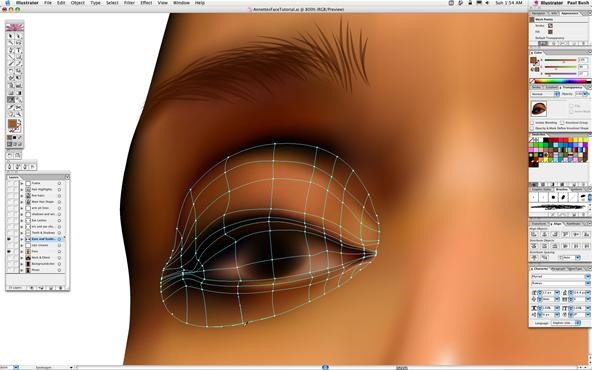
Introduction:
In the expansive realm of digital design, Adobe Illustrator stands as a powerful platform, offering a myriad of tools and features to bring creative visions to life with precision and finesse. Among its arsenal of capabilities, the mesh tool emerges as a dynamic feature, providing users with the ability to add depth, realism, and texture to their illustrations through intricate mesh gradients. Whether you’re a seasoned illustrator, a graphic designer, or an aspiring artist, understanding how to effectively utilize the mesh tool in Adobe Illustrator is essential for unlocking new dimensions of creativity. In this comprehensive guide, we’ll embark on a journey to explore the techniques and tools needed to master the mesh tool and create stunning illustrations that captivate and inspire.
Chapter 1: Introducing the Mesh Tool
At its core, the mesh tool in Adobe Illustrator is a versatile instrument that allows users to create and manipulate mesh gradients, enabling precise control over color and shading in their illustrations. By defining mesh points and adjusting their position, users can create intricate gradients that seamlessly blend colors and tones, adding depth and dimension to their artwork. Whether you’re creating realistic illustrations, textured backgrounds, or dynamic effects, the mesh tool offers unparalleled flexibility and precision.
Chapter 2: Understanding Mesh Gradients
Before diving into the creation process, it’s important to understand the basic principles of mesh gradients in Adobe Illustrator. Unlike traditional gradients, which consist of linear or radial blends between two or more colors, mesh gradients allow for the creation of complex color transitions across multiple mesh points. Each mesh point acts as a control handle, allowing users to adjust the color, opacity, and intensity of the gradient at that point. By adding and manipulating mesh points, users can create smooth transitions and subtle variations in color and tone.
Chapter 3: Creating and Editing Mesh Gradients
To create a mesh gradient in Adobe Illustrator, start by selecting an object or shape that you want to apply the gradient to. Then, select the mesh tool from the toolbar or by pressing the keyboard shortcut U. Click on the object to create a mesh grid, and then use the direct selection tool to add and manipulate mesh points as needed. Experiment with dragging and adjusting mesh points to create smooth transitions and realistic shading effects. Use the color picker tool to select colors for individual mesh points, and experiment with blending modes and opacity settings to achieve the desired effect.
Chapter 4: Applying Mesh Gradients to Illustrations
Once you’ve created a mesh gradient, it’s time to apply it to your illustrations in Adobe Illustrator. Experiment with applying mesh gradients to objects such as shapes, text, and illustrations to add depth and dimension. Use mesh gradients to create realistic lighting and shading effects, such as highlights, shadows, and reflections. Experiment with blending multiple mesh gradients together to create complex color combinations and textures. Use the transparency panel to adjust the opacity and blending mode of the mesh gradient, allowing it to interact seamlessly with other elements of your illustration.
Chapter 5: Enhancing Realism and Texture
One of the key benefits of using the mesh tool in Adobe Illustrator is its ability to add realism and texture to illustrations. Experiment with adding subtle variations in color and tone to create lifelike textures such as fur, wood grain, or fabric. Use the direct selection tool to manipulate individual mesh points and create organic shapes and forms. Experiment with using gradients of varying intensity and opacity to create depth and dimension in your illustrations. Pay attention to details such as light direction and perspective to create convincing shading effects.
Chapter 6: Mastering Advanced Techniques
For users looking to take their mesh gradient skills to the next level, Adobe Illustrator offers a variety of advanced techniques and features to explore. Experiment with using mesh gradients in conjunction with other Illustrator tools and effects, such as blends, masks, and filters, to create dynamic and complex illustrations. Use the gradient mesh options panel to customize settings such as mesh size, color mode, and interpolation method. Experiment with using mesh gradients to create abstract designs, patterns, and textures that push the boundaries of traditional illustration.
Chapter 7: Integrating Mesh Gradients into Your Workflow
Once you’ve mastered the mesh tool in Adobe Illustrator, it’s important to integrate mesh gradients into your design workflow effectively. Experiment with combining mesh gradients with other Illustrator tools and techniques, such as brushes, symbols, and patterns, to create dynamic and versatile illustrations. Use the layers panel to organize and manage the elements of your illustration, including mesh gradients, objects, and effects. Consider creating custom swatches and presets for frequently used mesh gradients to streamline your workflow and save time.
Chapter 8: Saving and Exporting Mesh Gradient Illustrations
Once you’re satisfied with your mesh gradient illustration in Adobe Illustrator, it’s important to save and export your artwork for sharing or distribution. Save your Illustrator document in a compatible file format, such as AI or PDF, to preserve the vector properties of your illustration. If you’re creating artwork for web or screen-based applications, consider exporting your illustration as an SVG file for scalability and compatibility with web browsers. For print-based projects, export your illustration as a high-resolution raster image in formats such as JPEG or PNG.
Conclusion:
Mastering the mesh tool in Adobe Illustrator is a journey of exploration and experimentation, offering endless possibilities for creating stunning illustrations that captivate and inspire. By understanding the basic principles, experimenting with different techniques and effects, mastering advanced techniques, integrating mesh gradients into your workflow, and saving and exporting your artwork, you’ll be able to unlock new dimensions of creativity and bring your artistic visions to life with precision and finesse. So grab your stylus, set your sights on the canvas, and let the mesh tool in Adobe Illustrator become your trusted ally for crafting illustrations that leave a lasting impression.




