Mastering Poster Design: A Comprehensive Guide to Creating Stunning Posters in Adobe Illustrator
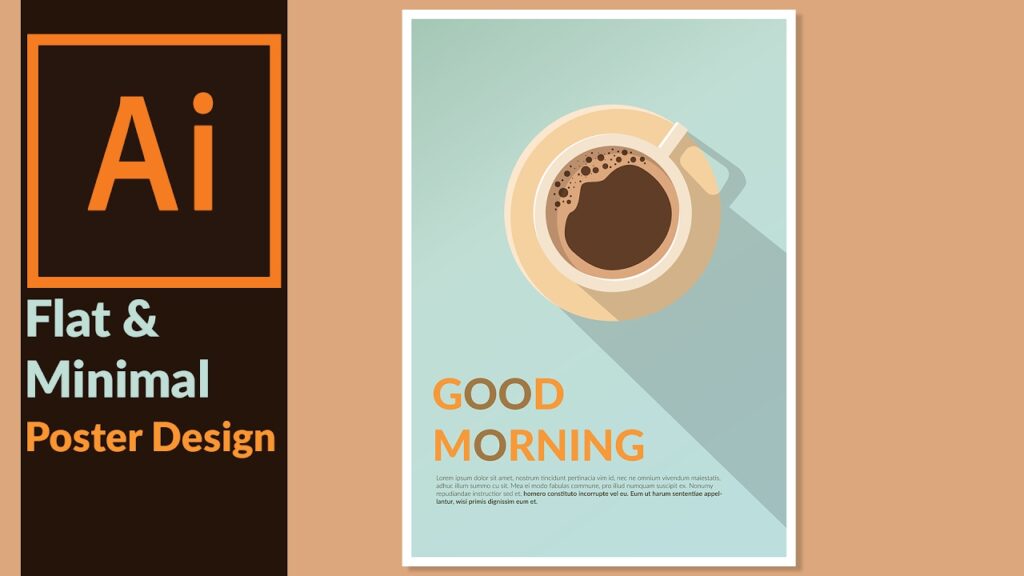
Introduction: Posters are powerful visual communication tools used to convey messages, promote events, and captivate audiences. Adobe Illustrator, with its versatile tools and features, provides designers with the flexibility and precision needed to create impactful posters that command attention. In this extensive guide, we’ll explore the step-by-step process of making posters in Adobe Illustrator, covering everything from planning and design to printing and distribution, with practical tips and creative techniques along the way.
Part 1: Planning and Preparation
- Defining the Poster Objective: Before starting the design process, clarify the purpose and objective of your poster. Determine whether it’s for advertising an event, promoting a product, raising awareness, or conveying information.
- Identifying the Target Audience: Understand the demographics, interests, and preferences of your target audience to tailor your poster design accordingly. Consider factors such as age, gender, location, and interests when planning your design approach.
- Gathering Content and Assets: Collect all necessary content and assets for your poster, including text, images, logos, and branding elements. Ensure that your content aligns with the poster’s objective and message.
Part 2: Designing the Poster Layout
- Setting Up the Document: Open Adobe Illustrator and create a new document with the appropriate dimensions and settings for your poster. Consider factors such as size, orientation, and resolution based on the intended printing method and display location.
- Creating a Visual Hierarchy: Establish a clear visual hierarchy to guide the viewer’s attention through the poster content. Use size, color, typography, and layout to prioritize important information and create a sense of flow.
- Choosing Typography: Select typography that reflects the tone, mood, and message of your poster. Use a combination of fonts, sizes, and styles to create contrast and visual interest while ensuring readability.
- Incorporating Images and Graphics: Integrate images, illustrations, or graphic elements that complement your poster’s theme and reinforce its message. Choose high-quality visuals that enhance the overall design and capture the viewer’s attention.
- Balancing Negative Space: Pay attention to negative space (empty areas) within your poster design to ensure visual balance and readability. Avoid cluttering the layout with unnecessary elements and allow breathing room around key content.
Part 3: Adding Visual Interest and Branding
- Applying Color Schemes: Choose a color scheme that resonates with your poster’s theme and evokes the desired mood or emotion. Use Adobe Illustrator’s color tools to create harmonious color palettes and apply them consistently throughout your design.
- Integrating Branding Elements: Incorporate branding elements such as logos, colors, and visual identity elements into your poster design. Ensure that your poster aligns with the brand’s style guidelines and reinforces brand recognition.
- Creating Depth and Texture: Use gradients, shadows, textures, and other effects to add depth and dimension to your poster design. Experiment with layering and blending modes to create visually compelling effects that enhance the overall visual appeal.
- Adding Visual Effects: Apply visual effects such as blur, distortion, or stylization to elements within your poster design to create unique and eye-catching visuals. Use Illustrator’s effects and filters creatively to achieve desired effects.
Part 4: Finalizing and Preparing for Print
- Proofreading and Revision: Proofread your poster carefully to catch any spelling errors, typos, or design inconsistencies. Revise and refine your design as needed to ensure accuracy and visual coherence.
- Optimizing for Print: Prepare your poster design for printing by ensuring that it meets the requirements of your chosen printing method and provider. Consider factors such as bleed, margins, and color profiles to ensure optimal print quality.
- Exporting Print-Ready Files: Export your poster design as a print-ready file format, such as PDF or EPS, with the appropriate settings for your printing method. Ensure that all images are embedded, fonts are outlined, and colors are properly converted for printing.
- Printing and Distribution: Print your poster design using a professional printing service or a high-quality printer capable of producing large-format prints. Consider the paper stock, finish, and quantity when selecting printing options, and distribute the posters through targeted channels such as events, venues, or promotional campaigns.
Conclusion
Designing posters in Adobe Illustrator is a dynamic and creative process that requires careful planning, thoughtful design, and attention to detail. By following the comprehensive guide outlined above, you’ll be equipped with the knowledge and skills to create stunning posters that engage audiences, communicate messages effectively, and leave a lasting impression. Remember to experiment, iterate, and refine your poster designs to achieve the perfect balance of aesthetics and functionality. With dedication and creativity, you can create posters that stand out and make a meaningful impact in the world of visual communication.




