Mastering Page Layout in CorelDRAW: A Comprehensive Guide to Creating Visually Stunning Designs for Print and Digital Media
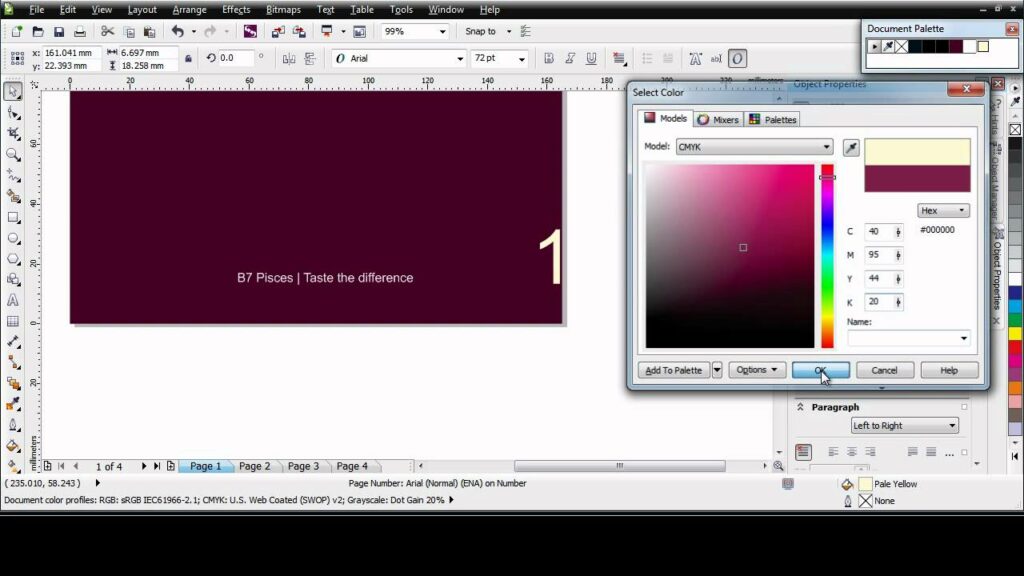
Introduction:
Page layout is a fundamental aspect of graphic design, encompassing the arrangement of text, images, and other elements on a page to create visually appealing and functional compositions. In the realm of graphic design software, CorelDRAW stands out as a powerful tool for creating intricate page layouts for both print and digital media. From brochures and flyers to magazines and web graphics, CorelDRAW offers a versatile set of features and tools to bring your design vision to life. In this extensive guide, we embark on a comprehensive journey to explore the intricacies of page layout in CorelDRAW, equipping users with the knowledge and techniques to create stunning designs that captivate and engage their audience.
Understanding the Importance of Page Layout:
Page layout plays a crucial role in graphic design, serving as the foundation upon which the entire composition is built. Effective page layout not only enhances the visual appeal of a design but also contributes to readability, usability, and communication of the intended message. Whether you’re designing for print or digital media, mastering page layout principles is essential for creating designs that resonate with your audience and achieve your design objectives.
Key Components of Page Layout in CorelDRAW:
Page layout in CorelDRAW encompasses a wide range of design elements and techniques. Some key components of page layout in CorelDRAW include:
- Text Layout:
- Proper text layout involves arranging text elements in a visually appealing and readable manner.
- CorelDRAW offers extensive text formatting options, including font selection, size adjustment, alignment, spacing, and more.
- Image Placement:
- Images play a crucial role in page layout, adding visual interest and reinforcing the design concept.
- CorelDRAW allows for precise placement and manipulation of images, including resizing, cropping, rotating, and applying effects.
- Color and Typography:
- Color and typography are essential elements of page layout that contribute to the overall aesthetic and mood of the design.
- CorelDRAW provides a wide range of color options, including CMYK, RGB, and spot color support, as well as extensive typography tools for customizing text appearance.
- Grids and Guides:
- Grids and guides help maintain consistency and alignment in page layout designs.
- CorelDRAW offers flexible grid and guide features for precise positioning and alignment of design elements.
Creating Page Layouts in CorelDRAW:
Now, let’s explore the step-by-step process for creating page layouts in CorelDRAW:
- Define Document Settings:
- Start by defining the document settings, including page size, orientation, and color mode (CMYK or RGB).
- Plan Your Layout:
- Before diving into design, take time to plan your layout, considering factors such as content hierarchy, flow, and visual balance.
- Sketch out rough layouts or wireframes to guide your design process.
- Arrange Design Elements:
- Begin by arranging text and image elements on the page, keeping in mind principles of balance, proximity, alignment, and contrast.
- Use CorelDRAW’s intuitive drag-and-drop interface to position and resize elements as needed.
- Customize Design Elements:
- Fine-tune design elements such as text formatting, image effects, color schemes, and typography to achieve the desired look and feel.
- Experiment with different styles, effects, and layouts to find the most effective design solution.
- Use Layers for Organization:
- Organize your design elements into layers to maintain structure and flexibility in your layout.
- Utilize layers to separate different elements of your design, such as text, images, backgrounds, and graphics.
Advanced Techniques and Considerations:
In addition to the basic steps outlined above, there are some advanced techniques and considerations to keep in mind when working with page layout in CorelDRAW:
- Mastering Text and Paragraph Styles:
- Create and apply text and paragraph styles to maintain consistency and efficiency in text formatting.
- Define custom styles for headings, subheadings, body text, and other text elements to ensure uniformity throughout your design.
- Utilizing Templates and Master Pages:
- Take advantage of CorelDRAW’s template and master page features to streamline your page layout workflow.
- Create custom templates with predefined layout elements, styles, and settings to use as a starting point for your designs.
- Exporting for Print and Digital Media:
- When exporting your designs for print or digital media, consider factors such as resolution, color mode, file format, and output settings.
- CorelDRAW offers a range of export options, including PDF, JPEG, PNG, SVG, and more, to accommodate different output requirements.
Conclusion:
Page layout is a vital aspect of graphic design, influencing the visual impact, readability, and effectiveness of a design composition. In CorelDRAW, mastering page layout techniques empowers designers to create visually stunning and functional designs for a variety of print and digital media. By understanding the key components of page layout, mastering the creation process, and exploring advanced techniques and considerations, designers can unlock the full potential of CorelDRAW as a tool for creating captivating and engaging page layouts. So, dive in, experiment with different layout styles and techniques, and unleash your creativity to create designs that leave a lasting impression on your audience.




