Mastering Page Backgrounds in CorelDRAW: A Comprehensive Guide to Enhancing Document Presentation and Design
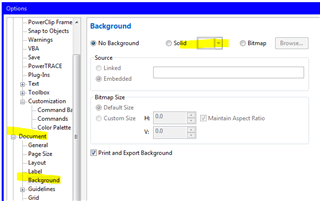
Introduction:
Page backgrounds play a crucial role in document presentation and design, setting the tone, enhancing visual appeal, and improving readability. In CorelDRAW, a leading vector graphics editor, mastering the use of page backgrounds can significantly elevate the quality and professionalism of your designs. Whether you’re creating brochures, posters, presentations, or any other type of document, understanding how to effectively utilize page backgrounds is essential. In this extensive guide, we embark on a comprehensive journey to explore the intricacies of page backgrounds in CorelDRAW, equipping users with the knowledge and techniques to create stunning designs that captivate and engage.
Understanding the Importance of Page Backgrounds:
Page backgrounds serve as the foundation upon which your design elements are built, providing a backdrop that ties the entire composition together. They not only enhance the aesthetic appeal of your documents but also contribute to readability and visual hierarchy. By carefully selecting and designing page backgrounds, you can create cohesive and visually striking designs that leave a lasting impression on your audience.
Types of Page Backgrounds in CorelDRAW:
CorelDRAW offers various types of page backgrounds, each serving different purposes and allowing for diverse design possibilities. Some common types of page backgrounds include:
- Solid Color Backgrounds:
- Solid color backgrounds provide a simple and clean backdrop for your designs.
- They can be easily customized to match your document’s color scheme or convey a specific mood or theme.
- Gradient Backgrounds:
- Gradient backgrounds consist of a smooth transition between two or more colors, creating a sense of depth and dimension.
- CorelDRAW offers a range of gradient styles and customization options, allowing you to create subtle or dramatic effects.
- Image Backgrounds:
- Image backgrounds involve incorporating photographs or graphics into the background of your document.
- This type of background adds visual interest and can help reinforce your design concept or message.
- Pattern Backgrounds:
- Pattern backgrounds feature repeating motifs or textures that fill the entire page.
- CorelDRAW provides a variety of built-in patterns and allows you to create custom patterns for unique and eye-catching designs.
Creating Page Backgrounds in CorelDRAW:
Now, let’s explore the step-by-step process for creating page backgrounds in CorelDRAW:
- Launch CorelDRAW:
- Start by launching CorelDRAW on your computer.
- Create a New Document:
- Create a new document by selecting “File” > “New” from the menu bar.
- Specify the document size, orientation, and other settings as per your requirements.
- Access the Background Tool:
- In CorelDRAW, the Background tool allows you to add and customize page backgrounds.
- To access the Background tool, go to the “Layout” tab in the toolbar and click on the “Background” icon.
- Choose Background Type:
- In the Background dialog box, choose the type of background you want to create (solid color, gradient, image, or pattern).
- Depending on the selected type, customize the background settings such as color, gradient style, image placement, or pattern options.
- Apply Background to Document:
- Once you’ve customized the background settings to your liking, click “OK” to apply the background to your document.
- The background will be applied to the entire page, serving as the backdrop for your design.
Advanced Techniques and Considerations:
In addition to the basic steps outlined above, there are some advanced techniques and considerations to keep in mind when working with page backgrounds in CorelDRAW:
- Transparency and Blending Modes:
- Experiment with transparency and blending modes to create interesting effects with your page backgrounds.
- Adjusting the opacity or applying blending modes can help blend the background seamlessly with other design elements.
- Layering and Arrangement:
- Use layers to organize your document and control the placement of background elements.
- Consider layering multiple background elements to create depth and visual interest in your designs.
- Consistency Across Pages:
- If you’re creating a multi-page document, maintain consistency across pages by using the same or similar background elements throughout.
- Consistent background design helps establish visual continuity and reinforces the document’s overall theme or branding.
Conclusion:
Page backgrounds are a fundamental aspect of document design, providing a backdrop that enhances visual appeal and improves readability. In CorelDRAW, mastering the use of page backgrounds opens up endless possibilities for creating stunning and professional designs that capture attention and convey your message effectively. By understanding the types of page backgrounds available, mastering the creation process, and exploring advanced techniques, you can elevate your design skills and create impactful visuals that resonate with your audience. So, dive in, experiment with different background styles, and unleash your creativity to create captivating designs in CorelDRAW.




