Mastering AutoCAD: A Comprehensive Guide to Setting Up a Plotter
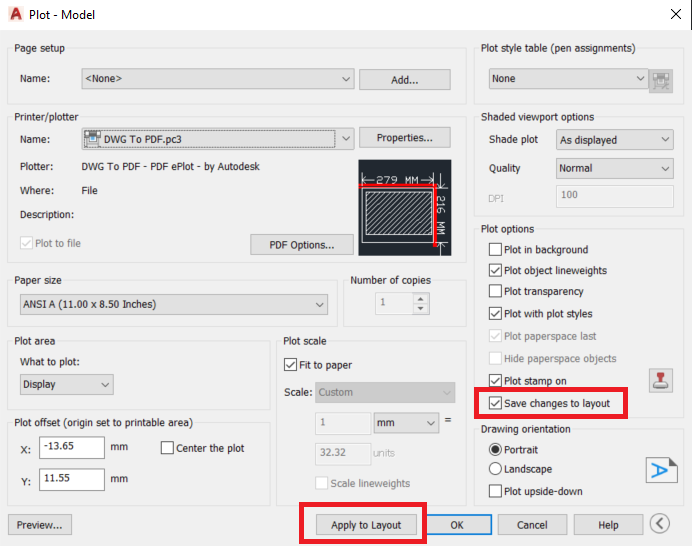
In the realm of computer-aided design (CAD), setting up a plotter in AutoCAD is a fundamental step for generating physical copies of digital drawings with precision and efficiency. Whether you’re an architect, engineer, designer, or drafting professional, understanding how to configure and optimize your plotter settings in AutoCAD is essential for producing high-quality plots and prints. In this comprehensive guide, we’ll explore the tools, techniques, and best practices for setting up a plotter in AutoCAD, providing step-by-step instructions to help you refine your plotting skills and achieve professional results in your design projects.
Understanding Plotter Setup in AutoCAD:
Before delving into the specifics of setting up a plotter in AutoCAD, it’s essential to grasp the concepts and functionalities of plotter setup:
- Plotter Configuration: Setting up a plotter involves configuring AutoCAD to communicate with your physical plotting device, specifying plotter properties, and optimizing print settings.
- Plotter Drivers: AutoCAD relies on plotter drivers to communicate with physical plotters or printers. Installing the correct plotter drivers ensures compatibility and enables AutoCAD to generate accurate plots and prints.
- Plotter Settings: Plotter settings in AutoCAD include parameters such as paper size, plot scale, plot area, plot style, and other print-related configurations.
Setting Up a Plotter in AutoCAD:
AutoCAD provides a straightforward process for setting up a plotter, allowing users to configure plotter properties, install drivers, and customize print settings. Here’s how to set up a plotter in AutoCAD:
- Install Plotter Drivers:
- Before setting up a plotter in AutoCAD, ensure that the appropriate plotter drivers are installed on your computer.
- Download and install the latest drivers from the manufacturer’s website or use the Add Plotter Wizard in AutoCAD to install drivers for your specific plotter model.
- Access Plotter Manager:
- Open AutoCAD and access the Plotter Manager by typing “PLOTTERMANAGER” in the command line or selecting Plotter Manager from the File menu.
- Add Plotter:
- In the Plotter Manager, click the Add-A-Plotter Wizard button to launch the wizard for adding a new plotter.
- Follow the prompts in the wizard to select your plotter manufacturer, model, and connection type (e.g., networked or local).
- Configure Plotter Properties:
- Once the plotter is added, configure plotter properties such as paper size, plot scale, plot area, and plot style using the Plotter Configuration Editor.
- Test Plotting Settings:
- Before finalizing plotter setup, test plotting settings by generating a test plot to verify output quality, scale accuracy, and alignment.
Best Practices for Plotter Setup:
To optimize efficiency and ensure accuracy when setting up a plotter in AutoCAD, consider implementing the following best practices:
- Regular Maintenance: Periodically update plotter drivers and perform maintenance tasks such as calibrating, cleaning, and aligning plotters to ensure optimal performance and print quality.
- Standardize Plot Settings: Establish and adhere to standardized plot settings, including paper sizes, plot scales, and plot styles, to ensure consistency across drawings and projects.
- Document Setup Instructions: Document plotter setup instructions or plot guides for team members or collaborators to ensure consistent plotter configurations and procedures.
- Coordinate with IT Department: Coordinate with your organization’s IT department or technical support team to address any plotter-related issues or compatibility concerns.
Conclusion:
Mastering the techniques for setting up a plotter in AutoCAD is essential for producing high-quality plots and prints, communicating designs effectively, and facilitating collaboration in various design projects. By understanding the concepts, functionalities, and best practices for plotter setup, designers, architects, engineers, and drafting professionals can streamline workflows, ensure accuracy, and achieve professional results in their design endeavors. Whether producing construction documents, manufacturing drawings, or presentation materials, knowing how to set up a plotter in AutoCAD empowers you to convey your designs with clarity and precision. With dedication, practice, and a commitment to continuous learning, mastering plotter setup in AutoCAD is within reach, enabling users to excel in their CAD design endeavors and achieve success in their design projects.




