Crafting Captivating Titles: An Extensive Guide to Creating Titles in DaVinci Resolve
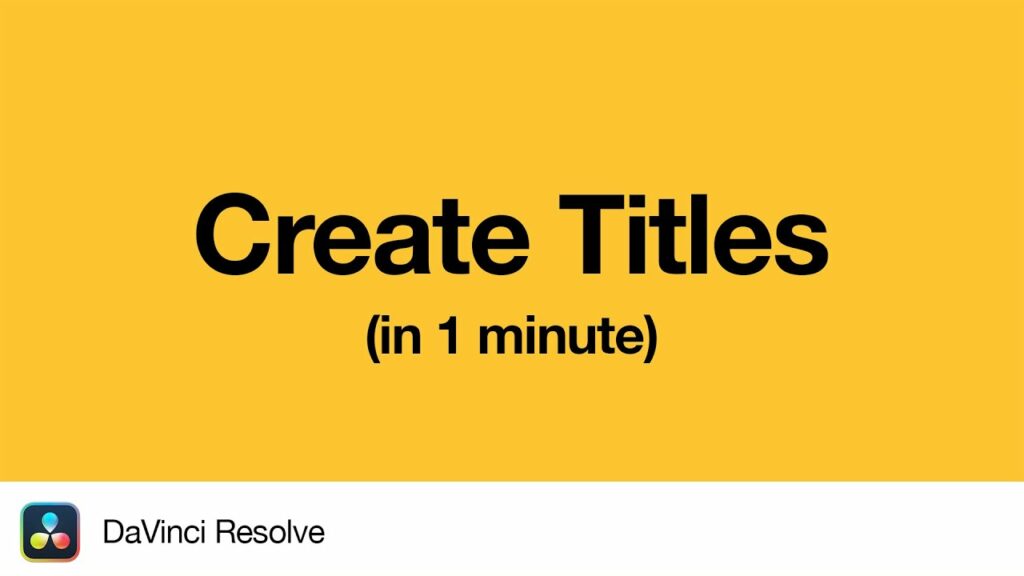
Introduction:
Titles play a crucial role in video production, serving as a means to convey information, set the tone, and engage the audience. In DaVinci Resolve, renowned for its comprehensive suite of editing and compositing tools, creating titles is a seamless and versatile process. In this extensive guide, we’ll delve deep into the art of crafting titles in DaVinci Resolve, providing you with the knowledge and techniques to master this essential aspect of post-production.
Understanding Title Creation in DaVinci Resolve:
Title creation in DaVinci Resolve involves utilizing various text tools and effects to design and animate titles that suit the style and tone of your project. Whether you’re creating simple lower thirds, dynamic motion graphics, or elaborate title sequences, DaVinci Resolve provides the tools and flexibility to bring your vision to life.
Using DaVinci Resolve for Title Creation:
Let’s explore the step-by-step process of creating titles in DaVinci Resolve:
- Open the Fusion Page:
- Launch DaVinci Resolve and open your project. Navigate to the Fusion page by clicking on the Fusion tab at the bottom of the interface. Fusion is DaVinci Resolve’s node-based compositing environment, where you’ll create and animate titles.
- Add a Text Node:
- Start by adding a Text node to the Fusion composition. Right-click in the node graph and select “Add Tool” > “Text” to create a new Text node. This will serve as the foundation for your title.
- Customize Text Properties:
- With the Text node selected, open the Inspector panel to access the text properties. Here, you can customize various aspects of the text, including font, size, alignment, color, and spacing. Type your desired text into the Text field and adjust the properties to achieve the desired look.
- Position and Transform:
- Use the Transform controls in the Inspector panel to position, scale, and rotate the text within the composition. You can also adjust the anchor point to control the pivot point for transformations.
- Add Effects and Styles:
- Enhance your titles by applying effects and styles to the text. DaVinci Resolve offers a wide range of built-in effects, such as drop shadows, glows, outlines, and gradients, which you can apply to the text to create visual interest and depth.
- Animate Titles:
- Bring your titles to life with animation. Use keyframes to animate the position, scale, rotation, opacity, and other properties of the text over time. You can create smooth transitions, dynamic movements, and eye-catching effects to grab the viewer’s attention.
- Utilize Fusion Tools:
- Explore the various tools and modifiers available in Fusion to add complexity and interactivity to your titles. Experiment with tools such as Masks, Paths, and Particles to create custom animations and effects that complement your title design.
- Preview and Fine-Tune:
- Preview your titles in the viewer window to assess their appearance and behavior. Fine-tune the text properties, effects, and animations as needed to achieve the desired look and feel for your titles.
- Composite Titles:
- Once you’re satisfied with the titles, integrate them into your timeline on the Edit page. Simply drag and drop the Fusion composition containing the titles onto the timeline to overlay them onto your footage.
- Export Your Project:
- Finally, render your project to export the final video with the titles included. Navigate to the Deliver page, configure the export settings, and click “Add to Render Queue” to queue the project for rendering. Then, click “Start Render” to export the video with your titles.
Best Practices for Title Creation:
To create impactful and visually appealing titles in DaVinci Resolve, consider the following best practices:
- Keep Titles Concise:
- Keep your titles concise and easy to read. Avoid overcrowding the screen with excessive text or complex layouts. Aim for clarity and readability, especially if the titles contain important information.
- Maintain Consistency:
- Maintain consistency in typography, color scheme, and style throughout your titles. Use a cohesive design language that aligns with the overall aesthetic of your project to create a unified visual identity.
- Pay Attention to Timing:
- Pay attention to the timing and pacing of your titles within the video. Ensure that titles appear and disappear at appropriate moments, allowing sufficient time for viewers to read and digest the information.
- Use Animation Wisely:
- Use animation to enhance the impact of your titles, but avoid excessive or distracting animations that detract from the message. Aim for smooth and purposeful motion that complements the content and engages the viewer.
- Test on Different Devices:
- Test your titles on different devices and screen sizes to ensure compatibility and readability across various platforms. Consider how the titles will appear on small screens, mobile devices, and large displays to optimize the viewing experience.
Conclusion:
Creating titles in DaVinci Resolve opens up endless possibilities for enhancing your videos with informative and visually appealing text elements. By leveraging the text tools, effects, and animation capabilities available in DaVinci Resolve’s Fusion page, you can design and animate titles that captivate your audience and reinforce your message. Whether you’re producing a corporate video, documentary, vlog, or any other type of content, mastering the art of title creation in DaVinci Resolve allows you to elevate the production value of your projects and deliver compelling visual storytelling. Experiment with different techniques, explore creative possibilities, and let your imagination soar as you craft captivating titles that leave a lasting impression on your viewers.




