Breaking Boundaries: A Comprehensive Guide to Breaking the Path of Curve Objects in CorelDRAW
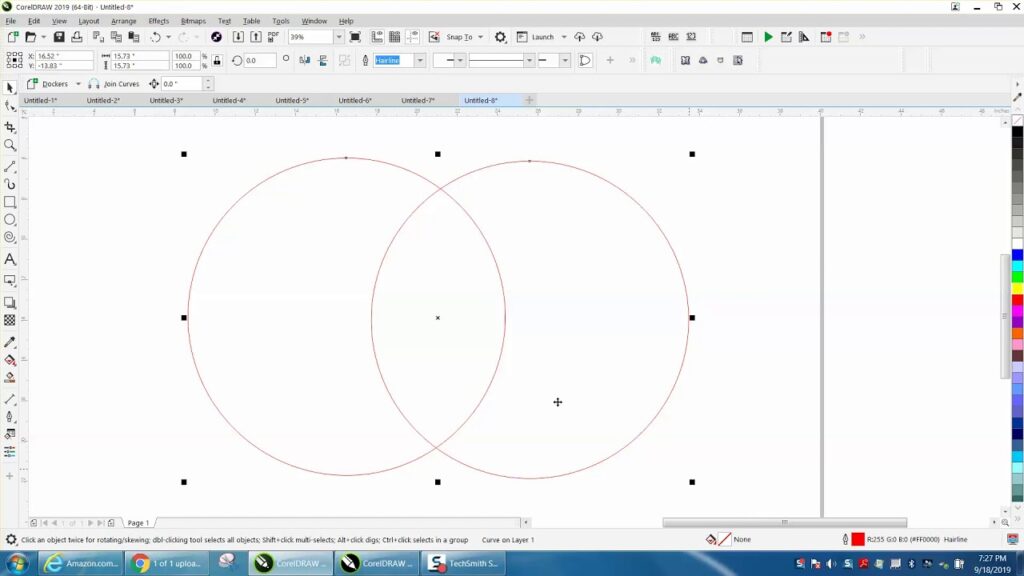
Introduction:
In the dynamic realm of vector design, CorelDRAW stands as a beacon of creativity, offering designers a robust suite of tools to bring their artistic visions to life. Among the essential features that empower designers is the ability to break the path of curve objects, a versatile function that allows for precise manipulation and customization. In this exhaustive guide, we delve into the intricacies of breaking the path of curve objects in CorelDRAW, exploring its applications, techniques, and the creative possibilities it unlocks.
Understanding the Break Path Function:
Breaking the path of curve objects in CorelDRAW involves strategically dividing a curve into distinct segments, providing designers with granular control over the shape and structure of the object. This functionality is particularly useful when fine-tuning curves, creating complex shapes, or introducing detailed modifications to vector elements.
Accessing the Break Path Function:
CorelDRAW seamlessly integrates the Break Path function into its interface, offering designers an intuitive means to access and apply this powerful tool.
- Shape Tool:
- The Shape tool serves as the primary instrument for accessing the Break Path function. By selecting the Shape tool, designers can activate the Break Path function, enabling them to interact with individual nodes and segments of curve objects.
- Interactive Property Bar:
- The Interactive Property Bar, a dynamic toolbar that adapts to the selected tool, provides quick access to the Break Path function. When the Shape tool is active, designers can find relevant options and settings on the Interactive Property Bar for efficient curve manipulation.
Break Path Techniques:
Breaking the path of curve objects in CorelDRAW encompasses a range of techniques that cater to diverse design requirements.
- Manual Break:
- The manual break technique allows designers to selectively break the path by placing a break point at a specific node along the curve. By selecting a node with the Shape tool and activating the Break Path function, designers introduce a break point, dividing the curve into two distinct segments.
- Smart Break:
- CorelDRAW’s Smart Break function intelligently identifies intersections and inflection points along a curve, automatically placing break points where needed. This automated approach streamlines the process of breaking paths, ensuring precision without manual intervention.
- Freehand Break:
- The Freehand Break technique empowers designers to break paths with freeform precision. By using the Freehand tool, designers can draw a line across a curve, and CorelDRAW will automatically insert break points along the drawn path, facilitating dynamic and organic adjustments.
Customization Options:
CorelDRAW enhances the curve-breaking process by offering customization options that cater to the specific needs of each design.
- Break Styles:
- Designers can customize the appearance of breaks by selecting from various break styles. CorelDRAW offers options such as straight breaks, curved breaks, or jagged breaks, allowing designers to impart a distinct visual character to their curve modifications.
- Node Styles and Colors:
- Customizing the appearance of nodes involved in the break points adds a layer of personalization to the curve-breaking process. Designers can choose distinct styles and colors for nodes, enhancing visibility and facilitating a more intuitive editing experience.
- Precision Numeric Input:
- For designers who prioritize numerical precision, CorelDRAW provides numeric input options for placing break points. This feature ensures that break points are inserted at specific coordinates, allowing for meticulous control over the curve-breaking process.
Advanced Techniques and Applications:
Beyond the basics, CorelDRAW empowers designers to explore advanced techniques for breaking the path of curve objects, unlocking new dimensions of creativity.
- Break and Trim:
- The Break and Trim technique combines the Break Path function with the Trim function, allowing designers to precisely trim unwanted portions of a curve after breaking it. This technique is valuable for refining complex shapes and achieving intricate design details.
- Combine with PowerClip:
- Combining the Break Path function with PowerClip introduces advanced possibilities for nested designs. Designers can break a path, create a container using PowerClip, and insert additional elements within the broken segments, resulting in dynamic and layered compositions.
Applications in Various Design Disciplines:
The ability to break the path of curve objects in CorelDRAW finds diverse applications across design disciplines, showcasing its adaptability and versatility.
- Logo Design:
- In logo design, the precision offered by the Break Path function is paramount. Designers can fine-tune the curves of brand symbols, ensuring a distinctive and polished identity.
- Typography and Lettering:
- Breaking the path of curves is instrumental in custom typography and lettering. Designers can introduce breaks to create unique letterforms, add flourishes, or experiment with intricate details.
- Illustrations and Artwork:
- In digital illustrations, the Break Path function allows for dynamic adjustments to curves. Designers can break paths to create organic shapes, define contours, or add complexity to artwork.
- Web and User Interface Design:
- Breaking the path of curves is beneficial in web and user interface design, where designers create icons, buttons, and interactive elements. Ensuring precise curve modifications contributes to a visually pleasing and user-friendly design.
- Pattern and Textile Design:
- The ability to break paths seamlessly is invaluable in pattern and textile design. Designers can create intricate patterns with broken curves, ensuring a harmonious and visually appealing result in textiles, wallpapers, and decorative surfaces.
Conclusion:
Breaking the path of curve objects in CorelDRAW is a testament to a designer’s commitment to precision and creative control. Whether crafting logos, typography, illustrations, or user interfaces, designers rely on the flexibility and customization offered by the Break Path function to bring their creative visions to life.
As designers continue to explore the extensive capabilities of CorelDRAW’s curve-breaking tools, they unlock new dimensions of creativity and precision. Breaking paths serves as a dynamic tool for design exploration, allowing for meticulous adjustments and customization. With the ability to break paths with confidence, designers navigate the complexities of graphic design, transforming concepts into polished and visually compelling compositions. CorelDRAW, with its intuitive interface and powerful curve-breaking features, remains an indispensable tool for designers seeking to achieve both precision and creative excellence in their graphic compositions.




