Mastering Design Transformation: A Comprehensive Exploration of Transform Nodes in CorelDRAW
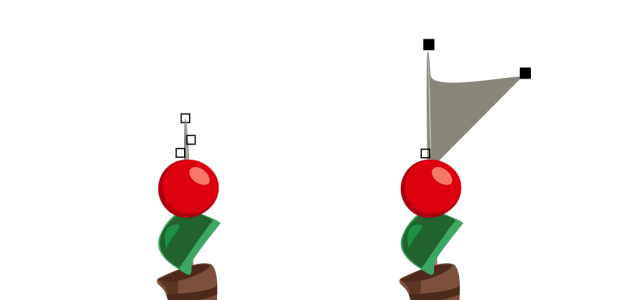
Introduction:
CorelDRAW, a powerhouse in the realm of graphic design software, empowers artists to unleash their creativity through a diverse set of tools. Among these, the ability to transform nodes stands as a pivotal feature, offering designers the means to shape and mold their vector creations with unparalleled precision. In this extensive guide, we delve into the intricacies of transform nodes in CorelDRAW, unraveling their applications, customization options, and advanced techniques that elevate design manipulation to new heights.
Understanding Transform Nodes in CorelDRAW:
Transform nodes serve as dynamic control points that facilitate the adjustment and modification of vector objects in CorelDRAW. Unlike traditional nodes, transform nodes allow designers to alter the size, rotation, and skew of selected objects while maintaining a live connection to the original. This functionality introduces a level of flexibility and efficiency that is indispensable for intricate and dynamic design projects.
Accessing Transform Nodes:
CorelDRAW seamlessly integrates transform nodes into its interface, providing designers with an intuitive means to access and apply transformations to their designs.
- Shape Tool:
- The Shape tool, a versatile instrument in CorelDRAW, serves as the primary gateway to accessing transform nodes. By selecting the Shape tool, designers can activate transform nodes for the chosen object, opening up a world of possibilities for dynamic adjustments.
- Object Properties Docker:
- The Object Properties docker complements the Shape tool by offering additional controls and options for transform nodes. Designers can access the docker to input specific numerical values, ensuring precision in transformations.
Transform Node Functions:
Transform nodes in CorelDRAW offer a range of functions that empower designers to reshape and refine their creations.
- Scaling:
- Transform nodes enable designers to scale objects proportionally or non-proportionally. By dragging a corner transform node, designers can resize objects while maintaining or distorting their original proportions. This functionality is particularly useful for adjusting the size of elements within a design.
- Rotation:
- Rotating objects is seamlessly achieved through transform nodes. Designers can select a rotation handle on an object and rotate it freely or input specific angular values for precision. This feature is invaluable for creating dynamic compositions and achieving precise alignments.
- Skewing:
- Transform nodes also allow for skewing objects, providing a means to distort their shape along one axis. By dragging a side transform node, designers can introduce slanting effects, adding a layer of dynamism to their designs.
- Reflection:
- The reflection function, accessible through transform nodes, enables designers to create mirrored or flipped versions of objects. This is particularly useful for achieving symmetrical designs or exploring creative variations within a composition.
Customization Options:
CorelDRAW enhances the transformative process by offering customization options that cater to the unique requirements of each design.
- Numeric Input:
- For designers who prioritize precision, CorelDRAW provides numeric input options for transform nodes. This feature allows designers to input specific values for scaling, rotation, skewing, and reflection, ensuring accuracy in transformations.
- Object Styles:
- The Object Styles docker allows designers to customize the appearance of transformed objects by adjusting styles such as fill color, outline color, and transparency. This customization option enhances the visual impact of the design.
- Layer Management:
- Transform nodes seamlessly integrate with CorelDRAW’s layer management system. Designers can organize and structure their designs by placing objects on different layers, allowing for efficient control and manipulation of transformed elements.
- Object Manager:
- The Object Manager provides a comprehensive view of all objects on the canvas, including those with transform nodes. Designers can easily arrange, rename, and modify objects efficiently, ensuring a streamlined design process.
Advanced Techniques and Applications:
Beyond the basic functions, CorelDRAW empowers designers to explore advanced techniques for using transform nodes, unlocking new dimensions of creativity.
- Envelopes:
- Transform nodes can be utilized to create envelopes, which allow designers to warp and distort objects within a customizable shape. This technique is particularly effective for creating unique text effects, dynamic patterns, or stylized distortions.
- Mesh Fill Interaction:
- Transform nodes interact seamlessly with mesh fills, providing designers with the ability to manipulate the shape and structure of mesh-filled objects. This advanced technique is valuable for creating realistic shading, highlights, and intricate color gradients.
- Dynamic Perspective:
- Transform nodes enable designers to simulate dynamic perspectives within their designs. By selectively adjusting scaling, rotation, and skewing, designers can create the illusion of depth and three-dimensionality, adding a layer of realism to their compositions.
Applications in Various Design Disciplines:
The ability to transform nodes in CorelDRAW finds versatile applications across diverse design disciplines, showcasing its adaptability and versatility.
- Logo Design:
- In logo design, the precise control offered by transform nodes is invaluable. Designers can refine and adjust logo elements with ease, ensuring a balanced and visually appealing result.
- Typography and Lettering:
- Transform nodes play a crucial role in custom typography and lettering. Designers can manipulate individual letters or entire words, experimenting with scaling, rotation, and skewing to create unique and eye-catching typographic designs.
- Illustrations and Artwork:
- In digital illustrations, transform nodes allow designers to experiment with dynamic compositions. Objects within illustrations can be scaled, rotated, and skewed to achieve the desired visual impact, adding depth and complexity to the artwork.
- Web and User Interface Design:
- Transform nodes are instrumental in web and user interface design, where designers create icons, buttons, and interactive elements. The ability to scale and rotate elements ensures a cohesive and visually engaging user experience.
- Product Design and Packaging:
- Transform nodes find practical applications in product design and packaging, allowing designers to visualize and iterate on three-dimensional representations. Objects can be rotated and skewed to simulate different viewing angles and perspectives.
Conclusion:
The mastery of transform nodes in CorelDRAW is a testament to a designer’s ability to infuse precision and creativity into their designs. Whether crafting logos, typography, illustrations, or user interfaces, designers rely on the flexibility and control offered by transform nodes to bring their creative visions to life.
As designers continue to explore the extensive capabilities of CorelDRAW’s transform node tools, they unlock new dimensions of creativity and precision. Transform nodes serve as the catalyst for dynamic design exploration, allowing for meticulous adjustments and customization. With the ability to transform nodes with confidence, designers navigate the complexities of graphic design, transforming concepts into polished and visually compelling compositions. CorelDRAW, with its intuitive interface and powerful transform node features, remains an indispensable tool for designers seeking to achieve both precision and creative excellence in their graphic compositions.




