Unveiling the Art of JPEG Compression Artifact Removal in Photoshop
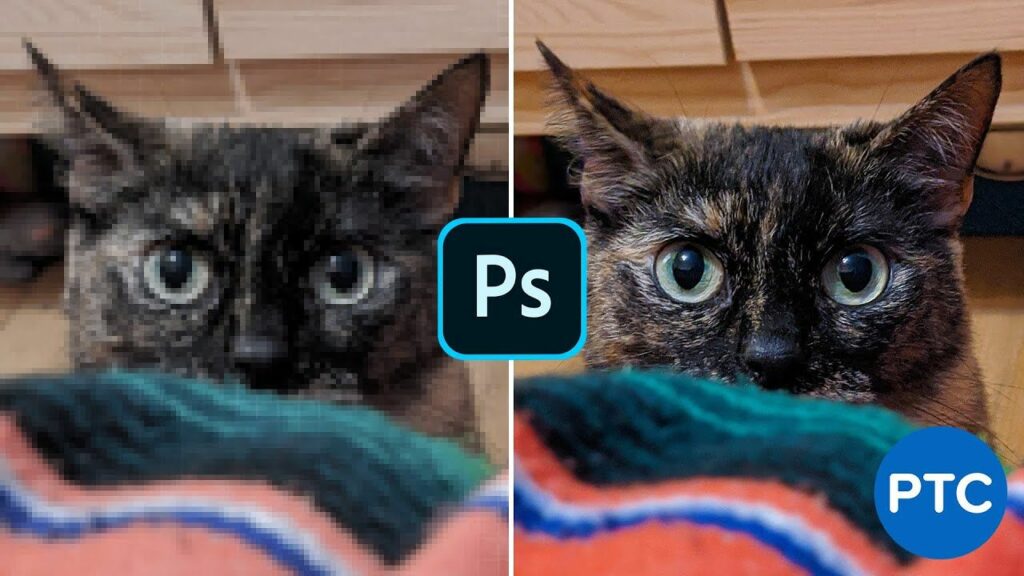
JPEG compression, a widely used method for reducing file sizes, often introduces artifacts that can mar the visual quality of images. As digital artists, photographers, and designers strive for impeccable visuals, the presence of compression artifacts can be a frustrating obstacle. In this extensive guide, we embark on a journey through the realms of Photoshop, unraveling the intricate techniques to remove JPEG compression artifacts and restore the pristine beauty of your images.
Section 1: Decoding JPEG Compression Artifacts
1.1 Understanding JPEG Compression
JPEG, short for Joint Photographic Experts Group, is a popular image compression format. While it efficiently reduces file sizes, it achieves this by discarding certain details, leading to artifacts like blockiness, blurriness, and color distortions.
1.2 Identifying Compression Artifacts
Before diving into removal techniques, familiarize yourself with common compression artifacts. These include blocky patterns, ringing effects around edges, and loss of fine details. Recognizing these imperfections is the first step towards effective artifact removal.
Section 2: Unveiling Photoshop’s Tools for Artifact Removal
2.1 The Healing Brush Tool
Photoshop’s Healing Brush Tool is a powerful ally in the battle against compression artifacts. Learn how to use this tool to intelligently sample and replace problematic areas, seamlessly blending textures and tones.
2.2 The Clone Stamp Tool
Mastering the Clone Stamp Tool expands your arsenal for artifact removal. This tool enables you to clone pixels from one part of an image to another, effectively eliminating compression artifacts while preserving the surrounding details.
Section 3: Fine-Tuning with Filters and Adjustments
3.1 Utilizing Filters for Smoothing
Explore Photoshop’s array of filters to smoothen out blocky artifacts. Techniques such as the Median filter can be employed to reduce the harsh transitions caused by compression, resulting in a more visually pleasing image.
3.2 Sharpening Techniques
Counteract the blurriness introduced by compression with strategic sharpening. Uncover the nuances of using the Unsharp Mask or Smart Sharpen filters to enhance edges and restore clarity to your images.
Section 4: Advanced Techniques for Artifact Elimination
4.1 Frequency Separation
Dive into the realm of frequency separation to separate high and low-frequency details. This advanced technique allows for targeted adjustments, enabling the removal of compression artifacts without affecting important image elements.
4.2 Content-Aware Fill
Harness the power of Content-Aware Fill to intelligently replace areas affected by compression artifacts. Photoshop analyzes the surrounding content and seamlessly fills in the gaps, providing a sophisticated solution for artifact removal.
Section 5: Manual Pixel-Level Editing
5.1 Zooming In for Precision
When tackling compression artifacts, precision is key. Zoom in to pixel level and manually edit problematic areas using tools like the Pencil Tool or Brush Tool. This meticulous approach ensures granular control over artifact removal.
5.2 Color Correction for Distortions
Compression artifacts can manifest as color distortions. Learn how to employ targeted color correction techniques to restore accurate colors, eliminating the unwanted hues introduced by JPEG compression.
Section 6: Leveraging Third-Party Plugins
6.1 Dealing with Stubborn Artifacts
For challenging cases, consider leveraging third-party plugins specifically designed for artifact removal. Plugins like JPEG Repair or Topaz DeJPEG offer additional algorithms and functionalities to tackle persistent compression artifacts.
6.2 Integrating External Tools
Explore workflows that integrate external tools into your Photoshop process. This might involve using standalone applications designed for artifact removal before fine-tuning the image in Photoshop for a seamless and effective editing pipeline.
Section 7: Batch Processing for Efficiency
7.1 Automating with Actions
When faced with multiple images suffering from compression artifacts, automate the removal process with Photoshop Actions. Create custom actions that encapsulate your artifact removal workflow, saving time and ensuring consistency across a series of images.
7.2 Exploring Batch Processing Options
Delve into Photoshop’s batch processing capabilities to apply artifact removal to an entire batch of images. This approach is particularly beneficial for photographers dealing with a large volume of JPEGs that require artifact cleanup.
Section 8: Preserving Image Quality
8.1 Maintaining Original Details
While removing compression artifacts, strive to preserve as much of the original image details as possible. Strike a balance between artifact removal and retaining the integrity of the visual content.
8.2 Non-Destructive Editing Practices
Embrace non-destructive editing practices to safeguard your image’s original quality. Utilize adjustment layers, smart objects, and layer masks to ensure that artifact removal doesn’t irreversibly alter the underlying image data.
Section 9: Troubleshooting and Iteration
9.1 Addressing Overcorrection
Avoid overcorrection, a common pitfall in artifact removal. Regularly reassess your edits and, if necessary, backtrack to earlier stages to ensure that the removal process enhances rather than compromises image quality.
9.2 Iterative Refinement
Embrace an iterative approach to refinement. Regularly review your images, especially after a period of rest or when seeking feedback from peers. Iteration allows for continuous improvement in your artifact removal techniques.
Section 10: Final Touches and Image Review
10.1 Comprehensive Image Review
Before concluding your editing session, conduct a comprehensive review of the images. Zoom in to inspect details, assess color accuracy, and ensure that compression artifacts have been effectively eliminated.
10.2 Seeking Feedback and Iteration
Share your edited images with peers, mentors, or online communities to gather constructive feedback. Iteration based on external perspectives can lead to refinements and improvements in your approach to JPEG compression artifact removal.
Section 11: Conclusion – Mastering JPEG Compression Artifact Removal
In the dynamic landscape of digital image editing, mastering the art of JPEG compression artifact removal in Photoshop emerges as a crucial skill. Armed with the insights and techniques from this comprehensive guide, you are poised to rescue your images from the clutches of compression imperfections. As you embark on your journey to restore visual clarity and precision, may each click of your healing brush be a brushstroke in the canvas of digital perfection, transforming your images into testaments of uncompromised visual excellence.




