Unveiling Precision: A Comprehensive Comparison of Levels and Curves Adjustments in Photoshop
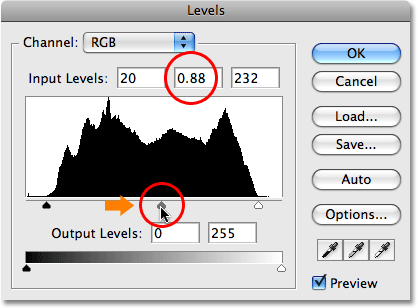
Introduction:
In the realm of digital image editing, achieving precise adjustments to tone and contrast is fundamental to transforming a good image into a masterpiece. Adobe Photoshop, a powerhouse in the creative toolkit, offers two prominent tools for this purpose: Levels and Curves. This comprehensive guide delves into the intricacies of both Levels and Curves adjustments, providing an in-depth comparison of their features, applications, and offering step-by-step tutorials to empower users in their journey towards mastering these indispensable tools.
Section 1: Understanding the Basics of Levels Adjustments
- Introduction to Levels: The Levels adjustment in Photoshop is a foundational tool for adjusting the tonal range of an image. It allows users to control the brightness and contrast by manipulating the input and output levels of shadows, midtones, and highlights.
- Components of the Levels Dialog: Familiarize yourself with the Levels dialog, comprising three main sliders for shadows, midtones, and highlights. The histogram provides a visual representation of the tonal distribution in the image, aiding in making informed adjustments.
Section 2: Basics of Using Levels for Image Adjustment
- Setting Black and White Points: Learn how to set black and white points using the Levels adjustment. This foundational step establishes the image’s dynamic range, ensuring that shadows and highlights are well-defined.
- Adjusting Midtones for Balance: Explore the adjustment of midtones to achieve a balanced tonal distribution. Fine-tune the midtone slider to enhance or reduce contrast, bringing out details in the image.
Section 3: Real-World Applications and Techniques with Levels
- Correcting Exposure: Utilize Levels adjustments to correct exposure issues in photography. This is particularly effective for balancing overexposed or underexposed images, ensuring accurate representation of details.
- Enhancing Contrast: Elevate the contrast in images by using Levels adjustments to refine the tonal distribution. This technique enhances the visual impact of the image, making it more vibrant and dynamic.
- Color Correction with Levels: Discover how Levels adjustments can be employed for color correction. Address color cast issues by adjusting individual color channels within the Levels dialog.
Section 4: Understanding the Basics of Curves Adjustments
- Introduction to Curves: The Curves adjustment in Photoshop offers a more advanced and versatile approach to tonal adjustments. It provides a curve grid where users can directly manipulate tonal values, offering greater control and precision.
- Components of the Curves Dialog: Familiarize yourself with the Curves dialog, featuring a diagonal curve representing the input and output tonal values. Control points on the curve allow for intricate adjustments to shadows, midtones, and highlights.
Section 5: Basics of Using Curves for Image Adjustment
- Creating S-Curve Adjustments: Understand the power of S-curve adjustments in Curves. This technique involves manipulating the curve to enhance contrast by darkening shadows and brightening highlights.
- Fine-Tuning Individual Color Channels: Explore the capability of Curves to fine-tune individual color channels. This advanced feature allows for precise adjustments to red, green, and blue channels, enabling sophisticated color grading.
Section 6: Real-World Applications and Techniques with Curves
- Selective Adjustments with Curves: Leverage Curves adjustments for selective tonal adjustments. Use layer masks to apply Curves adjustments to specific areas of the image, allowing for nuanced editing.
- Creative Grading and Stylistic Effects: Unlock the creative potential of Curves for stylistic effects. Achieve unique color grading and add a personalized touch to images by experimenting with the curvature of the tonal curve.
- HDR-like Effects with Curves: Mimic HDR-like effects using Curves adjustments. Enhance the dynamic range of an image by manipulating the tonal values, bringing out details in both shadows and highlights.
Section 7: Comparing Levels and Curves: Strengths and Weaknesses
- Levels:
- Strengths: User-friendly interface, straightforward adjustments, effective for basic corrections.
- Weaknesses: Limited control for intricate adjustments, less flexibility compared to Curves.
- Curves:
- Strengths: Unparalleled control and precision, versatile for complex adjustments, advanced color correction.
- Weaknesses: Steeper learning curve, requires a nuanced understanding of tonal relationships.
Section 8: Workflow Efficiency and Best Practices
- Levels Workflow Efficiency:
- Ideal for quick and straightforward adjustments.
- Suitable for users who prefer simplicity and ease of use.
- Curves Workflow Efficiency:
- Best for users seeking maximum control and precision.
- Suited for advanced users willing to invest time in mastering a more intricate tool.
Section 9: Undo and History States with Levels and Curves Adjustments
- Reverting Changes with Levels and Curves:
- Familiarize yourself with the Undo (Ctrl + Z or Command + Z) and Step Backward (Alt + Ctrl + Z or Option + Command + Z) commands for both adjustments.
- History Panel:
- Utilize the History panel to review and jump back to specific points in your editing process. This offers a comprehensive overview of your workflow and helps troubleshoot any undesired changes.
Conclusion:
In conclusion, both Levels and Curves adjustments in Photoshop are powerful tools with unique strengths and applications. This comprehensive guide has navigated through the basics, real-world applications, advanced techniques, and workflow efficiency tips for both adjustments. Whether you opt for the straightforward simplicity of Levels or delve into the precision of Curves, mastering these tools empowers you to achieve unparalleled control over the tonality and contrast of your images. Embark on the journey of mastery, experiment with the multitude of possibilities offered by Levels and Curves, and witness your images undergo transformative adjustments that elevate them to new levels of sophistication and visual excellence.




