Unraveling the Power of Columns: A Comprehensive Guide to Working with Columns in Word XP
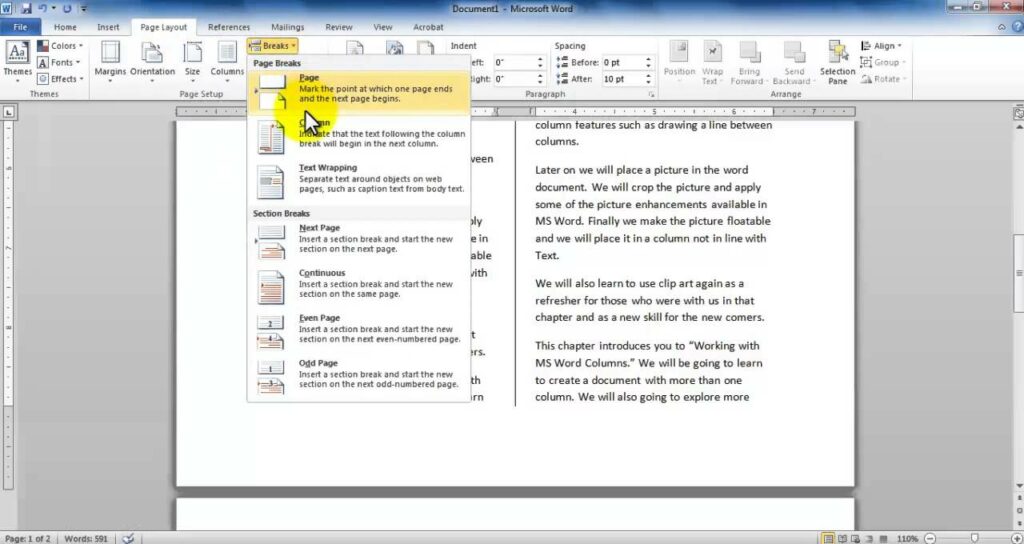
Microsoft Word XP, also known as Word 2002, is a versatile word processing software that offers users a wide range of formatting options to enhance the appearance and layout of their documents. Among these formatting features, working with columns stands out as a powerful tool for creating visually appealing and organized documents. In this extensive guide, we’ll explore the intricacies of working with columns in Word XP, providing you with the knowledge and techniques to utilize this feature to its full potential and create professional-looking documents with ease.
Understanding Columns:
Columns are vertical divisions of a document page that allow content to flow from one column to the next. Working with columns enables users to create multi-column layouts, which are commonly used in newsletters, brochures, reports, and other types of documents to improve readability and visual appeal. Word XP provides users with flexible options for setting up and customizing columns to suit their specific needs.
1. Creating Columns:
Using the Columns Button:
Word XP offers a quick and easy way to create columns using the Columns button on the formatting toolbar. To create columns:
- Place your cursor where you want to start the columns.
- Click on the “Format” menu.
- Select “Columns” and choose the desired number of columns from the options provided.
Setting Column Width and Spacing:
After creating columns, users can adjust the width and spacing of the columns to achieve the desired layout. Word XP provides options for setting the width of columns and the spacing between columns to create balanced and visually appealing designs.
2. Formatting Text in Columns:
Typing Directly:
Users can type text directly into columns just like they would in a regular document. Simply click inside a column and start typing to add text. Word XP automatically adjusts the text flow to fit within the columns.
Copying and Pasting:
Users can also copy and paste text from other parts of the document or from external sources into columns. This method allows for easy transfer of existing text content into the column layout.
Formatting Options:
Word XP provides a wide range of text formatting options for text within columns, including font styles, sizes, colors, alignment, and text effects. Users can format text in columns using the same formatting tools available for the main document text.
3. Working with Column Breaks:
Inserting Column Breaks:
Column breaks are used to control the flow of text between columns and to start new content in a different column. Word XP allows users to insert column breaks manually to divide content into separate columns.
Removing Column Breaks:
Users can remove column breaks by placing their cursor immediately after the column break and pressing the “Delete” key on the keyboard. This action merges the content from the two columns into a single column.
4. Advanced Column Features:
Balancing Columns:
Word XP provides an option to automatically balance columns, ensuring that each column has an equal amount of text. This feature is useful for creating visually consistent layouts with evenly distributed content.
Custom Column Widths:
Users can customize the width of individual columns to create asymmetrical layouts or accommodate specific content requirements. Word XP allows users to adjust column widths manually using the ruler or by entering precise measurements in the Columns dialog box.
Conclusion:
Working with columns in Word XP offers users a powerful way to create visually appealing and organized documents. Whether you’re designing newsletters, brochures, reports, or other types of documents, columns provide a flexible solution for improving readability and enhancing the overall layout. By mastering the techniques for creating, formatting, and customizing columns, users can unlock the full potential of this feature and create professional-looking documents with ease in Word XP.




