Unleashing Creativity: A Comprehensive Guide to Creating Objects from Enclosed Areas in CorelDRAW
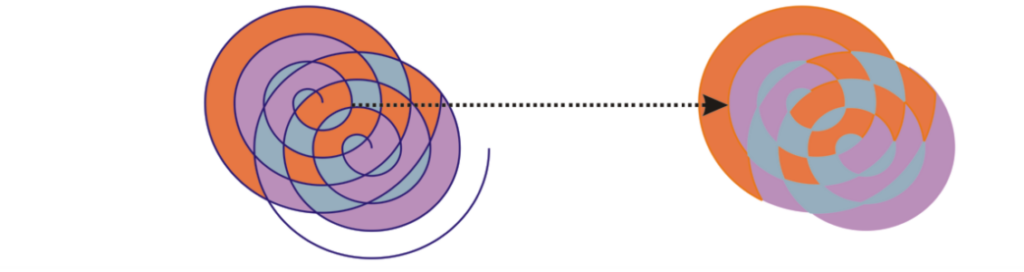
Introduction:
CorelDRAW, a cornerstone in graphic design software, empowers designers with a versatile set of tools for unleashing their creative potential. Among these tools, the ability to create objects from enclosed areas stands out as a fundamental skill that allows designers to transform shapes and spaces into dynamic design elements. This comprehensive guide aims to delve into the intricacies of creating objects from enclosed areas in CorelDRAW, providing insights for both beginners embarking on their design journey and experienced designers seeking to refine their skills.
I. Understanding the Concept of Enclosed Areas:
- Defining Enclosed Areas: Enclosed areas refer to spaces or shapes bounded by closed paths. These areas may be formed by intersecting lines, curves, or shapes, creating distinct regions within a design.
- The Significance of Enclosed Areas: Recognizing and working with enclosed areas is crucial for designers as it allows for targeted design interventions, such as filling areas with color, creating patterns, or transforming them into standalone objects.
II. Basic Techniques for Creating Objects from Enclosed Areas:
- Selecting the Enclosed Area: Begin by selecting the enclosed area using the Pick tool. Click within the boundaries of the area to activate it, ensuring that it becomes the active selection in the design workspace.
- Accessing the Create Object Command: Navigate to the Object menu and locate the “Create” option. Within the Create submenu, select “From Boundary” or an equivalent option based on the CorelDRAW version. Alternatively, look for an icon or button related to creating objects from boundaries.
- Creating Objects: Upon selecting the appropriate command, CorelDRAW interprets the enclosed area and generates a new object based on the boundaries. This newly created object is now independent and can be manipulated separately.
III. Utilizing Object Creation Tools:
- Smart Fill Tool: The Smart Fill tool is a powerful feature for creating objects from enclosed areas. Select the tool, click within the enclosed area, and choose the desired fill color or pattern. This tool not only creates objects but also fills them with the specified attributes.
- Interactive Fill Tool: The Interactive Fill tool allows for dynamic color adjustments within enclosed areas. Click and drag within the area to apply gradients, patterns, or textures, transforming the enclosed space into a visually engaging object.
IV. Navigating the Object Manager for Created Objects:
- Understanding the Object Manager: The Object Manager plays a crucial role in managing objects within a document. After creating objects from enclosed areas, use the Object Manager to organize and arrange them efficiently.
- Naming and Grouping: To enhance organization, consider naming the newly created objects and grouping related ones together. This practice streamlines the design workflow, especially in complex projects with numerous objects.
V. Advanced Techniques for Object Creation:
- Precision with PowerClip: PowerClip allows designers to create objects within designated containers dynamically. Utilize PowerClip to precisely control the creation of objects within specific shapes or paths, offering intricate design possibilities.
- Combining Enclosed Areas: Merge or combine multiple enclosed areas to create complex objects. Select the areas, use the appropriate command, and CorelDRAW consolidates them into a unified object, providing versatility in design compositions.
VI. Troubleshooting and Best Practices:
- Checking for Gaps: When creating objects from enclosed areas, ensure there are no gaps or open paths. Unintended gaps may affect the interpretation of the enclosed area, leading to unexpected results.
- Undo/Redo Functionality: The Undo (Ctrl + Z) and Redo (Ctrl + Y) commands are valuable for navigating through the design process. If the creation of an object is undesired, use these commands to revert to the previous state.
VII. Collaboration and Object Creation:
- Sharing Design Elements: Collaborators can benefit from shared design elements created from enclosed areas. Ensure that collaborators have access to the same design assets or provide them with exported objects for seamless collaboration.
- Version Compatibility: When sharing designs, be mindful of version compatibility. Certain features or attributes associated with created objects may vary between different versions of CorelDRAW.
VIII. Documenting Object Creation Processes:
- Creating Tutorials and Guides: For educational or collaborative purposes, document the process of creating objects from enclosed areas. Create tutorials, design process documents, or annotations within the design file to guide team members or for future reference.
- Maintaining Design Consistency: When creating objects from enclosed areas, ensure design consistency by aligning colors, styles, and formatting with the overall design aesthetics. This practice contributes to a cohesive visual experience.
Conclusion:
In conclusion, the ability to create objects from enclosed areas in CorelDRAW is a fundamental skill that enhances design versatility and creativity. As designers navigate through the step-by-step guide and explore advanced techniques, they gain a deeper understanding of the tools available for transforming shapes and spaces into dynamic design elements. By incorporating troubleshooting tips, best practices, and collaborative strategies, designers can confidently wield the power of creating objects from enclosed areas, ensuring a seamless and efficient design workflow. Embrace the freedom to experiment, iterate, and innovate by mastering the art of object creation from enclosed areas in CorelDRAW.




