Unleashing Creativity: A Comprehensive Guide to Adding Objects to Documents in CorelDRAW
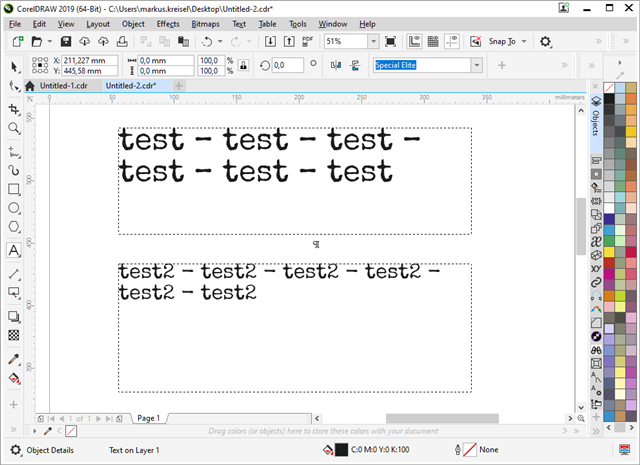
Introduction:
CorelDRAW, a powerhouse in the realm of vector graphics editing, empowers designers to bring their creative visions to life by seamlessly adding diverse objects to their documents. This comprehensive guide delves into the intricacies of CorelDRAW, exploring the myriad tools, techniques, and best practices for adding objects to documents. From basic shapes to complex illustrations, this guide navigates the expansive world of object manipulation within CorelDRAW, providing designers with the knowledge needed to unlock the full potential of their creative endeavors.
I. The Foundation of Object-Based Design:
- Understanding Vector Objects:
- CorelDRAW’s strength lies in its ability to work with vector objects, allowing for precise and scalable design elements.
- Vector objects retain their clarity and quality, regardless of size, making them ideal for various design applications.
- Versatility of Objects:
- Objects in CorelDRAW can range from basic shapes to intricate illustrations, text elements, and imported graphics.
- The versatility of objects empowers designers to create diverse compositions within their documents.
II. Adding Basic Shapes:
- Shape Tools:
- CorelDRAW provides a range of shape tools, including rectangles, ellipses, polygons, and more.
- Utilize these tools to add basic shapes to your document as the building blocks for more complex designs.
- Customizing Shapes:
- CorelDRAW offers extensive customization options for shapes, including adjusting dimensions, colors, gradients, and outline properties.
- Understanding these customization features enhances the ability to create unique and visually appealing designs.
III. Drawing Freehand Objects:
- Freehand Drawing Tools:
- CorelDRAW’s freehand drawing tools enable designers to create custom shapes and illustrations with fluidity and precision.
- Experiment with the Freehand, Bezier, and Artistic Media tools to add a personal touch to your designs.
- Curve and Node Editing:
- After creating freehand objects, leverage CorelDRAW’s curve and node editing tools to refine and manipulate shapes.
- Fine-tune curves, adjust node positions, and explore creative possibilities through detailed editing.
IV. Importing and Embedding Graphics:
- Importing External Graphics:
- CorelDRAW allows designers to import external graphics, such as JPEGs, PNGs, and SVG files, into their documents.
- Importing graphics enhances the versatility of designs by incorporating external elements seamlessly.
- Embedding External Graphics:
- Embedding graphics ensures that all elements are contained within the CorelDRAW document, preventing dependence on external files.
- This approach enhances portability and simplifies file management for collaborative projects.
V. Incorporating Text Elements:
- Text Tools:
- CorelDRAW’s text tools facilitate the addition of textual elements to documents.
- Explore artistic text for creative typography or paragraph text for precise formatting and layout control.
- Text Formatting Options:
- Customize text elements by adjusting fonts, sizes, colors, and styles within CorelDRAW.
- The extensive formatting options empower designers to seamlessly integrate text into their overall design vision.
VI. Grouping and Organizing Objects:
- Grouping Elements:
- Grouping objects simplifies the organization and manipulation of multiple elements within a design.
- Group related objects to maintain structure and streamline editing workflows.
- Layers and Object Management:
- CorelDRAW’s layer functionality enables designers to organize objects into layers for efficient management.
- Layers provide a hierarchical structure, making it easier to control visibility, order, and interactions between objects.
VII. Transformation and Manipulation:
- Transformation Tools:
- CorelDRAW offers a variety of transformation tools, including rotation, scaling, and skewing, to manipulate objects.
- Precise control over transformations enhances the overall composition and layout of designs.
- Effects and Filters:
- Explore CorelDRAW’s effects and filters to apply creative enhancements to objects.
- Adding effects such as shadows, glows, and transparency elevates the visual impact of objects within the document.
VIII. Best Practices for Object Handling:
- Organization and Naming:
- Maintain a well-organized document by assigning meaningful names to objects and layers.
- Proper organization streamlines the editing process, especially in complex designs with numerous elements.
- Consistent Styling:
- Maintain consistency in styling across objects within a document.
- Consistent use of colors, fonts, and effects creates a cohesive and polished design aesthetic.
IX. Collaboration and Compatibility:
- Exporting and Sharing:
- CorelDRAW’s export options allow designers to share their creations in various formats, ensuring compatibility with other design tools and software.
- Exporting designs to commonly used formats facilitates collaboration and seamless integration into different workflows.
- Collaborative Workflows:
- When collaborating with others, communicate effectively about the organization and structure of objects within the document.
- Shared understanding of object hierarchy and styling choices fosters efficient collaboration and design consistency.
X. Troubleshooting and Tips:
- Undo and Redo:
- CorelDRAW’s undo and redo functions are valuable for troubleshooting and experimentation.
- Frequent use of these functions ensures the ability to backtrack and refine design decisions as needed.
- Saving Incrementally:
- Save your CorelDRAW document incrementally to preserve different stages of your design.
- This practice provides a safety net, allowing you to revert to previous versions if needed.




