Unleashing Creativity: A Comprehensive Guide on How to Create a 3D Doodle in Windows 10
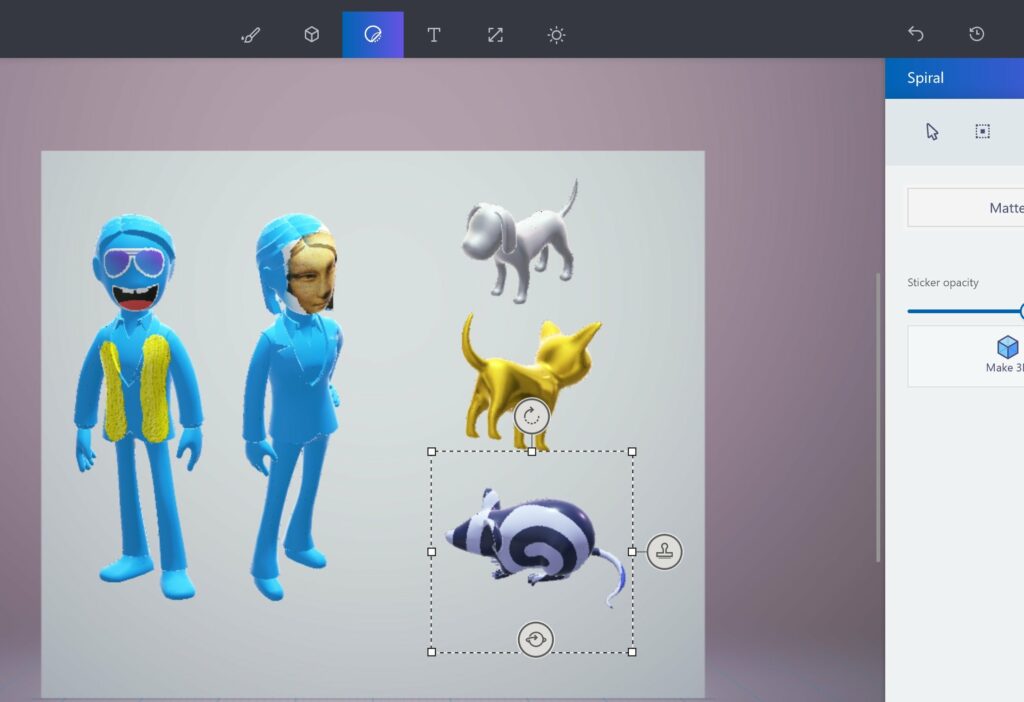
Introduction:
Windows 10, Microsoft’s feature-rich operating system, empowers users with a diverse array of creative tools. Among these tools is the ability to create 3D doodles, offering a unique and immersive way to express artistic ideas. In this extensive guide, we will explore the various methods and techniques available in Windows 10 for creating 3D doodles, providing users with the knowledge to bring their imaginative sketches to life in three dimensions.
Understanding the Significance of 3D Doodling:
- Immersive Expression:
- 3D doodling adds a new dimension to artistic expression, allowing users to create immersive and tangible sketches that go beyond traditional flat drawings.
- Dynamic Creativity:
- The dynamic nature of 3D doodling enables users to explore creativity in three dimensions. Artists can experiment with shapes, volumes, and spatial relationships, fostering a more dynamic and interactive design process.
- Digital Sculpting:
- 3D doodling in Windows 10 provides a form of digital sculpting, allowing users to mold and shape virtual clay in real-time. This technique is particularly engaging for those who enjoy the tactile nature of sculptural art.
- Versatile Applications:
- 3D doodles can be applied in various creative contexts, from concept ideation and prototyping to digital art and design. The versatility of 3D doodling opens up a wide range of applications across different disciplines.
Methods for Creating 3D Doodles in Windows 10:
- Paint 3D Application:
- Paint 3D, a built-in application in Windows 10, serves as a powerful tool for creating 3D doodles. Open Paint 3D, choose the 3D doodle tool, and start drawing in three dimensions on the canvas.
- 3D Builder for Modeling:
- Windows 10 includes the 3D Builder application, a dedicated tool for creating and manipulating 3D models. Open 3D Builder, use the shape tools to doodle in 3D space, and combine shapes to create intricate 3D doodles.
- Tilt Brush:
- For users with compatible hardware, such as VR headsets, Tilt Brush provides an immersive 3D doodling experience. While not directly integrated into Windows 10, Tilt Brush offers a unique way to create 3D doodles in a virtual environment.
- Online 3D Modeling Tools:
- Various online 3D modeling tools, like SketchUp Free or TinkerCAD, can be accessed through web browsers on Windows 10. These tools provide intuitive interfaces for 3D doodling and modeling.
- Professional 3D Modeling Software:
- Advanced users and professionals can leverage professional 3D modeling software like Blender or Autodesk Maya, which can be installed on Windows 10. These tools offer sophisticated features for intricate 3D doodling.
Step-by-Step Guide for Creating a 3D Doodle in Paint 3D:
- Open Paint 3D:
- Launch Paint 3D on your Windows 10 computer.
- Access the 3D Doodle Tool:
- In the toolbar, select the “3D Doodle” tool. This tool allows users to draw and doodle in three dimensions on the canvas.
- Choose Colors and Brush Size:
- Before starting the doodle, choose the desired colors and brush size. Paint 3D provides a range of colors and brush options for customization.
- Draw in 3D Space:
- Start drawing on the canvas in three dimensions. The 3D doodle tool allows users to draw lines, shapes, and freeform designs that exist in a 3D space.
- Adjust Perspective:
- Use the canvas controls to adjust the perspective of the 3D doodle. Rotate, pan, and zoom to view the doodle from different angles, providing a comprehensive look at the three-dimensional creation.
- Experiment with Layers:
- Paint 3D supports layers, enabling users to create complex 3D doodles by stacking multiple elements. Experiment with different layers to add depth and complexity to the doodle.
- Add 3D Shapes:
- Paint 3D allows users to add predefined 3D shapes to the doodle. Choose from shapes like cubes, spheres, or cylinders and incorporate them into the doodle for added structure.
- Apply Textures and Effects:
- Enhance the 3D doodle by applying textures and effects. Paint 3D provides options for adding textures, adjusting lighting, and applying artistic effects to bring the doodle to life.
- Save or Export:
- Once satisfied with the 3D doodle, save the Paint 3D project or use the “Export” option to save the image for use in other applications.
Advanced Techniques for 3D Doodling:
- Use Custom Brushes:
- Explore the use of custom brushes to add unique textures and patterns to 3D doodles. Custom brushes can be imported or created to enhance the artistic quality of the doodle.
- Animate 3D Doodles:
- In applications like Blender or Maya, users can take 3D doodles to the next level by adding animation. Animate individual elements of the doodle or create dynamic scenes with moving 3D objects.
- Experiment with Shading and Lighting:
- Enhance the realism of 3D doodles by experimenting with shading and lighting. Adjusting light sources and adding shadows can significantly impact the visual quality of the doodle.
- Combine 3D Doodling with 2D Art:
- Integrate 3D doodles into 2D artworks to create mixed-media compositions. Combining traditional drawing or painting with 3D elements adds depth and dimension to the overall artistic expression.
- Export for 3D Printing:
- For users interested in bringing their 3D doodles into the physical realm, explore exporting the doodles in formats suitable for 3D printing. This allows artists to transform their digital creations into tangible objects.
Benefits of Creating 3D Doodles in Windows 10:
- Immersive Artistic Experience:
- 3D doodling in Windows 10 provides users with an immersive artistic experience, allowing them to interact with their creations in three dimensions.
- Versatile Creative Expression:
- The versatility of 3D doodling caters to various forms of creative expression. Whether for digital art, design, or conceptualization, 3D doodles offer a dynamic canvas for exploration.
- Digital Sculpting without Physical Constraints:
- The digital sculpting aspect of 3D doodling allows users to mold and shape virtual creations without the physical constraints of traditional sculptural materials.
- Interactive Design Process:
- 3D doodling facilitates an interactive design process where users can iterate and experiment with shapes and forms in real-time, fostering a dynamic and iterative approach to creation.
- Educational and Professional Applications:
- The ability to create 3D doodles has educational and professional applications. From visualizing concepts in design to prototyping ideas, 3D doodles serve as valuable tools for communication and expression.
Conclusion:
Creating 3D doodles in Windows 10 is a captivating and accessible way to unlock artistic potential and explore the world of three-dimensional design. Whether using built-in applications like Paint 3D or delving into professional 3D modeling software, users can embark on a journey of creative discovery.
As Windows 10 continues to evolve, its creative tools provide users with an ever-expanding canvas for expression. By mastering the techniques outlined in this guide, individuals can confidently create 3D doodles, pushing the boundaries of their artistic endeavors and contributing to a rich and immersive digital design landscape.




