Reclaiming Gmail: A Comprehensive Guide on Managing Storage and Moving Emails to a New Account
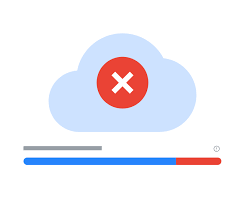
Introduction:
In the age of digital communication, Gmail has become an indispensable tool for managing emails, documents, and information. However, as our inboxes accumulate messages, attachments, and media, the storage space allocated by Gmail may reach its limit. Faced with the prospect of a full inbox, users can navigate this challenge by reclaiming space through strategic management and transferring emails to a new account. This comprehensive guide provides a step-by-step approach to efficiently manage Gmail storage, optimize space, and seamlessly transition emails to a new account.
Section 1: Understanding Gmail Storage Limits
1.1 Gmail Storage Basics:
- Gmail offers users a generous amount of free storage space, but it’s not unlimited. Understanding your current storage usage and the limitations imposed by Google is crucial to proactively manage your inbox.
1.2 Checking Storage Usage:
- Navigate to your Google Account settings and review your storage usage. This provides insights into how much space your emails, attachments, and other data are occupying.
Section 2: Managing Gmail Storage Efficiently
2.1 Delete Unnecessary Emails:
- Start by decluttering your inbox. Identify and delete emails that are no longer needed, including promotions, spam, or outdated messages. Empty the trash to free up additional space.
2.2 Clearing Out Large Attachments:
- Search for and delete emails with large attachments. These can consume a significant amount of space. Consider downloading important attachments to your local storage before removal.
Section 3: Archiving Emails in Gmail
3.1 Introduction to Archiving:
- Archiving emails in Gmail is an effective way to declutter your inbox without permanently deleting messages. Archived emails are moved out of the inbox but remain searchable and accessible.
3.2 Archiving vs. Deleting:
- Distinguish between archiving and deleting. While deleting permanently removes emails, archiving retains them in a separate folder, helping you reclaim space without losing important correspondence.
Section 4: Creating a New Gmail Account
4.1 Setting Up a New Gmail Account:
- To alleviate storage constraints, consider creating a new Gmail account. Navigate to the Google Account creation page, follow the setup process, and customize the account settings.
4.2 Transferring Emails to the New Account:
- Gmail provides a convenient method for transferring emails between accounts. Utilize the “Import mail and contacts” feature in the settings to seamlessly move emails, labels, and contacts from your old account to the new one.
Section 5: Using Gmail Filters for Efficient Organization
5.1 Introduction to Gmail Filters:
- Leverage Gmail filters to automatically categorize and organize incoming emails. Filters can sort emails based on sender, subject, keywords, or other criteria, streamlining your inbox management.
5.2 Creating Custom Filters:
- Craft custom filters to automatically label, archive, or forward specific types of emails. This not only optimizes organization but also aids in reclaiming space by efficiently managing incoming messages.
Section 6: Exporting Emails for Local Backup
6.1 Using Google Takeout:
- Google Takeout allows users to export their data, including emails, from Gmail. Create an archive of your emails, download it to your local storage, and have a secure backup in case of any unforeseen issues during the transition.
6.2 Considerations for Large Archives:
- Keep in mind that exporting large amounts of data may take time and may require additional storage space. Ensure that your local storage can accommodate the exported archive.
Section 7: Notifications and Updating Contacts
7.1 Updating Contacts in the New Account:
- After transferring emails, update your contacts in the new Gmail account. Ensure that important contacts are saved, and email addresses are up-to-date.
7.2 Setting Up Notifications:
- Configure notification settings for the new Gmail account to stay informed about incoming emails. This ensures a seamless transition without missing important messages.
Section 8: Deleting or Deactivating the Old Account
8.1 Deleting vs. Deactivating:
- Decide whether to delete or deactivate your old Gmail account. Deleting permanently removes the account, while deactivating temporarily suspends it. Choose the option that aligns with your preferences.
8.2 Considerations Before Deleting:
- Before deleting an old account, carefully review its contents and ensure that all necessary data has been transferred, exported, or backed up. Deleting an account is irreversible.
Section 9: Troubleshooting and Assistance
9.1 Common Issues and Solutions:
- In the process of managing Gmail storage and transitioning to a new account, users may encounter common issues. This section provides troubleshooting tips for potential challenges.
9.2 Seeking Google Support:
- If issues persist or if you require assistance during the process, reach out to Google Support for guidance. Google’s support resources can provide insights and solutions tailored to your specific situation.
Conclusion: A Rejuvenated Gmail Experience
Managing Gmail storage and moving emails to a new account is a comprehensive endeavor that requires thoughtful planning and execution. By following the steps outlined in this guide, users can efficiently reclaim space, optimize their inboxes, and seamlessly transition to a new Gmail account. Welcome to a world where your Gmail experience is rejuvenated, organized, and ready to accommodate the influx of new messages and information.




