Unleashing Creative Control: A Comprehensive Guide to Clip Adjustments Using the Inspector in DaVinci Resolve
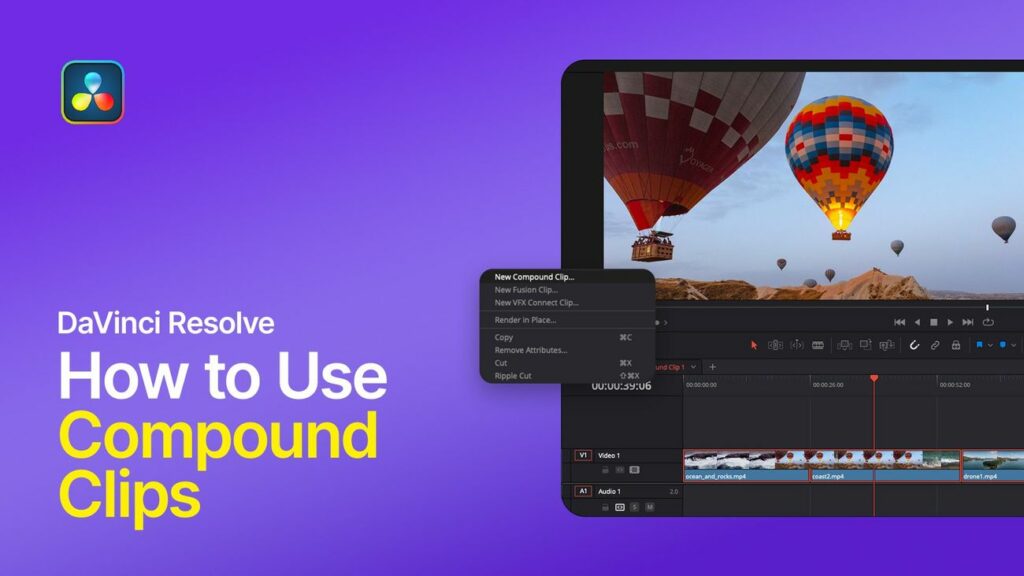
Introduction: In the world of video editing, the ability to fine-tune every aspect of your footage is essential for achieving professional-grade results. DaVinci Resolve’s Inspector panel serves as a powerful hub for clip adjustments, offering a wide array of tools and functionalities to manipulate and enhance individual clips with precision and finesse. In this extensive guide, we embark on a journey through the intricacies of using the Inspector for clip adjustments in DaVinci Resolve, empowering editors to unleash their creativity and achieve cinematic excellence.
Section 1: Understanding the Inspector Panel Before delving into the specifics of clip adjustments, it’s crucial to grasp the fundamentals of the Inspector panel in DaVinci Resolve. This section provides an in-depth overview of the Inspector panel, including its layout, interface elements, and integration within the editing and color grading workflow.
- Exploring the Inspector interface: Navigate the various sections and controls of the Inspector panel, including clip attributes, effects, transform controls, and metadata settings. Understand how each component contributes to the overall clip adjustment process and how they interact with other panels and tools within DaVinci Resolve.
- Understanding Inspector functionalities: Familiarize yourself with the diverse range of functionalities available in the Inspector panel, from basic adjustments such as color grading and audio levels to advanced techniques like keyframing and animation. Learn how to leverage these tools to manipulate clip properties, apply effects, and achieve the desired visual and auditory impact.
Section 2: Basic Clip Adjustments with the Inspector The Inspector panel in DaVinci Resolve enables editors to perform a wide range of basic adjustments to individual clips, laying the foundation for creative expression and narrative coherence. This section provides comprehensive tutorials and demonstrations for executing basic clip adjustments using the Inspector.
- Adjusting color and exposure: Learn how to manipulate color and exposure settings in the Inspector panel to achieve optimal image quality and consistency across your footage. Explore techniques for adjusting brightness, contrast, saturation, and color temperature, and apply corrections to correct color casts and exposure inconsistencies.
- Fine-tuning audio levels: Discover how to use the Inspector panel to control audio levels and properties for individual clips, ensuring clear and balanced sound throughout your project. Explore techniques for adjusting volume, panning, and audio effects, and synchronize audio tracks with visual elements to enhance storytelling and immersion.
- Applying visual effects and transformations: Unlock the creative potential of the Inspector panel by applying visual effects and transformations to individual clips. Learn how to add motion graphics, transitions, and overlays, manipulate scale, rotation, and position, and create dynamic visual compositions that captivate viewers and convey narrative meaning.
Section 3: Advanced Clip Adjustments and Techniques Beyond basic adjustments, the Inspector panel offers advanced tools and techniques for fine-tuning clip properties and achieving professional-grade results. This section explores advanced clip adjustment techniques, including keyframing, animation, and custom effect creation.
- Utilizing keyframes and animation: Master the art of keyframing and animation in the Inspector panel to create dynamic and expressive clip adjustments over time. Learn how to animate properties such as position, scale, opacity, and color, and create complex motion graphics and visual effects that enhance storytelling and engagement.
- Customizing effects and presets: Explore techniques for customizing effects and presets in the Inspector panel to achieve unique and personalized clip adjustments. Learn how to create and save custom effect presets, apply them to individual clips or entire timelines, and streamline your editing workflow with efficiency and consistency.
Section 4: Real-World Applications and Case Studies Gain inspiration and insight from real-world examples and case studies that demonstrate the creative potential and practical applications of clip adjustments in DaVinci Resolve. This section showcases innovative editing techniques employed in diverse contexts, from narrative films and documentaries to commercials and music videos.
- Narrative filmmaking: Explore how filmmakers use the Inspector panel in DaVinci Resolve to fine-tune clip properties and achieve cinematic quality in narrative films. Discover techniques for color grading, audio mixing, and visual effects that enhance storytelling, evoke emotion, and captivate audiences with immersive cinematic experiences.
- Documentary filmmaking: Experience the versatility of the Inspector panel in documentary filmmaking, where authenticity and realism are paramount. Explore techniques for adjusting audio levels, applying subtle color corrections, and integrating motion graphics that enhance visual engagement and convey the authenticity and immediacy of real-world events.
- Commercial advertising: Discover how advertisers leverage the Inspector panel in DaVinci Resolve to create dynamic and impactful visuals for commercials and marketing campaigns. Learn how to apply creative effects, customize motion graphics, and synchronize audio tracks to convey brand identity, evoke emotion, and drive engagement and sales.
Section 5: Conclusion The Inspector panel in DaVinci Resolve represents a versatile and powerful tool for clip adjustments, offering editors precision, control, and creative freedom in shaping their visual narratives. By mastering the techniques and principles outlined in this guide, editors can unlock a world of creative possibilities and achieve professional-grade results with precision and finesse. Embrace the creative potential of the Inspector panel, and let DaVinci Resolve be your canvas for bringing your vision to life with clarity, impact, and artistic excellence.




