Synchronized Harmony: A Comprehensive Exploration of How to Sync Your Settings Across Devices in Windows 10
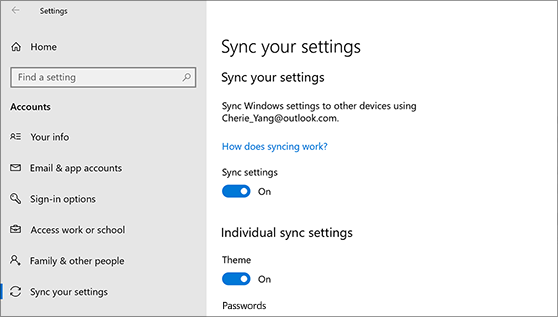
Introduction:
In the interconnected world of modern computing, users often find themselves seamlessly transitioning between various devices to meet their diverse needs. Windows 10 recognizes this evolving digital landscape and introduces a powerful feature known as “Sync your settings.” This comprehensive guide aims to unravel the intricacies of synchronizing settings across devices in Windows 10, empowering users to create a cohesive and personalized computing experience that transcends individual devices.
1. Understanding Sync Your Settings: A Unified Computing Experience
Sync your settings in Windows 10 is a feature designed to create a unified experience across multiple devices. By syncing your preferences, configurations, and personalization choices, Windows 10 ensures that your computing environment remains consistent, regardless of the device you are using. This includes settings related to themes, passwords, language preferences, accessibility options, and much more.
2. Enabling Sync Your Settings: The Foundation of Cohesive Computing
Before diving into the details of specific settings you can synchronize, it’s crucial to understand how to enable Sync your settings. To do so:
- Open the Settings menu by pressing Win + I.
- Navigate to “Accounts” and select “Sync your settings.”
- Toggle the switch to “On” under the “Sync settings” section.
Once enabled, Sync your settings lays the foundation for a seamless and consistent computing experience across your Windows 10 devices.
3. Personalization Settings: Tailoring Your Digital Space
One of the key categories of settings that can be synchronized across devices is personalization. This encompasses elements such as your desktop background, lock screen, theme, colors, and more. By syncing personalization settings, you ensure that the visual aesthetics of your Windows environment remain consistent, providing a familiar and comfortable experience.
4. Passwords: Secure and Accessible Across Devices
In the era of numerous online accounts, password management is paramount. Sync your settings in Windows 10 extends to passwords, allowing users to sync their saved passwords across devices. This feature not only enhances convenience but also ensures that your credentials are securely accessible when needed, regardless of the device in use.
5. Language Preferences: Multilingual Consistency
For users who work in multiple languages, Windows 10’s Sync your settings feature extends to language preferences. This includes keyboard layouts, display language, and other language-related configurations. By synchronizing language preferences, users can seamlessly switch between languages on different devices, fostering a consistent multilingual computing experience.
6. Accessibility Options: Inclusive Computing Across Devices
Windows 10 is committed to inclusivity, and Sync your settings encompasses accessibility options. This includes settings related to narrator preferences, magnifier configurations, high contrast themes, and more. By synchronizing accessibility options, users with specific needs can ensure that their preferred settings are available on any device they use.
7. Edge Browser Favorites and Settings: A Seamless Web Experience
As Microsoft Edge takes center stage as the default browser in Windows 10, Sync your settings extends its reach to Edge configurations. This includes syncing favorites, browsing history, and other browser settings. Users can seamlessly transition between devices without losing their preferred bookmarks and personalized browsing experience.
8. Advanced Sync Settings: Tailoring the Experience
Within the “Sync your settings” menu, users have access to advanced options to tailor their synchronization preferences. These options include choosing which specific settings to sync and which ones to exclude. For instance, if you prefer not to sync your theme across devices but want to synchronize passwords, you can customize these preferences to align with your unique needs.
9. Troubleshooting Sync Issues: Ensuring Seamless Functionality
While Sync your settings is designed to offer a seamless experience, users may encounter issues from time to time. In the “Sync your settings” menu, there are options to troubleshoot and resolve synchronization problems. This includes syncing settings manually, checking for errors, and ensuring that your Microsoft account is properly connected to all devices.
10. Security and Privacy Considerations: Safeguarding Your Information
As with any feature that involves personal information and preferences, security and privacy are paramount. Windows 10 ensures that Sync your settings adheres to robust security measures, with data encrypted during synchronization. Additionally, users have control over which settings are synchronized, allowing for a tailored approach that aligns with privacy preferences.
11. Cross-Device App Experiences: Universal Windows Platform (UWP) Apps
Sync your settings extends beyond system settings to include certain app experiences. Universal Windows Platform (UWP) apps designed for Windows 10, such as Microsoft Office apps, can offer a consistent experience across devices when users are signed in with a Microsoft account. This ensures that your app preferences and configurations seamlessly carry over, contributing to a harmonious cross-device workflow.
12. Limitations and Considerations: Fine-Tuning Your Synchronization
While Sync your settings is a powerful feature, it’s essential to be aware of certain limitations and considerations. For example, not all settings may be eligible for synchronization, and users should review the specific settings available within the “Sync your settings” menu to understand the scope of synchronization. Additionally, ensuring that all devices are running the latest version of Windows 10 helps maintain synchronization compatibility.
Conclusion: Crafting a Unified Digital Experience
In conclusion, Sync your settings in Windows 10 represents a powerful tool for users seeking a unified and cohesive computing experience across multiple devices. By syncing personalization settings, passwords, language preferences, accessibility options, Edge browser configurations, and more, users can seamlessly transition between devices without sacrificing their preferred settings. The feature’s flexibility, advanced customization options, and security measures contribute to crafting a digital experience that is not only personalized but also consistently harmonious across the diverse landscape of Windows 10 devices. Incorporating Sync your settings into your computing routine ensures that your preferences travel with you, creating a digital environment that adapts to your needs, regardless of the device in use.




