Safeguarding Your Creative Endeavors: A Comprehensive Guide to Backing Up Projects in DaVinci Resolve
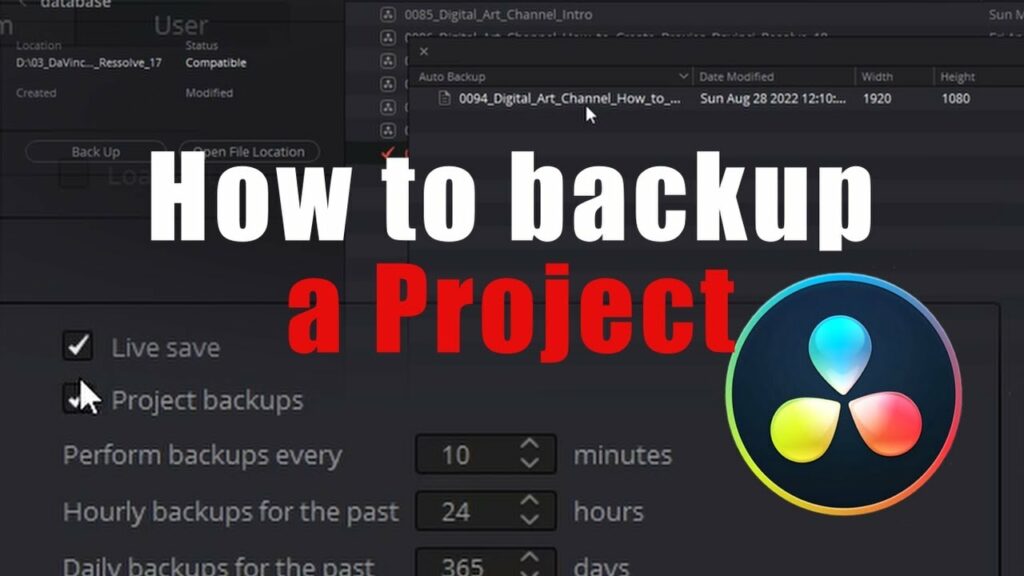
Introduction:
In the world of video production, projects are the culmination of creativity, effort, and collaboration. Protecting these projects against loss or corruption is paramount, and DaVinci Resolve provides robust tools and methods for backing up your work. Whether you’re a solo creator or part of a team, understanding how to effectively backup projects in DaVinci Resolve is essential for safeguarding your creative endeavors. In this extensive guide, we’ll explore the intricacies of backing up projects in DaVinci Resolve, covering the various methods, best practices, and tools to ensure the safety and integrity of your projects.
Understanding the Importance of Backup:
Backing up projects in DaVinci Resolve is not just a precaution—it’s a necessity. Projects represent countless hours of hard work, creativity, and collaboration, and the loss of these projects due to hardware failure, software errors, or other unforeseen circumstances can be devastating. By creating backups of your projects, you can protect against data loss, corruption, and accidents, ensuring that your work remains safe and accessible for future editing, sharing, and archiving.
Key Elements of Project Backup in DaVinci Resolve:
Backing up projects in DaVinci Resolve involves preserving various elements, including:
- Project Files: The main project file (.drp) contains all the essential information about your project, including timelines, edits, effects, and media references. Backing up this file is crucial for preserving the structure and integrity of your project.
- Media Files: Media files, including video clips, audio tracks, and images, are integral components of your project. While DaVinci Resolve doesn’t embed media files directly into project files, it’s essential to ensure that your media files are properly organized and backed up to maintain project continuity.
- Cache and Database: DaVinci Resolve utilizes cache files and a database to optimize performance and manage project metadata. While these files are not essential for project playback or editing, backing them up can streamline project recovery and ensure consistent performance across different editing sessions.
Methods for Backing Up Projects in DaVinci Resolve:
DaVinci Resolve offers several methods for backing up projects, including:
- Manual Backup: The simplest method for backing up projects in DaVinci Resolve is to manually copy and archive project files and associated media to an external storage device or cloud storage service. This method involves creating a duplicate of the project folder and storing it in a safe location, ensuring that you have a complete backup of your project files and media.
- Project Archive: DaVinci Resolve includes a built-in project archiving feature that allows you to package and export projects, including all associated media files, into a single archive file. This method simplifies the backup process by consolidating all project assets into a single package, making it easy to transfer, share, or archive projects for long-term storage.
- Backup Preferences: DaVinci Resolve provides customizable backup preferences that allow you to automate the backup process and define parameters such as backup frequency, destination folder, and file retention policy. By configuring backup preferences to suit your workflow and storage requirements, you can ensure that your projects are backed up regularly and reliably without manual intervention.
Best Practices for Project Backup in DaVinci Resolve:
To maximize the effectiveness of project backup in DaVinci Resolve, consider the following best practices:
- Establish a Backup Routine: Develop a regular backup routine and adhere to it consistently to ensure that your projects are backed up regularly and reliably. Schedule backup tasks during periods of low activity or downtime to minimize disruption to your editing workflow.
- Use Version Control: Implement version control practices to track changes and revisions to your projects over time. Create snapshots, checkpoints, or backups of your project at different stages of the editing process to maintain a record of progress and facilitate project recovery in the event of data loss or corruption.
- Store Backups Offsite: Store backup copies of your projects in multiple locations, including external hard drives, network-attached storage (NAS) devices, and cloud storage services. Storing backups offsite protects against physical damage, theft, or loss of your primary storage devices, ensuring redundancy and data resilience.
- Verify Backup Integrity: Regularly verify the integrity of your backup files to ensure that they are complete, accurate, and accessible when needed. Perform periodic checks and test restores to confirm that your backup copies can be successfully recovered and restored in the event of data loss or corruption.
- Implement Redundancy Measures: Implement redundancy measures such as RAID arrays, mirrored storage, or incremental backups to further safeguard your projects against data loss or corruption. Redundancy ensures that your projects are protected against hardware failures, system crashes, or other catastrophic events that may compromise data integrity.
Conclusion:
In conclusion, backing up projects in DaVinci Resolve is a critical aspect of video production that cannot be overlooked. By implementing effective backup strategies and adhering to best practices, you can protect your projects against data loss, corruption, and accidents, ensuring that your creative endeavors remain safe and accessible for years to come. Whether you’re a professional editor, aspiring filmmaker, or hobbyist creator, investing time and effort into project backup is a proactive step towards safeguarding your valuable work and preserving your creative legacy. So, take the necessary precautions, establish a robust backup routine, and enjoy peace of mind knowing that your projects are safe and secure in the hands of DaVinci Resolve’s comprehensive backup capabilities.




