Navigating Design Dynamism: A Comprehensive Guide to Cycling Objects in AutoCAD
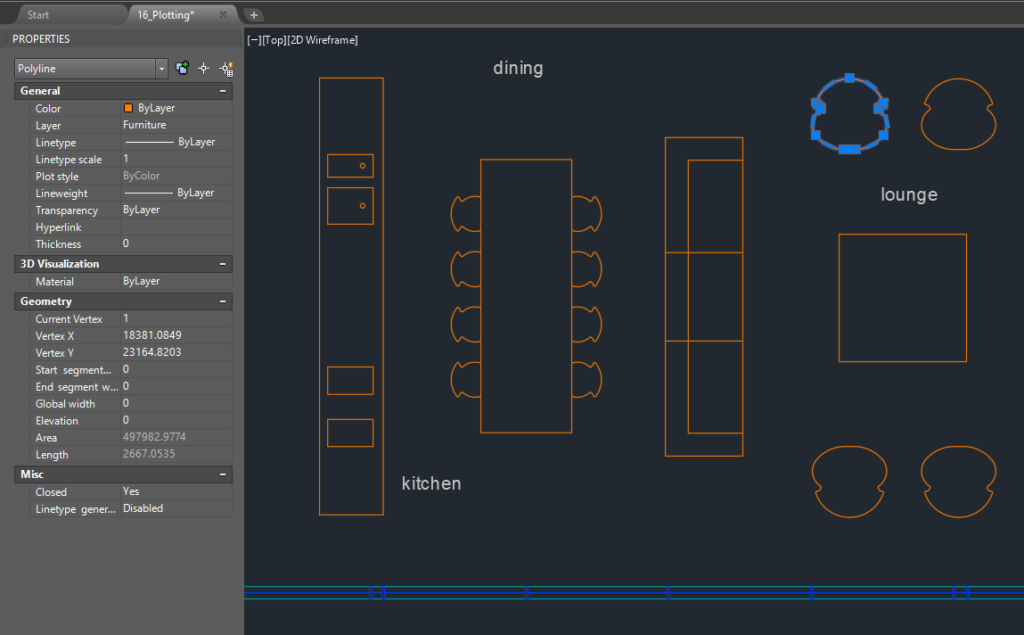
Introduction:
In the intricate realm of computer-aided design (CAD), AutoCAD stands as a powerhouse, offering architects, engineers, and designers a versatile canvas for transforming ideas into precise drawings. Among the multitude of features that contribute to AutoCAD’s prowess, the ability to cycle through objects emerges as a dynamic tool, facilitating efficient navigation and selection within complex drawings. This extensive article delves into the intricacies of cycling objects in AutoCAD, exploring its functionalities, applications, and the transformative impact it has on achieving precision and creativity in design workflows.
Understanding Cycling Objects in AutoCAD:
Cycling objects in AutoCAD refers to the process of iteratively selecting and navigating through objects that share a common location or overlapping space within the drawing. This feature becomes invaluable when dealing with densely populated drawings or intricate designs where precise selection is paramount. The ability to cycle through objects streamlines the selection process, offering users a quick and efficient way to interact with elements that might be stacked or closely positioned.
Key Features and Functionalities:
- Iterative Selection:
- Cycling objects allows users to iteratively select individual entities within a defined space.
- This feature is particularly useful when objects overlap or share a common location, making it challenging to select the desired element.
- Dynamic Preview:
- AutoCAD provides a dynamic preview as users cycle through objects, allowing them to visualize the selection before confirming.
- The dynamic preview enhances the precision of object selection, minimizing the risk of errors.
- Customizable Cycling Options:
- AutoCAD offers customizable cycling options, allowing users to define criteria for object selection.
- Users can adjust settings such as cycling through all objects, visible objects only, or specific types of entities based on the design context.
- Efficiency in Object Navigation:
- Cycling through objects significantly improves efficiency in navigating densely populated drawings.
- Designers can seamlessly move through layers of information, selecting and interacting with specific elements without the need for extensive zooming or panning.
Applications of Cycling Objects:
- Overcoming Overlapping Elements:
- In drawings where elements overlap or are closely positioned, cycling through objects provides a precise method for selecting and editing individual entities.
- This application is particularly relevant in architectural drawings, where intricate details may be closely packed.
- Efficient Editing in Complex Designs:
- Complex designs, such as mechanical assemblies or detailed schematics, benefit from the efficiency of cycling through objects.
- Designers can swiftly navigate and modify individual components without the need to isolate or hide layers.
- Streamlining Annotation Selection:
- When working with annotations or text elements that overlap, cycling through objects facilitates the selection of specific annotations for editing or formatting.
- This application enhances precision in maintaining clear and readable annotations.
- Enhancing Detailing in 2D and 3D Designs:
- In both 2D and 3D design environments, cycling through objects is instrumental in enhancing detailing.
- Designers can focus on specific components or details within a larger structure, refining the design with meticulous attention.
Optimizing Workflow with Cycling Objects:
- Familiarizing with Cycling Commands:
- AutoCAD provides various cycling commands, such as “NCOPY,” “COPYTOLAYER,” and “ID,” each serving a specific purpose.
- Familiarize yourself with these commands to optimize your workflow when cycling through objects in different design contexts.
- Customizing Cycling Settings:
- AutoCAD allows users to customize cycling settings through the “OPTIONS” command.
- Adjust cycling options based on your preferences, specifying criteria such as cycling through all objects, visible objects only, or specific entity types.
- Utilizing Object Selection Filters:
- Object selection filters complement cycling through objects by allowing users to define specific criteria for object selection.
- Incorporate object selection filters to further refine your cycling workflow, focusing on elements that match specific properties.
- Integrating Cycling with Other Selection Methods:
- Cycling through objects can be seamlessly integrated with other selection methods in AutoCAD.
- Combine cycling with selection filters, window selection, or individual object selection to create a comprehensive and flexible approach to element interaction.
Conclusion:
In conclusion, the ability to cycle through objects in AutoCAD stands as a dynamic feature that empowers designers to navigate complex drawings with precision and efficiency. Whether overcoming overlapping elements, efficiently editing in intricate designs, streamlining annotation selection, or enhancing detailing in both 2D and 3D environments, cycling through objects becomes a valuable tool in the designer’s toolkit. As AutoCAD continues to evolve, the emphasis on features like cycling through objects reflects the software’s commitment to providing users with tools that transcend traditional drafting boundaries. Embrace the power of cycling objects, and witness the transformation of your AutoCAD experience into a journey of efficiency, precision, and creative exploration within the vast landscape of CAD design.




