Group vs. Block: Navigating Design Efficiency in AutoCAD
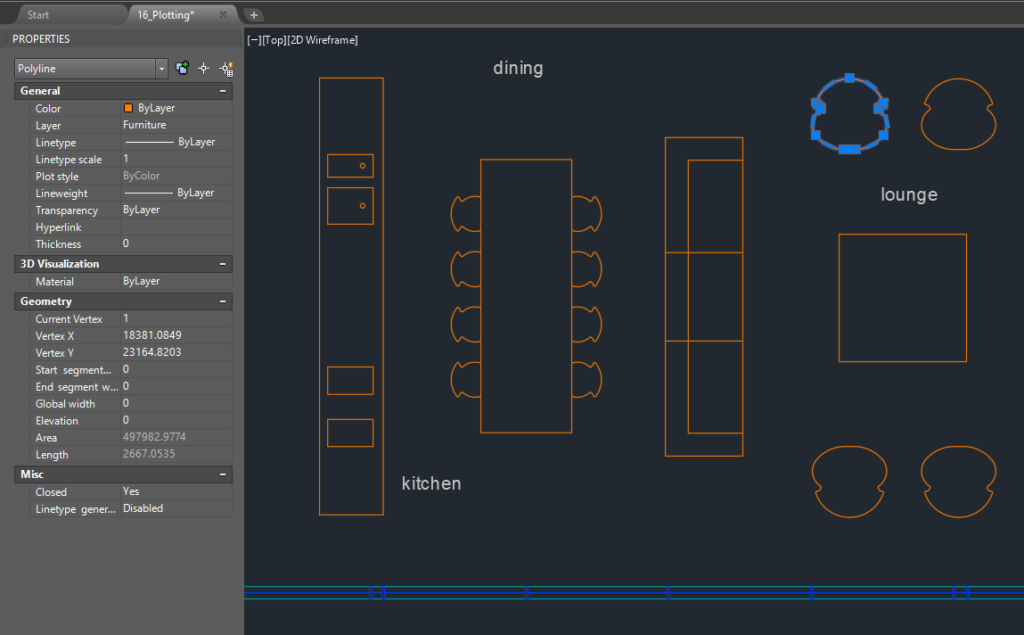
Introduction:
In the dynamic world of computer-aided design (CAD), AutoCAD stands as a cornerstone, providing architects, engineers, and designers with a versatile platform for transforming concepts into precise drawings. Among the essential tools at the disposal of AutoCAD users are Groups and Blocks, each serving a unique purpose in organizing and managing elements within a drawing. This extensive article delves into the intricacies of Group and Block functionalities in AutoCAD, exploring their differences, applications, and the transformative impact they have on achieving efficiency and precision in design workflows.
Understanding Groups and Blocks in AutoCAD:
Groups and Blocks are fundamental organizational tools in AutoCAD, offering designers the flexibility to streamline and manage complex drawings. While they share commonalities in their ability to group elements, each serves distinct purposes in the design process.
Groups: A group in AutoCAD is a collection of individual objects that are treated as a single entity. Groups allow users to select, move, and edit multiple objects simultaneously, simplifying the manipulation of related elements. Unlike Blocks, groups do not create instances; instead, they represent a temporary association of objects for the duration of the design session.
Blocks: Blocks, on the other hand, are defined as a set of objects that can be treated as a single entity. Blocks in AutoCAD are unique in that they create instances of a predefined set of objects. This instance can be inserted multiple times throughout a drawing, providing consistency and efficiency in managing repetitive elements.
Key Features and Functionalities:
- Group Functionality:
- Groups allow users to temporarily associate objects for collective manipulation.
- Elements within a group remain independent entities, and changes made to one instance do not affect others.
- Groups are dynamic and can be modified or dissolved at any time during the design process.
- Block Functionality:
- Blocks create instances of predefined sets of objects, promoting consistency and reusability.
- Changes made to one block instance propagate to all instances, ensuring uniformity throughout the drawing.
- Blocks can be inserted multiple times, streamlining the placement of repeated elements.
Differences in Applications:
- Dynamic Collaboration with Groups:
- Groups are beneficial for dynamic collaboration and experimentation during the design phase.
- Designers can quickly associate and disassociate elements as needed without affecting the individual properties of the grouped objects.
- Groups are suitable for scenarios where temporary associations are preferred.
- Consistency and Reusability with Blocks:
- Blocks are ideal for maintaining consistency and reusability in drawings.
- Common design elements, such as furniture or symbols, can be created as blocks and inserted multiple times, ensuring uniformity.
- Changes made to a block definition automatically update all instances, reducing the risk of inconsistencies.
- Efficiency in Editing with Groups:
- Groups excel in situations where efficiency in editing is a priority.
- Editing a group allows for quick adjustments to the individual components without affecting other instances.
- Groups are suitable for design iterations and scenarios where rapid modifications are essential.
- Standardization and Control with Blocks:
- Blocks provide a high level of standardization and control over repetitive elements.
- Designers can define block attributes, enabling data extraction and dynamic information within instances.
- Blocks enhance drawing efficiency by offering a standardized approach to incorporating frequently used elements.
Optimizing Workflow with Groups and Blocks:
- Efficient Design Iterations with Groups:
- Leverage groups for efficient design iterations, especially when exploring different layouts or arrangements of elements.
- Edit groups dynamically to visualize design changes without committing to permanent alterations.
- Maintain Consistency with Blocks:
- Identify elements that repeat throughout a drawing and consider creating them as blocks for consistency.
- Use blocks to efficiently manage annotations, symbols, or any elements that share a standardized design.
- Combining Groups and Blocks:
- Recognize that both groups and blocks can coexist in a drawing, each serving its purpose.
- Use groups for temporary associations during the conceptual phase and blocks for standardizing repetitive elements in the final design.
- Leveraging Group and Block Properties:
- Understand the properties of groups and blocks to make informed decisions about their applications.
- Utilize the flexibility of groups for design exploration and the consistency of blocks for maintaining standards.
Conclusion:
In conclusion, the distinction between Groups and Blocks in AutoCAD offers designers a valuable set of tools for managing elements within drawings. While Groups facilitate dynamic collaboration and quick design iterations, Blocks provide consistency, reusability, and standardization. Recognizing the strengths of each tool and integrating them judiciously into the design workflow empowers users to navigate the complexities of CAD with precision and efficiency. As AutoCAD continues to evolve, the emphasis on features like Groups and Blocks reflects the software’s commitment to providing users with a diverse toolkit that caters to the multifaceted nature of design. Embrace the power of Groups and Blocks, and witness the transformation of your AutoCAD experience into a journey of efficiency, precision, and creative exploration within the vast landscape of CAD design.




