Mastering Theme and Transition Options: A Comprehensive Guide to Enhancing Your PowerPoint Presentations
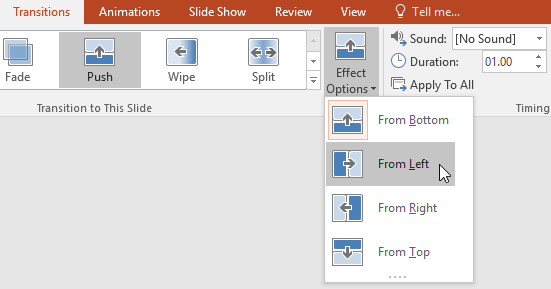
In the realm of presentations, aesthetics and transitions play a pivotal role in capturing audience attention, maintaining engagement, and conveying professionalism. Microsoft PowerPoint, a leading platform for creating slideshows, offers a plethora of theme and transition options to help presenters design visually stunning and dynamic presentations. In this extensive guide, we’ll delve into the intricacies of theme and transition options in PowerPoint, empowering users to elevate their presentations to new heights of creativity and impact.
Understanding Themes in PowerPoint:
Themes serve as the foundation of PowerPoint presentations, providing a cohesive visual framework that unifies design elements across slides. A well-chosen theme enhances the overall look and feel of your presentation while reinforcing your brand identity. Here’s what you need to know about themes:
- Theme Elements: A PowerPoint theme encompasses various design elements, including colors, fonts, background styles, and slide layouts.
- Predefined Themes: PowerPoint offers a wide range of predefined themes to choose from, ranging from simple and professional to bold and creative.
- Customization: Users can customize themes by adjusting color schemes, font styles, background images, and slide layouts to suit their preferences and branding requirements.
Exploring Transition Options:
Transitions add dynamism and fluidity to PowerPoint presentations, facilitating smooth visual transitions between slides. Thoughtfully chosen transitions can enhance the flow of your presentation and maintain audience engagement. Here’s how to explore transition options in PowerPoint:
- Transition Effects: PowerPoint offers a variety of transition effects, ranging from subtle fades to dynamic wipes and spins.
- Transition Timing: Users can control the duration and timing of transitions, specifying when each transition occurs and how long it lasts.
- Slide Transitions vs. Object Transitions: In addition to slide transitions, PowerPoint allows users to apply transitions to individual objects within slides, such as images, shapes, and text boxes.
Leveraging Theme and Transition Options Effectively:
To maximize the impact of theme and transition options in PowerPoint presentations, consider the following best practices:
- Consistency: Maintain consistency in theme elements, such as colors, fonts, and slide layouts, throughout your presentation.
- Relevance: Choose transition effects that complement your content and messaging, avoiding distracting or gimmicky transitions that detract from your message.
- Moderation: Use transitions sparingly and strategically, opting for subtle transitions that enhance the flow of your presentation without overwhelming the audience.
- Preview and Test: Preview your presentation with theme and transition options applied to ensure they achieve the desired effect. Test your presentation on different devices and screen sizes to verify compatibility and readability.
Conclusion:
Theme and transition options in PowerPoint offer powerful tools for enhancing the visual appeal, professionalism, and engagement of your presentations. By leveraging predefined themes, customizing design elements, and applying thoughtful transitions, you can create slideshows that captivate your audience’s attention and leave a lasting impression. Whether presenting to clients, colleagues, or students, mastering theme and transition options enables you to convey your message with clarity, impact, and style. So, the next time you prepare to deliver a PowerPoint presentation, take advantage of theme and transition options to elevate your slideshows to new heights of creativity and professionalism. With dedication and creativity, you can transform your presentations into memorable visual experiences that resonate with your audience long after the slides have been viewed.




