Mastering the Wave Warp Effect in Adobe After Effects: A Comprehensive Guide
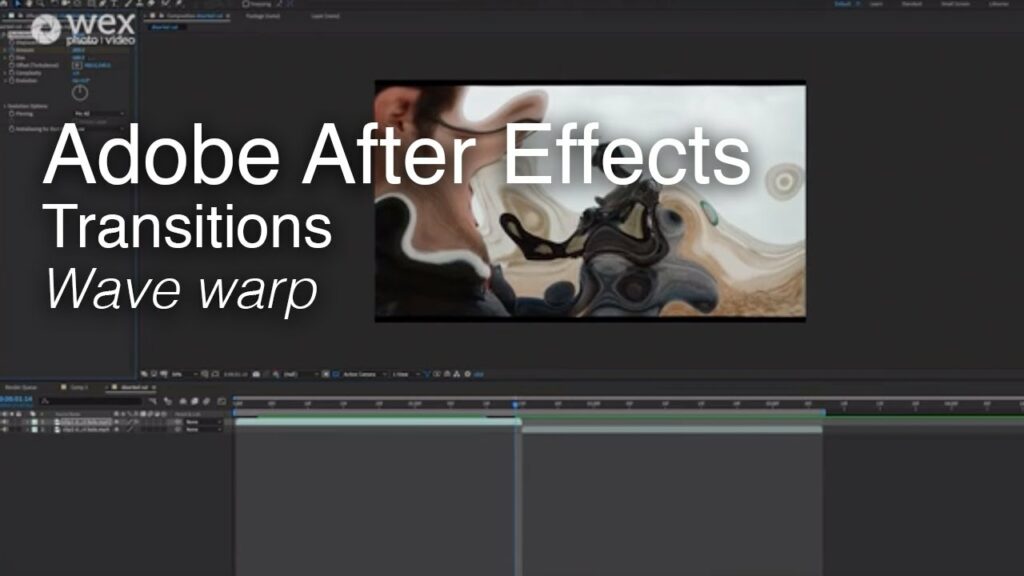
Introduction: The Wave Warp effect in Adobe After Effects is a versatile tool that allows users to create dynamic and organic wave-like distortions in their motion graphics and visual compositions. Whether you’re aiming to simulate water ripples, heat waves, or abstract visual distortions, mastering the Wave Warp effect can add depth, movement, and visual interest to your projects. In this extensive guide, we’ll explore the step-by-step process of using the Wave Warp effect in After Effects, covering everything from basic setup to advanced techniques, ensuring that you can harness its full creative potential with confidence and creativity.
Understanding the Wave Warp Effect: The Wave Warp effect simulates the appearance of waves propagating across an image or footage, creating fluid and dynamic distortions. This effect can be used to achieve a variety of visual effects, from subtle ripples and undulations to more pronounced warping and twisting. By manipulating parameters such as wave type, direction, speed, and amplitude, users can create a wide range of wave-like distortions with the Wave Warp effect.
Basic Setup: To use the Wave Warp effect in Adobe After Effects, follow these steps:
- Create a New Composition: Launch After Effects and create a new composition by selecting “Composition” > “New Composition” from the menu. Set the desired dimensions, frame rate, and duration for your composition.
- Import Footage: Import the footage or image you want to apply the Wave Warp effect to into your After Effects project. Drag the footage into the composition timeline to create a new layer.
- Apply the Wave Warp Effect: With the footage layer selected, go to the Effects & Presets panel and search for “Wave Warp.” Drag the effect onto the footage layer in the timeline to apply it.
- Adjust Effect Settings: With the footage layer selected, navigate to the Effect Controls panel to adjust the settings of the Wave Warp effect. Experiment with parameters such as Wave Type, Direction, Speed, and Amplitude to achieve your desired wave-like distortion.
Exploring Effect Properties: The Wave Warp effect offers a variety of controls for customizing the appearance and behavior of the wave-like distortion. Here are some key properties to explore:
- Wave Type: Choose the type of wave distortion by selecting from options such as Sine, Square, Sawtooth, Triangle, or Noise. Each wave type produces a different pattern of distortion, allowing users to achieve a variety of effects.
- Direction: Define the direction of the wave distortion by adjusting the Direction property. Use values such as 0 degrees (horizontal), 90 degrees (vertical), or custom angles to control the orientation of the waves.
- Speed: Control the speed of the wave propagation by adjusting the Speed property. Increase the value to make the waves propagate faster, or decrease it to make them propagate slower.
- Amplitude: Adjust the amplitude of the wave distortion to control the height or intensity of the waves. Increase the value to make the waves more pronounced, or decrease it to make them more subtle.
- Phase: Offset the starting point of the wave distortion by adjusting the Phase property. Use this parameter to create offset or staggered wave patterns, adding complexity and visual interest to the distortion.
Advanced Techniques: Once you’re familiar with the basic setup and effect properties of the Wave Warp effect, you can explore advanced techniques to enhance your wave-like distortions:
- Layer Interaction: Combine the Wave Warp effect with other layers and effects in After Effects to create complex and layered compositions. Experiment with blending modes, masks, and track mattes to integrate the wave distortion seamlessly with other visual elements.
- Animation: Animate the parameters of the Wave Warp effect to create dynamic and interactive wave distortions. Use keyframe animation to animate properties such as Direction, Speed, and Amplitude over time, creating dynamic movement and transitions.
- Texture Mapping: Apply texture overlays or displacement maps to add texture and depth to the wave distortion. Use effects such as Fractal Noise or Turbulent Displace to add noise, distortion, or texture to the waves, creating a more organic and tactile feel.
- Color and Opacity: Customize the color and opacity of the wave distortion to achieve the desired visual effect. Experiment with blending modes, opacity settings, and color gradients to add depth and realism to the waves.
- Particle Effects: Incorporate particle effects such as bubbles, foam, or debris to add visual interest and dynamics to the wave distortion. Experiment with particle emitter effects and adjust parameters such as emitter position, velocity, and lifespan to create custom particle animations that interact with the waves.
Practical Applications: The Wave Warp effect can be used in a variety of creative projects to add movement, depth, and visual interest. Here are some practical applications:
- Water Effects: Simulate water ripples, waves, or currents in visual effects shots using the Wave Warp effect. Use the effect to create realistic water animations for scenes involving lakes, rivers, or oceans.
- Heat Distortions: Create heat waves or mirage effects in videos or motion graphics projects. Use the Wave Warp effect to distort and warp the image, simulating the visual distortion caused by heat.
- Abstract Visuals: Generate abstract visual distortions and patterns using the Wave Warp effect. Experiment with different wave types, speeds, and amplitudes to create dynamic and mesmerizing visual effects.
- Transition Effects: Use the Wave Warp effect to create dynamic transitions between scenes or shots. Apply the effect to animated masks or shape layers to create fluid and organic transitions that add movement and energy to the composition.
- Motion Graphics: Enhance motion graphics projects with dynamic and fluid wave distortions. Use the Wave Warp effect to animate text, logos, or graphic elements, adding a playful and artistic touch to the design.
Conclusion: The Wave Warp effect in Adobe After Effects offers a powerful tool for creating dynamic and organic wave-like distortions. By mastering its basic setup, exploring effect properties, and experimenting with advanced techniques, you can unleash your creativity and produce stunning wave distortions that captivate your audience. Whether you’re a visual effects artist, motion graphics designer, or multimedia producer, the Wave Warp effect provides endless possibilities for creative expression and storytelling. So, dive in, experiment, and unleash the full creative potential of the Wave Warp effect in Adobe After Effects.




