Mastering the Art of Visual Alchemy: A Comprehensive Guide to Applying Bitmap Effects in CorelDRAW
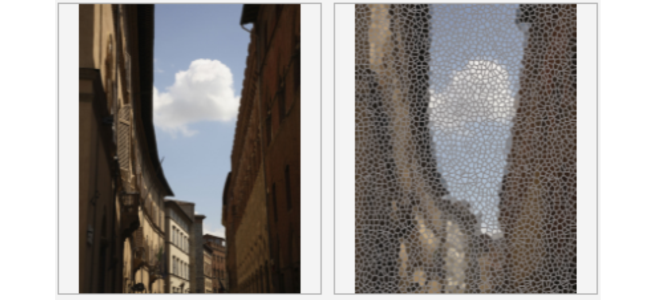
Introduction: CorelDRAW, a paragon of graphic design software, stands as a canvas for creative expression, offering a vast array of tools to bring visions to life. Among its repertoire of features, bitmap effects emerge as an enchanting palette of visual alchemy, allowing designers to imbue raster images with transformative enhancements. In this extensive article, we embark on a journey through the nuanced techniques, workflows, and boundless creative possibilities associated with applying bitmap effects in CorelDRAW.
Understanding Bitmap Effects: Bitmap effects in CorelDRAW are a transformative arsenal of digital enhancements applied to raster images, harnessing the power of pixels to shape, refine, and breathe life into visual narratives. Unlike vector graphics, which retain scalability without loss of quality, raster images are composed of pixels, and bitmap effects provide the means to sculpt these pixels into captivating and imaginative forms.
Key Bitmap Effects in CorelDRAW:
- Gaussian Blur:
- Gaussian blur softens the edges of an image, introducing a subtle and elegant touch. This effect is often used to create depth, simulate motion, or emphasize focal points within a composition.
- Sharpen:
- Sharpening enhances the clarity and definition of an image by accentuating edges and fine details. CorelDRAW’s sharpen effect is a powerful tool for bringing focus and impact to specific elements within a raster image.
- Sepia Toning:
- The sepia toning effect imparts a warm, brownish tint reminiscent of vintage photographs. This effect adds a touch of nostalgia and evokes a timeless aesthetic, making it a popular choice for artistic and thematic purposes.
- Mosaic:
- The mosaic effect breaks down an image into a grid of smaller, colored squares or tiles, creating a pixelated appearance. Mosaic effects are often employed for artistic expression, digital aesthetics, or stylized visual storytelling.
- Distortion:
- Distortion effects in CorelDRAW allow designers to warp, twist, or liquify images, introducing dynamic and surreal elements. This tool is instrumental in creating imaginative and abstract compositions.
- Posterize:
- The posterize effect reduces the number of colors in an image, resulting in a simplified and stylized visual. This effect is reminiscent of retro poster art and is used for both artistic and thematic expressions.
- Emboss and Engrave:
- Embossing raises elements of an image, creating a three-dimensional, relief-like effect. Engraving, on the other hand, depresses elements into the surface, imparting an indented appearance. Both effects add depth and tactile qualities to images.
- Halftone:
- Halftone effects simulate the appearance of continuous-tone images using patterns of dots. CorelDRAW provides various halftone styles, including traditional halftone, line halftone, and radial halftone, offering designers versatile options for creating unique textures.
Workflow for Applying Bitmap Effects in CorelDRAW:
- Import or Open Raster Image:
- Commence the creative journey by importing a raster image into CorelDRAW or opening an existing project. Bitmap effects are typically applied to raster images, so ensure that the image you are working with is selected and ready for enhancement.
- Access the Bitmap Effects Menu:
- Navigate to the “Bitmap Effects” menu in CorelDRAW, where a treasure trove of possibilities awaits. This menu serves as the gateway to a myriad of bitmap effects, each offering a unique set of parameters for customization.
- Select the Desired Effect:
- Choose the specific bitmap effect you wish to apply from the extensive list in the “Bitmap Effects” menu. Whether aiming for a soft blur, dynamic distortion, or vintage sepia tones, CorelDRAW provides a diverse range of effects to explore.
- Adjust Effect Parameters:
- Fine-tune the parameters associated with the chosen effect. This step is where designers can unleash their creativity, experimenting with settings to achieve the desired visual impact. CorelDRAW often provides real-time previews for instant feedback.
- Preview Iteratively:
- Regularly preview the image as you make adjustments. Iterative previewing allows designers to assess the evolving impact of the bitmap effect and make informed decisions about further adjustments.
- Combine Multiple Effects:
- CorelDRAW allows for the combination of multiple bitmap effects on a single image. Experiment with stacking different effects to create complex and layered visual outcomes. This capability opens the door to a wide range of creative possibilities.
- Use Masks for Selective Effects:
- Employ masks to apply bitmap effects selectively to specific areas of the image. This technique allows for targeted adjustments and ensures that certain elements remain unaffected, providing a nuanced approach to the creative process.
- Experiment with Blend Modes:
- Bitmap effects may interact with the underlying image based on blend modes. Familiarize yourself with blend modes to explore different ways effects can interact with the colors and tones of the original image, offering additional creative control.
- Fine-Tune Overall Image Composition:
- Consider the overall composition of the image and how the applied bitmap effects contribute to the desired visual narrative. Fine-tune the composition as needed, adjusting elements such as contrast, brightness, and saturation for a harmonious result.
- Save or Export Enhanced Image:
- Once satisfied with the applied bitmap effects, save your work or export the enhanced image in the desired format. CorelDRAW provides various export options to ensure compatibility with different platforms and applications.
Considerations and Tips for Applying Bitmap Effects:
- Preserve Originals:
- When applying bitmap effects, consider keeping a copy of the original image. This ensures that you can revisit the unaltered version if needed or experiment with different effects without losing the original data.
- Experiment with Opacity:
- Bitmap effects often come with opacity controls. Experimenting with opacity allows designers to create subtle and nuanced effects, providing a balance between the original image and the applied effect.
- Consider Project Context:
- The choice of bitmap effects should align with the overall context and theme of the project. Consider the narrative, style, and intended impact of the design when applying effects to ensure coherence.
- Combine Vector and Bitmap Elements:
- CorelDRAW seamlessly integrates vector and bitmap elements within a design. Experiment with combining bitmap effects with vector elements to create intricate and captivating visuals that leverage the strengths of both.
- Customize for Different Platforms:
- Consider the platform or medium where the enhanced image will be displayed. Adjust the image resolution and export settings accordingly to ensure optimal display on various devices or platforms.
- Use Masks Strategically:
- Masks provide a powerful tool for selectively applying bitmap effects. Use masks strategically to focus the impact of the effect on specific areas of the image, creating a more controlled and intentional result.
- Document Editing Decisions:
- If working collaboratively or across different sessions, document editing decisions, adjustments, and considerations. This documentation aids in maintaining a cohesive and intentional editing process.
- Explore Presets and Templates:
- CorelDRAW often includes presets and templates for various bitmap effects. These can serve as starting points, providing inspiration and expediting the creative process.
- Understand File Size Implications:
- Some bitmap effects, especially those involving complex textures or high resolutions, can significantly impact file size. Be mindful of file size considerations, especially when working on projects with specific size constraints or sharing designs online.
Conclusion: In conclusion, the application of bitmap effects in CorelDRAW is a captivating journey into the realm of visual transformation, where pixels become the building blocks of artistic expression. This comprehensive exploration has navigated the techniques, workflows, and considerations associated with applying bitmap effects, showcasing the dynamic and transformative capabilities within the software. As designers continue to push the boundaries of visual storytelling, bitmap effects become a potent tool for infusing creativity, depth, and personality into their designs. Whether crafting illustrations, enhancing photographs, or embarking on diverse design projects, the journey into the world of bitmap effects in CorelDRAW is an immersive exploration of design prowess and the seamless convergence of technology with artistic vision.




