Mastering the Art of Gradients: A Comprehensive Guide to Creating Gradients in CorelDRAW
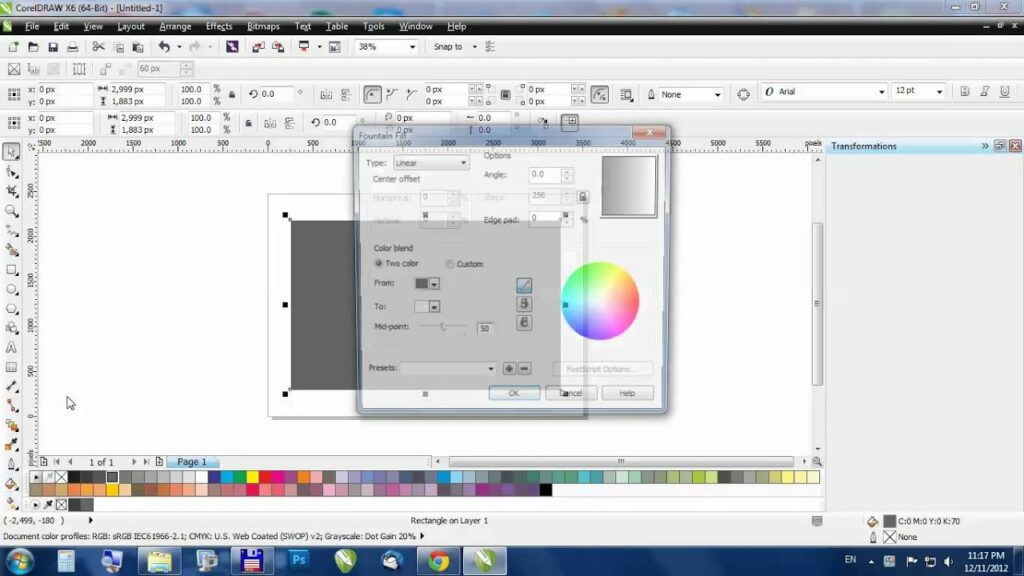
Introduction:
Gradients are a powerful tool in the palette of a graphic designer, adding depth, dimension, and visual interest to designs. CorelDRAW, a renowned vector graphics editor, provides designers with versatile tools to create gradients seamlessly. This extensive guide explores the intricate process of creating gradients in CorelDRAW, emphasizing the importance of gradients in design, step-by-step instructions for crafting gradients, and advanced techniques to unlock the full potential of this feature.
Section 1: Understanding the Impact of Gradients
1.1 Defining Gradients in CorelDRAW: Gradients are transitions between colors or tones, allowing for smooth shifts from one hue to another. Delve into the significance of gradients in graphic design, where they enhance realism, create dynamic backgrounds, and contribute to the overall visual appeal of a project.
1.2 The Versatility of Gradients: Explore the versatility of gradients in design. From subtle shading to bold color transitions, gradients can be employed for various purposes, such as highlighting focal points, creating realistic lighting effects, and adding depth to illustrations.
Section 2: Navigating CorelDRAW’s Gradient Tools
2.1 Exploring CorelDRAW’s Gradient Fill Options: Familiarize yourself with the Gradient Fill tool, a central feature in CorelDRAW for creating and customizing gradients. Understand its interface, including options for linear, radial, conical, and fountain fills.
2.2 Understanding Types of Gradients: Recognize the different types of gradients available in CorelDRAW. Linear gradients transition along a straight line, radial gradients radiate from a central point, conical gradients create circular color transitions, and fountain fills allow for complex color blending.
Section 3: Step-by-Step Guide to Creating Gradients
3.1 Selecting the Object: Initiate the process by selecting the object to which you want to apply a gradient. This could be text, shapes, illustrations, or any other design element that can benefit from a dynamic color transition.
3.2 Accessing the Gradient Fill Tool: Navigate to the Gradient Fill tool within CorelDRAW. Gain a thorough understanding of its options, where you can choose gradient type, adjust color nodes, and modify other settings to customize the appearance of your gradient.
3.3 Choosing the Gradient Type: Explore the various gradient types and choose the one that best suits your design. Whether you prefer a linear transition, a circular radiance, or a complex fountain fill, CorelDRAW provides options to achieve the desired effect.
3.4 Adjusting Color Nodes: Fine-tune the color nodes within the Gradient Fill tool. CorelDRAW allows you to precisely control the position, color, and transparency of each node, offering granular control over the appearance of your gradient.
3.5 Experimenting with Transparency and Blend Modes: Experiment with transparency settings and blend modes to enhance the visual impact of your gradient. CorelDRAW’s transparency and blending options provide additional creative possibilities for achieving unique and captivating effects.
3.6 Confirming the Gradient Application: Finalize the application of the gradient. Confirm your selections and choices, ensuring that the gradient enhances the visual appeal of the selected object in alignment with your design goals.
Section 4: Applying Gradients to Different Objects
4.1 Exploring Gradient Application Scenarios: Explore various scenarios for applying gradients to different objects. Whether creating a vibrant background, adding dimension to text, or incorporating realistic lighting in illustrations, gradients can be adapted to suit diverse design elements.
4.2 Accessing the Gradient Fill Tool for Each Object: Understand how to access the Gradient Fill tool for different objects in your design. CorelDRAW allows for seamless application of gradients to multiple elements, providing consistent and dynamic color transitions.
4.3 Fine-Tuning Gradient Applications: Learn how to fine-tune gradient applications for different objects. CorelDRAW offers flexibility in adjusting the angle, position, and characteristics of gradients to achieve optimal visual results across various design elements.
Section 5: Advanced Techniques for Gradient Customization
5.1 Creating Custom Gradients: Delve into the advanced features of creating custom gradients. Learn how to tailor gradients to match specific design requirements, incorporating multiple color stops, adjusting curves, and experimenting with advanced settings.
5.2 Combining Gradients with Other Effects: Explore techniques for combining gradients with other effects in CorelDRAW. Whether it’s blending gradients with textures, applying transparency masks, or using gradients in conjunction with other tools, discover how to push the boundaries of your design creativity.
Section 6: Troubleshooting and Tips for Effective Gradient Management
6.1 Addressing Gradient Consistency Challenges: Understand how to troubleshoot gradient consistency challenges when applying gradients across different objects or projects. Explore tips for ensuring seamless integration and maintaining a cohesive visual language.
6.2 Managing Gradient Libraries: Learn effective strategies for managing your gradient libraries. From organizing gradients to creating backups, efficient management ensures a streamlined workflow and easy access to the gradient effects you need.
Section 7: Collaborative Workflows and Gradient Design
7.1 Sharing Gradient Styles: In a collaborative design environment, explore methods for sharing gradient styles with team members. Learn how to export and import gradients to maintain consistency across projects.
7.2 Establishing Gradient Design Guidelines: Enhance collaborative workflows by establishing guidelines for gradient design. Communicate best practices and conventions to ensure a unified approach to gradient usage across the design team.
Conclusion:
In conclusion, the ability to create gradients in CorelDRAW is an essential skill for designers seeking to infuse their designs with depth, dimension, and visual interest. Whether you are a seasoned professional or a newcomer to the world of graphic design, this comprehensive guide equips you with the knowledge and techniques needed to harness the power of gradients. By understanding the impact of gradients, navigating CorelDRAW’s gradient tools, following a step-by-step guide for creating gradients, applying them to different objects, exploring advanced customization techniques, and implementing effective troubleshooting and collaborative workflows, designers can unlock the full potential of CorelDRAW’s gradient features for visually captivating and dynamic design experiences.




