Mastering Sorting and Filtering in Access 2013: Optimizing Data Retrieval and Analysis
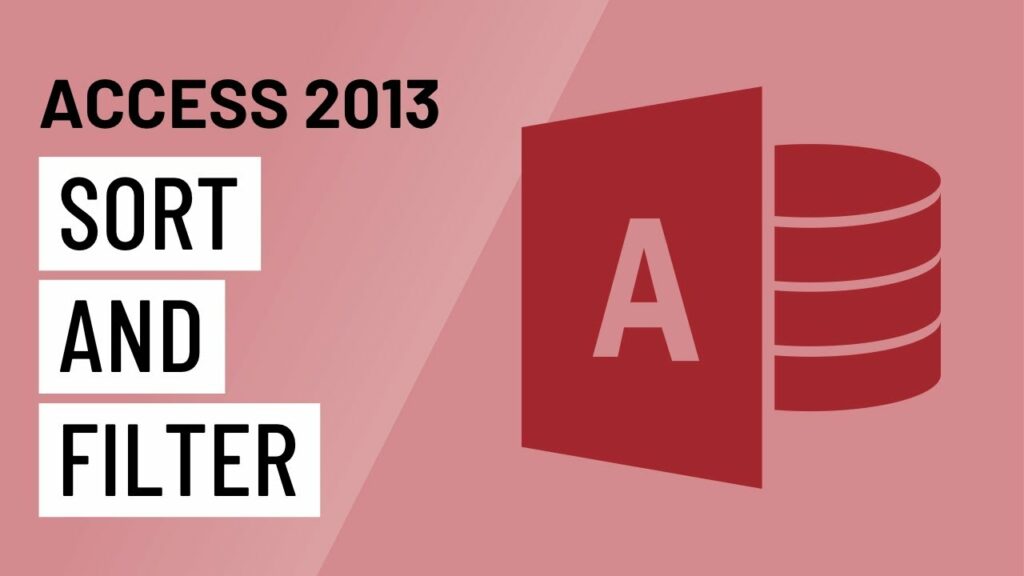
Sorting and filtering records are essential tasks in database management, allowing users to organize and analyze data effectively. In Microsoft Access 2013, sorting and filtering capabilities enable users to retrieve specific data subsets, identify patterns, and make informed decisions based on their data. In this comprehensive guide, we’ll explore the intricacies of sorting and filtering records in Access 2013, covering everything from basic sorting and filtering techniques to advanced features and best practices.
Understanding Sorting and Filtering in Access 2013
Sorting and filtering are two distinct but related operations in Access 2013:
- Sorting: Sorting involves arranging records in a specified order based on one or more fields. Sorting allows users to organize data alphabetically, numerically, or chronologically to facilitate data analysis and visualization.
- Filtering: Filtering involves selecting specific records that meet certain criteria or conditions. Filtering allows users to narrow down the dataset to focus on relevant information, such as records that match specific criteria or meet certain conditions.
Basic Sorting and Filtering Techniques
Access 2013 provides several methods for sorting and filtering records:
- Sorting Records: To sort records in Access 2013, users can simply click on the column headers in a datasheet or form to sort records based on that field. Clicking the column header once sorts records in ascending order, while clicking it again sorts records in descending order.
- Applying Filters: To apply filters in Access 2013, users can use the Filter by Form feature or the Filter by Selection feature. Filter by Form allows users to specify filter criteria using a form-like interface, while Filter by Selection allows users to filter records based on the value of a selected field.
- Using the Filter Dropdowns: Access 2013 provides filter dropdowns next to each column header in datasheets and forms. Users can use these dropdowns to filter records based on specific values or conditions in that field.
Advanced Filtering Techniques
In addition to basic filtering techniques, Access 2013 offers several advanced filtering features:
- Filtering by Multiple Criteria: Access 2013 allows users to apply multiple criteria to filter records. Users can specify multiple criteria using logical operators, such as AND, OR, and NOT, to create complex filter conditions.
- Filtering by Formulas: Access 2013 supports filtering records based on calculated fields or expressions. Users can use formulas or expressions to define filter criteria dynamically, allowing for more flexible and powerful filtering capabilities.
- Filtering by Date Ranges: Access 2013 provides built-in support for filtering records based on date ranges. Users can specify date range criteria using predefined date ranges or custom date range expressions to filter records based on date fields.
Best Practices for Sorting and Filtering
To ensure effective sorting and filtering in Access 2013, consider the following best practices:
- Use Descriptive Field Names: Use descriptive field names that clearly indicate the contents of each field. This makes it easier for users to understand the data and apply appropriate sorting and filtering criteria.
- Regularly Update Indexes: Regularly update indexes on fields that are frequently used for sorting and filtering to improve query performance. Indexes help Access 2013 retrieve records faster, especially when sorting or filtering large datasets.
- Document Sorting and Filtering Criteria: Document the sorting and filtering criteria used in queries, forms, and reports to provide context and transparency to users. This helps users understand how data is sorted and filtered and ensures consistency across different views of the data.
- Test Filters with Sample Data: Test filters with sample data to ensure they produce the desired results and accurately capture the intended data subsets. This helps avoid misinterpretation or unintended filtering of data.
Conclusion
In conclusion, mastering sorting and filtering in Microsoft Access 2013 is essential for optimizing data retrieval and analysis. By understanding the basic and advanced sorting and filtering techniques, and following best practices for sorting and filtering, users can efficiently organize and analyze their data to make informed decisions and drive success in their projects or business endeavors. With Access 2013’s powerful sorting and filtering capabilities, users have the tools and resources they need to unlock valuable insights from their data and maximize its potential.




