Mastering Softness: An In-Depth Exploration of Feathering Edges in CorelDRAW
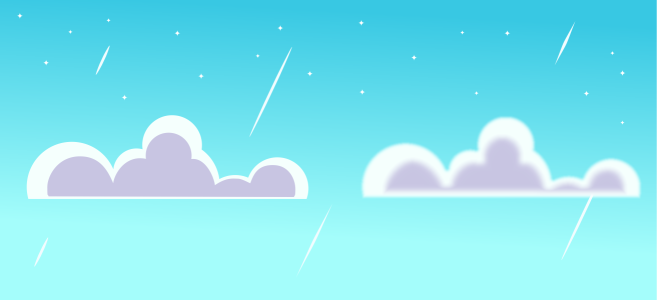
Introduction:
CorelDRAW, a leading graphic design software, empowers designers to bring their creative visions to life with a myriad of powerful tools. Among these tools, the ability to feather the edges of an object stands out as a fundamental skill that adds a soft and gradual transition to the boundaries of shapes and elements. This comprehensive guide delves into the intricacies of feathering edges in CorelDRAW, providing insights for both beginners stepping into the world of design and seasoned professionals looking to refine their skills.
I. Understanding the Concept of Feathering Edges:
- Defining Feathering: Feathering refers to the gradual softening or blurring of the edges of an object. This technique creates a smooth transition between the object and its background, adding a subtle and professional touch to the design.
- The Significance of Feathering: Feathered edges are essential for achieving realism, depth, and aesthetic appeal in design. This technique is particularly useful when integrating objects into various backgrounds, creating vignettes, or enhancing the overall visual experience.
II. Basic Techniques for Feathering Edges:
- Selecting the Object: Begin by selecting the object whose edges you wish to feather. Utilize the Pick tool to click on the object, ensuring it becomes the active selection in the design workspace.
- Accessing the Feathering Tool: Navigate to the Effects menu, and within the menu, look for the “Blur” or “Feather” options. CorelDRAW provides various blur effects that can be applied to achieve feathered edges. Alternatively, the “Interactive Drop Shadow” tool also offers a feathering option.
- Adjusting Feathering Settings: Once the feathering tool is accessed, adjust the settings to control the intensity and spread of the feathering effect. These settings may include parameters like radius, transparency, or intensity, depending on the specific feathering tool used.
III. Utilizing Interactive Tools for Feathering:
- Interactive Drop Shadow: The Interactive Drop Shadow tool in CorelDRAW allows designers to add a feathered edge effect dynamically. Use this tool to adjust the feathering settings interactively, applying real-time changes to achieve the desired softness.
- Transparency Tool: The Transparency tool offers another interactive approach to feathering edges. Apply the Transparency tool to the object, and use the handles to control the opacity, effectively softening the edges by adjusting the transparency gradient.
IV. Navigating the Object Manager for Feathering:
- Understanding the Object Manager: The Object Manager is a crucial tool for managing design elements, including those with feathered edges. Use it to organize, rename, and control the visibility of feathered objects, especially in complex projects.
- Grouping Feathered Objects: Grouping feathered objects simplifies management during the design process. Grouping ensures that the feathered edges remain associated with the respective objects, allowing for easy adjustments and edits.
V. Advanced Techniques for Feathering Edges:
- Layered Feathering: For more complex designs, consider applying feathering on multiple layers. This technique allows designers to achieve nuanced feathering effects, especially when working with intricate compositions or images with layered elements.
- Masking and Feathering: Combine feathering with masking techniques for precise control over the feathered areas. Use clipping masks or opacity masks to limit the feathering effect to specific regions, providing targeted softening.
VI. Troubleshooting and Best Practices:
- Checking for Object Boundaries: Before applying feathering, ensure that the object has a well-defined boundary. Feathering relies on the edges of the object, and irregular or open paths may affect the quality of the feathering effect.
- Experimenting with Intensity: Feathering intensity is subjective and depends on the design context. Experiment with different intensity levels to find the right balance, ensuring that the feathering complements the overall design without overpowering it.
VII. Collaboration and Feathering Edges:
- Sharing Feathered Elements: When collaborating on design projects, share information about applied feathering effects with team members. This ensures consistency in the design and allows collaborators to make informed decisions.
- Version Compatibility: When sharing designs, be mindful of version compatibility. Certain feathering effects or attributes may vary between different versions of CorelDRAW.
VIII. Documenting Feathering Processes:
- Creating Tutorials and Guides: Document the process of feathering edges for educational or collaborative purposes. Create tutorials, design process documents, or annotations within the design file to guide team members or for future reference.
- Maintaining Design Consistency: When applying feathering effects, ensure design consistency by aligning feathering settings, styles, and formatting with the overall design aesthetics. Consistency contributes to a cohesive visual experience.
Conclusion:
In conclusion, the ability to feather the edges of an object in CorelDRAW is a fundamental skill that elevates the visual appeal and professionalism of designs. As designers navigate through the step-by-step guide and explore advanced techniques, they gain a deeper understanding of the tools available for adding softness and subtlety to their creations. By incorporating troubleshooting tips, best practices, and collaborative strategies, designers can confidently wield the power of feathering edges, ensuring a polished and impactful design workflow. Embrace the versatility and creativity that feathering offers, and let your designs come to life with a touch of softness and sophistication.




