Mastering Content Variety: A Comprehensive Guide to Adding Multiple Photos to an Instagram Post
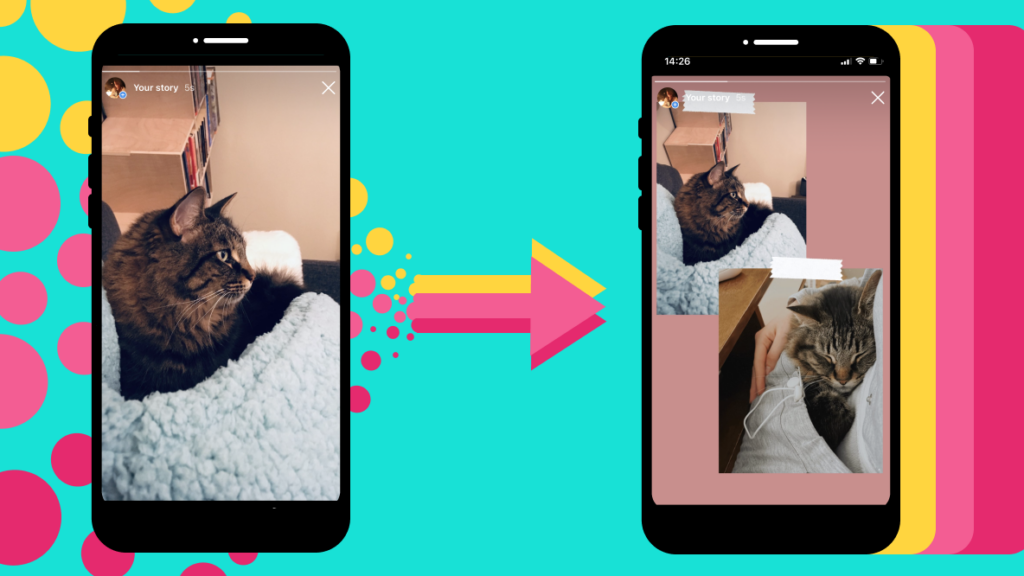
In the visually-driven world of social media, Instagram remains a prominent platform for sharing moments, telling stories, and connecting with others through captivating imagery. While Instagram initially gained popularity for its single-image posts, the platform has evolved to accommodate a wider range of content formats, including the ability to share multiple photos in a single post. This feature, known as carousel or multi-image posts, allows users to include up to 10 photos or videos in a single post, providing a more immersive and dynamic viewing experience for their audience. In this comprehensive guide, we’ll explore everything you need to know about adding multiple photos to an Instagram post, from the basic steps to advanced techniques for creating engaging and impactful content.
Understanding the Importance of Multi-Image Posts
Multi-image posts on Instagram offer numerous benefits for users looking to diversify their content, tell a richer story, and engage their audience more effectively. By combining multiple photos or videos into a single post, users can showcase different aspects of a story, event, or experience in a cohesive and visually compelling manner. This allows users to provide additional context, depth, and variety to their content, keeping their audience engaged and interested. Additionally, multi-image posts enable users to share more content without overwhelming their followers’ feeds, as followers can swipe through the carousel at their own pace, choosing to engage with the content they find most interesting.
How to Add Multiple Photos to an Instagram Post
- Start a New Post:
- Begin by opening the Instagram app on your mobile device and tapping the plus (+) icon in the bottom-center of the screen to start a new post.
- Select Multiple Photos:
- After selecting the content you want to share (either photos or videos), tap on the “Select Multiple” option located in the bottom-right corner of the screen. This will allow you to choose multiple photos or videos from your device’s camera roll.
- Choose Your Content:
- Tap on the photos or videos you want to include in your multi-image post. You can select up to 10 items to include in a single post.
- Edit Your Content (Optional):
- Once you’ve selected your content, you can edit each photo or video individually by tapping on them. This allows you to apply filters, adjust brightness, contrast, and other settings, crop or rotate images, and add captions or location tags.
- Arrange Your Content:
- After editing your content, you can rearrange the order of your photos or videos by tapping and holding on an item, then dragging it to the desired position. This allows you to control the flow and narrative of your multi-image post.
- Add a Caption:
- Once you’re satisfied with your content, tap “Next” in the top-right corner of the screen to proceed to the caption screen. Here, you can add a caption, hashtags, mentions, and other text elements to accompany your multi-image post.
- Tag People (Optional):
- If your post features other Instagram users, you can tag them by tapping on the “Tag People” option and selecting their username from the list of suggestions.
- Add Location (Optional):
- You can also add a location tag to your post by tapping on the “Add Location” option and searching for the desired location.
- Share Your Post:
- Once you’ve added all the necessary details, tap “Share” in the top-right corner of the screen to publish your multi-image post to your Instagram feed. Your followers will be able to swipe through the carousel to view all the photos or videos you’ve shared.
Tips for Creating Engaging Multi-Image Posts
- Tell a Story:
- Use multi-image posts to tell a cohesive story or narrative by arranging your photos or videos in a sequence that flows naturally. This can help keep your audience engaged and interested as they swipe through the carousel.
- Mix Content Types:
- Experiment with combining different types of content, such as photos, videos, boomerangs, or GIFs, to add variety and visual interest to your multi-image posts.
- Create a Theme:
- Develop a theme or aesthetic for your multi-image posts to maintain consistency and coherence in your feed. This could include using similar colors, filters, or compositions across all the images or videos in the carousel.
- Offer Behind-the-Scenes Insights:
- Use multi-image posts to provide behind-the-scenes glimpses, sneak peeks, or exclusive content to your followers. This can help foster a sense of intimacy and authenticity with your audience.
- Encourage Engagement:
- Encourage your followers to engage with your multi-image posts by asking questions, soliciting opinions, or prompting them to swipe through the carousel to see more content.
- Promote Products or Services:
- Use multi-image posts to showcase multiple products, highlight different features, or demonstrate various use cases. This can be especially useful for businesses looking to drive sales or generate leads on Instagram.
Advanced Techniques for Multi-Image Posts
- Create Panoramas or Grids:
- Experiment with creating panoramic or grid-style multi-image posts by splitting a single large image into multiple segments. This can create a visually stunning effect that encourages users to swipe through the carousel to see the full picture.
- Use Templates or Collages:
- Utilize third-party apps or editing tools to create custom templates or collages for your multi-image posts. This allows you to combine multiple images or videos into a single cohesive composition that tells a unified story.
- Plan Your Feed Layout:
- Plan your multi-image posts in advance to ensure that they complement the overall aesthetic and layout of your Instagram feed. Consider how each post will fit into the feed grid and how it will look alongside other posts.
- Experiment with Interactive Elements:
- Explore interactive elements such as polls, quizzes, or swipe-up links in your multi-image posts to encourage engagement and drive traffic to your website or other platforms.
- Monitor Performance and Iterate:
- Keep track of the performance of your multi-image posts using Instagram Insights or third-party analytics tools. Analyze metrics such as engagement rate, reach, and impressions to identify trends and opportunities for improvement.
Conclusion
Adding multiple photos to an Instagram post through carousel or multi-image posts offers a versatile and engaging way to share content with your audience. By following the steps outlined in this guide and implementing the tips and techniques provided, you can create compelling and impactful multi-image posts that captivate your audience, tell a story, and drive engagement on the platform. So, start experimenting, crafting, and sharing your multi-image posts today, and watch as your Instagram presence flourishes with each swipe.




