Mastering Connection: A Comprehensive Guide on Getting Started with Google Hangouts
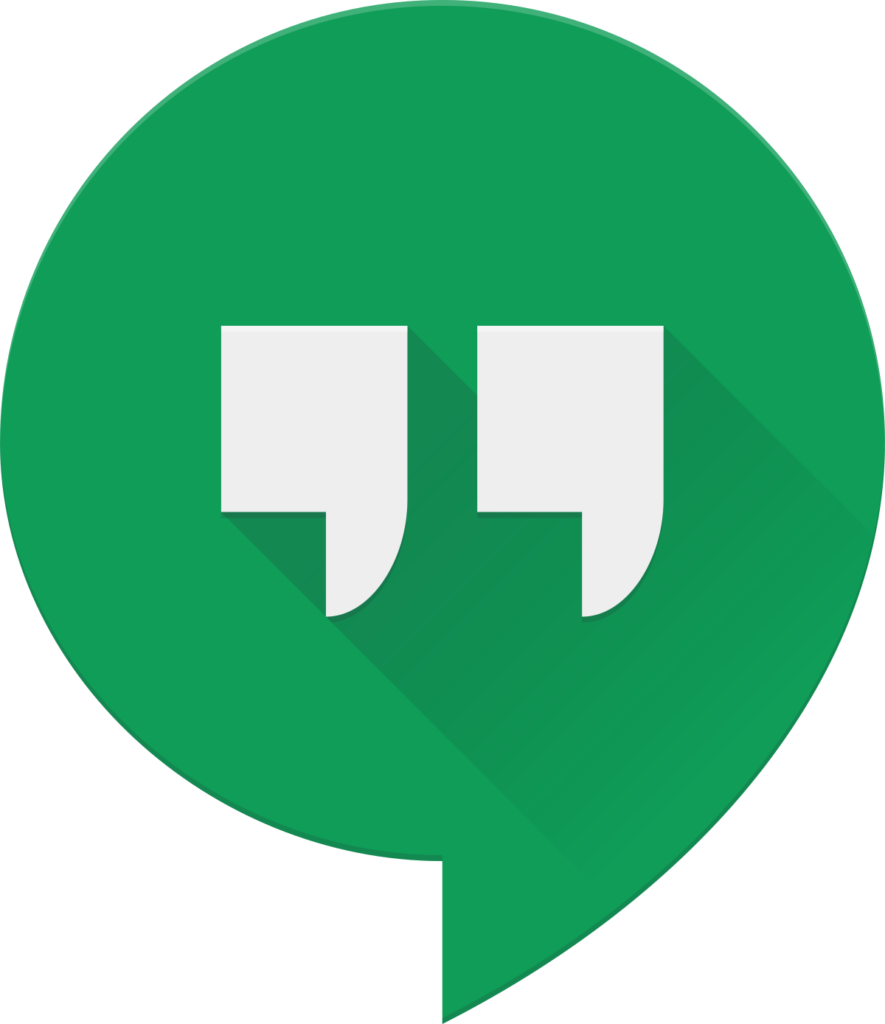
Introduction
In the realm of online communication, Google Hangouts stands as a versatile and powerful tool, offering a seamless way for individuals and businesses to connect, collaborate, and engage in virtual conversations. Whether it’s a casual chat with friends, a professional meeting, or a collaborative project discussion, Google Hangouts provides a platform that transcends geographical barriers. This extensive guide will walk you through every aspect of getting started with Google Hangouts, from creating an account to exploring its features and making the most of this robust communication platform.
Section 1: Introduction to Google Hangouts
1.1 The Evolution of Google Hangouts
Originally launched in 2013 as a unified communication platform, Google Hangouts integrated various Google communication services. Over time, it has undergone transformations and refinements, adapting to the evolving landscape of online communication.
1.2 Integration with Google Workspace
As part of Google Workspace (formerly G Suite), Google Hangouts became a cornerstone for business communication, offering features like video conferencing, instant messaging, and collaboration tools.
1.3 Transition to Google Chat
In 2020, Google announced the transition from Google Hangouts to Google Chat, positioning the latter as the primary platform for team communication. However, Google Hangouts remains accessible for individual users.
Section 2: Creating a Google Account
2.1 If You Don’t Have a Google Account
- Visit accounts.google.com to create a Google Account.
- Fill in the required information, including a valid email address and password.
2.2 If You Already Have a Google Account
Simply log in to your existing Google Account to access Google Hangouts.
Section 3: Accessing Google Hangouts
3.1 Web Version
- Open your web browser and navigate to hangouts.google.com.
- Log in with your Google Account credentials.
3.2 Mobile App
- Download the Google Hangouts app from your device’s app store (Google Play for Android, App Store for iOS).
- Open the app and sign in with your Google Account.
Section 4: Navigating the Google Hangouts Interface
4.1 Main Interface
Upon logging in, you’ll find the main interface, which typically includes your chat list, ongoing conversations, and navigation options.
4.2 Chat List
The chat list displays your contacts and ongoing conversations. Click on a contact to open a chat window.
4.3 Chat Window
When you open a chat, you’ll find options for text messaging, video calls, and additional features.
Section 5: Initiating Conversations
5.1 Sending Text Messages
- Open a chat window.
- Type your message in the text box and press Enter.
5.2 Making Video Calls
- Open a chat window.
- Click on the video camera icon to initiate a video call.
5.3 Group Conversations
- Click on the “+” icon in the chat list.
- Select multiple contacts to create a group chat.
Section 6: Making Voice and Video Calls
6.1 Voice Calls
- Open a chat window.
- Click on the phone icon to initiate a voice call.
6.2 Video Calls
As mentioned earlier, video calls can be initiated by clicking on the video camera icon in a chat window.
6.3 Screen Sharing
During a video call, click on the three dots (More options) and select “Share screen” to share your screen with other participants.
Section 7: Google Hangouts Meet
7.1 Introduction to Google Meet
Google Meet is the video conferencing component of Google Hangouts. It’s designed for more extensive and organized meetings.
7.2 Initiating a Google Meet
- Open Google Hangouts.
- Click on the “+” icon in the chat list.
- Choose “Start a video call” to initiate a Google Meet.
Section 8: Additional Features and Tips
8.1 Emojis and GIFs
Enhance your messages by using emojis and GIFs. Click on the smiley face icon in the chat window to access the emoji menu.
8.2 Attachments and Files
Share files and attachments by clicking on the attachment icon in the chat window. This feature is particularly useful for collaborative projects.
8.3 Notification Settings
Customize your notification preferences by clicking on your profile picture in the chat list and selecting “Notifications.” Adjust settings based on your preferences.
Section 9: Google Hangouts on Mobile Devices
9.1 Mobile App Features
The Google Hangouts mobile app mirrors many features of the web version. It allows for on-the-go communication through text messaging, voice calls, and video calls.
9.2 Notifications on Mobile
Ensure you have notifications enabled in your device settings to receive timely updates for messages and calls.
Section 10: Security and Privacy Considerations
10.1 Two-Factor Authentication
Enhance the security of your Google Account by enabling two-factor authentication. This adds an extra layer of protection beyond a password.
10.2 Privacy Settings
Review and customize your privacy settings in your Google Account to control who can contact you and see your online status.
Section 11: Troubleshooting and FAQs
11.1 Connection Issues
If you encounter connection issues, check your internet connection and ensure that the necessary permissions are granted to the Hangouts app or website.
11.2 Accessing Archived Chats
Archived chats can be accessed by clicking on the three horizontal lines in the chat list and selecting “Archived.”
11.3 Deleting Chats and Conversations
To delete a chat, hover over the conversation in the chat list, click on the three dots, and select “Delete.”
Section 12: Future Developments
12.1 Integration with Google Workspace
As Google continues to enhance its suite of productivity tools, Google Hangouts is likely to see further integration with Google Workspace, offering even more features for seamless collaboration.
12.2 Evolving Communication Features
Watch for updates and new features as Google refines and evolves its communication tools, potentially introducing innovative functionalities to enhance the user experience.
Conclusion
Mastering Google Hangouts opens up a world of possibilities for communication, collaboration, and connection. Whether you’re a casual user looking to stay in touch with friends or a professional seeking a reliable platform for virtual meetings, Google Hangouts offers a user-friendly and feature-rich environment. By navigating through its various components, initiating conversations, and exploring its diverse functionalities, you can make the most of this dynamic communication tool. As you embark on your journey with Google Hangouts, you’re not just adopting a platform – you’re embracing a versatile tool that bridges distances and fosters meaningful connections in the digital age. Happy hanging out!




