Mastering Audio Engineering: A Comprehensive Guide to Using the Mixer in FL Studio
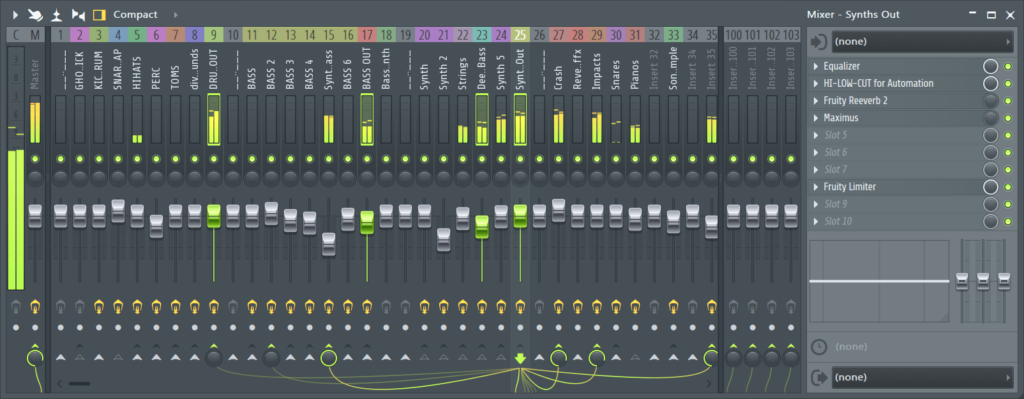
Introduction: The mixer is the heart of any digital audio workstation (DAW), and in FL Studio, it serves as the central hub for processing, routing, and mixing audio and MIDI tracks. Understanding how to use the mixer effectively is essential for achieving professional-quality mixes and bringing your musical vision to life. In this comprehensive guide, we’ll explore everything you need to know about using the mixer in FL Studio, from basic concepts and navigation to advanced routing and processing techniques. Whether you’re a novice producer or an experienced engineer, mastering the art of mixing in FL Studio will take your music production skills to the next level.
Understanding the Mixer Interface: Before diving into the specifics of using the mixer in FL Studio, let’s familiarize ourselves with the main components and interface elements:
- Channels: Channels represent individual audio and MIDI tracks in FL Studio, each with its own set of controls, inserts, and sends. Channels can contain audio recordings, virtual instruments, and effects plugins, and they can be routed and processed independently within the mixer.
- Mixer Tracks: Mixer tracks are vertical strips within the mixer interface that correspond to individual channels in the FL Studio project. Mixer tracks display audio waveforms, volume faders, pan knobs, and other controls for adjusting the level, stereo placement, and processing of audio and MIDI signals.
- Inserts: Inserts are slots within each mixer track where effects plugins can be inserted and applied to the audio signal. FL Studio offers a wide range of built-in effects plugins, including EQs, compressors, reverbs, delays, and more, as well as support for third-party VST plugins.
- Sends: Sends are auxiliary channels within the mixer that allow you to route a portion of the audio signal from one track to another track for processing or blending. Sends are commonly used for applying reverb, delay, and other spatial effects to multiple tracks simultaneously.
- Routing: Routing controls within the mixer allow you to send audio and MIDI signals from one channel to another channel, bus, or output destination within the FL Studio project. Routing controls include input selectors, output selectors, and routing knobs that determine how audio signals are routed and processed within the mixer.
Basic Mixer Functions in FL Studio: Now that we’re familiar with the main components of the mixer interface, let’s explore some basic functions and techniques for using the mixer in FL Studio:
- Adjusting Levels: Use the volume faders on each mixer track to adjust the level of the audio signal within the mix. Drag the volume faders up or down to increase or decrease the level of individual tracks, ensuring that each element sits well within the overall mix balance.
- Panning: Use the pan knobs on each mixer track to adjust the stereo placement of the audio signal within the mix. Pan the signal to the left or right to position it within the stereo field, creating a sense of width and spatial separation between different elements in the mix.
- Soloing and Muting: Use the solo and mute buttons on each mixer track to isolate or silence individual tracks within the mix. Soloing a track allows you to listen to it in isolation, while muting a track temporarily silences it within the mix, allowing you to focus on other elements.
- Applying Effects: Use the inserts on each mixer track to insert and apply effects plugins to the audio signal. Click on an empty insert slot to open the plugin picker, where you can select from a list of built-in effects plugins or third-party VST plugins installed on your system. Experiment with different effects plugins to shape and sculpt the sound of individual tracks within the mix.
- Using Sends: Use the sends within the mixer to route a portion of the audio signal from one track to another track for processing or blending. Click on the send knob on a mixer track to send a portion of the signal to a specific send track, where you can apply effects such as reverb, delay, or modulation to create spatial effects and ambience.
Advanced Mixer Techniques in FL Studio: In addition to the basic functions outlined above, FL Studio offers a variety of advanced mixer techniques and workflows for experienced users. Here are some advanced mixer techniques to explore:
- Grouping and Bussing: Use grouping and bussing techniques to route multiple tracks to a common bus or subgroup within the mixer. Group related tracks together by routing them to a bus track, where you can apply collective processing, such as EQ, compression, and saturation, to the entire group, ensuring cohesiveness and consistency within the mix.
- Parallel Processing: Use parallel processing techniques to blend the dry and processed versions of a signal together, adding depth, richness, and character to the mix while preserving the integrity of the original sound. Set up parallel processing by duplicating a mixer track, applying heavy processing to one track, and blending the processed and unprocessed signals together using mixer routing and volume controls.
- Automation: Use automation within the mixer to control and modulate various parameters, such as volume, pan, and effect settings, over time. Create automation clips or envelopes for individual mixer controls, and draw or record automation curves to shape the dynamic movement and evolution of the mix, adding depth, expression, and emotion to your productions.
- Sidechain Compression: Use sidechain compression techniques to dynamically control the level of one audio signal based on the level of another audio signal within the mix. Set up sidechain compression by inserting a compressor plugin on the destination track, activating the sidechain input, and selecting the source track as the sidechain trigger, allowing you to create pumping effects, ducking effects, and dynamic mix interactions.
Creative Applications of the Mixer in FL Studio: The mixer in FL Studio is a versatile tool that offers endless possibilities for creative expression and experimentation. Here are some creative applications of the mixer to inspire your mixing workflow:
- Creating Spatial Effects: Use the mixer to create spatial effects and ambience within the mix by applying reverb, delay, and modulation effects to individual tracks and send channels. Experiment with different spatial effects and settings to create depth, dimension, and movement within the mix, enhancing the sense of space and immersion.
- Shaping Dynamics: Use the mixer to shape the dynamics of individual tracks and the overall mix by applying compression, EQ, and other dynamic processing techniques. Experiment with different compression settings, EQ curves, and dynamic effects to control the level, tone, and texture of individual elements within the mix, ensuring clarity, balance, and impact.
- Blending Elements: Use the mixer to blend individual elements within the mix, such as vocals, instruments, and effects, into a cohesive and balanced whole. Experiment with different blending techniques, such as EQ matching, level balancing, and spatial positioning, to create seamless transitions and interactions between different elements, enhancing the musicality and emotion of the mix.
- Creating Dynamic Mixes: Use the mixer to create dynamic and expressive mixes that evolve and unfold over time. Experiment with automation, modulation, and dynamic effects to create movement, tension, and release within the mix, guiding the listener on a journey of sonic exploration and emotional engagement.
Conclusion: The mixer is a powerful tool in FL Studio that allows producers to shape, sculpt, and manipulate audio and MIDI signals with precision and creativity. By mastering the techniques and workflows outlined in this guide, you can unlock the full potential of the mixer in FL Studio to achieve professional-quality mixes that sound polished, balanced, and immersive. So experiment, explore, and let your creativity soar as you dive deep into the world of mixing in FL Studio. Happy producing!




