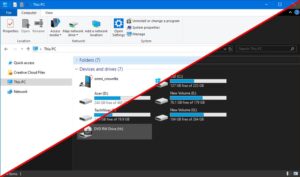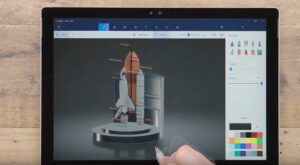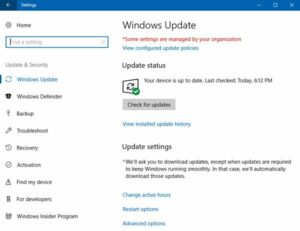How to Install and Delete Fonts in Windows 10
MS Windows has got a limited number of fonts and some of the desktop applications and graphics applications will be installed with their own fonts. But if you are looking for making your artwork and documents stand out you will need to add some of your own fonts. Windows 10 works with three different fonts which are TrueType, OpenType and PostScript. You can find additional fonts from different fonts and the most widely used one is Google Fonts as it has got loads of free type faces.You can also learn How to Turn Your Windows PC into a WiFi Hotspot using Command Line.
Installing the Fonts:
In order to install fonts you need to follow these simple steps.
- 1st of all you need to download your fonts from Google Fonts or from any other source and the save them to a folder on your hard drive. If the files are zipped you need to unzip them.
- Type in “fonts” into the Cortana search box.
- Now you need to click the Fonts control panel icon which will appear in the result list. A control panel window filled with fonts appears.
- Now open the folder where you have downloaded your uninstalled files. If the folder is Downloads folder you can get there easily by pressing Windows + E for opening the Explorer and selecting Downloads from the left menu.
- Now drag the fonts into the control panel fonts window.
Deleting The Fonts:
In order to delete the fonts from Windows 10 you need to follow these simple steps.
- 1st of all you need to open the Fonts window. You can open the fonts by typing in fonts in Windows search box.
- Now select the font and font family which you wish to delete.
- Now press the delete key.
- Now click Yes when you are prompted with a warning.